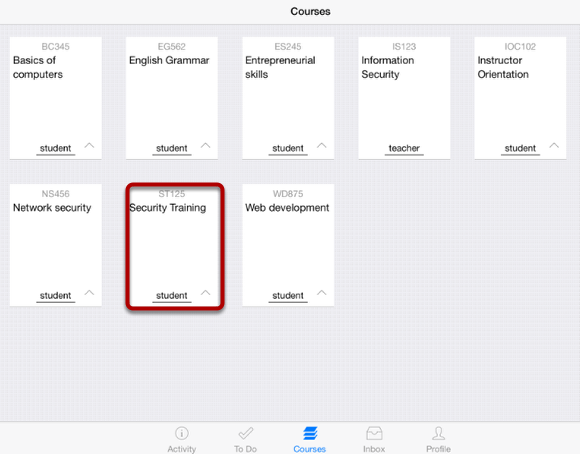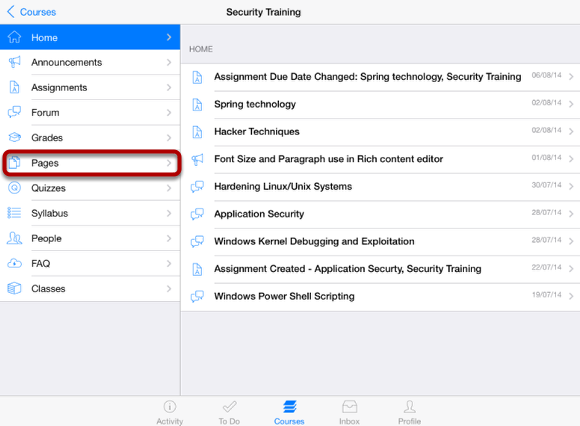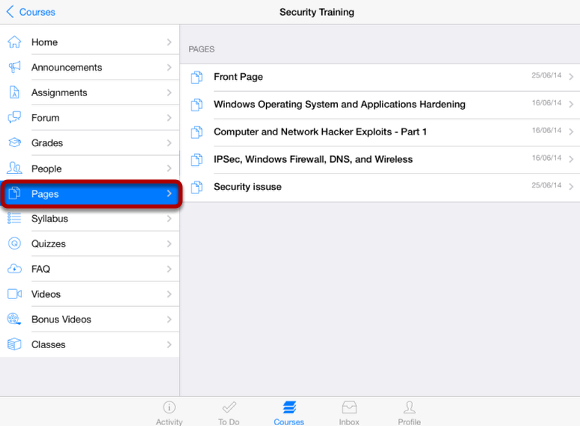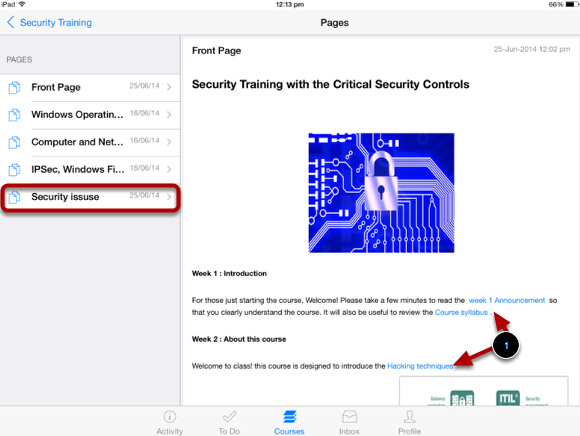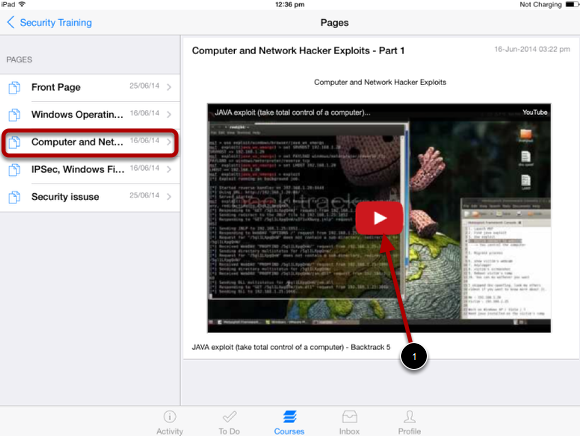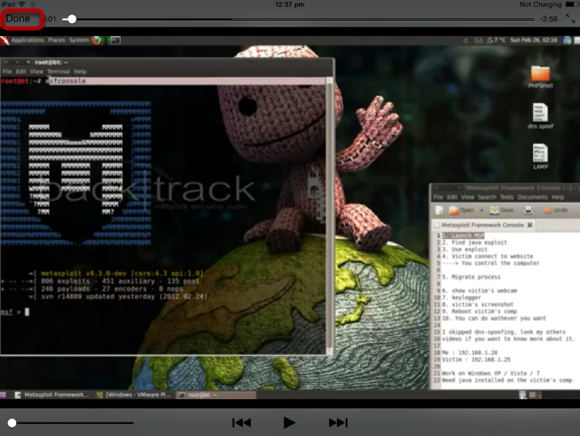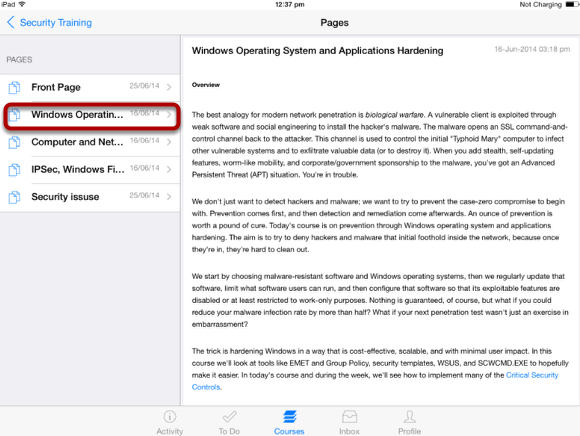How do I view Pages on Sublime LMS ™?
You can view Pages on the Sublime LMS ™.
Note: Instructors have the option to hide the Pages tab.
Open Courses
In the Courses tab, tap the name of the course you would like to view.
It displays the Home page of the course you selected.
View Page Details
To open a page, tap the page's name. View the page contents on the right side window by selecting a particular page title.
The pages list appear on the left side of the application.
To view another page, tap the name in the page list.
You can view the internal and external link details [1] in the page details.
Watch Videos in the Pages
Pages contains some related images and videos of the course. To watch the video tap play in that video [ 1 ].
You can watch the video in full screen mode .
Watch Video in Full Screen
You can also watch the video in full screen.
To view the pages list, exit from the full screen. Press Done on the top left corner of the video screen.