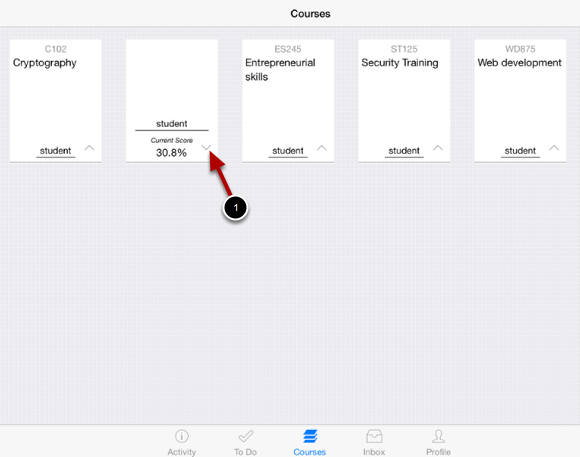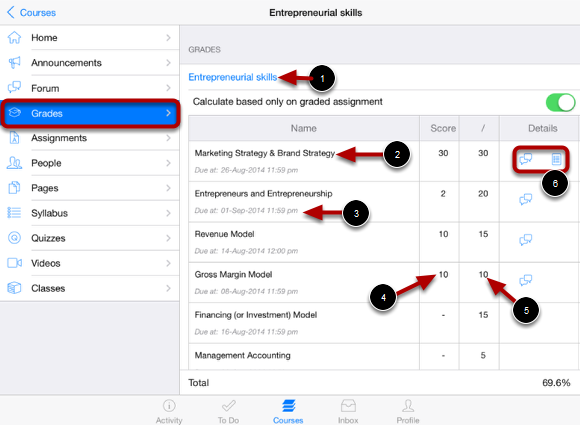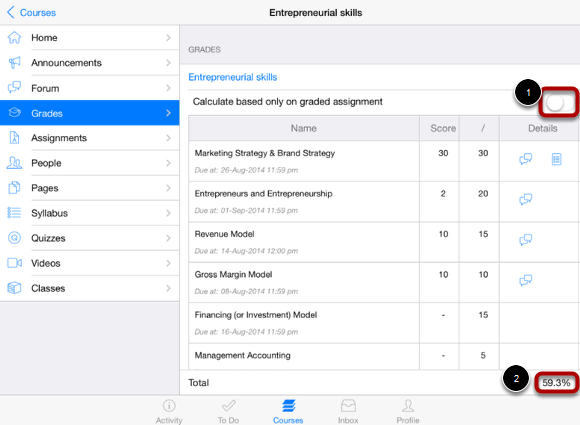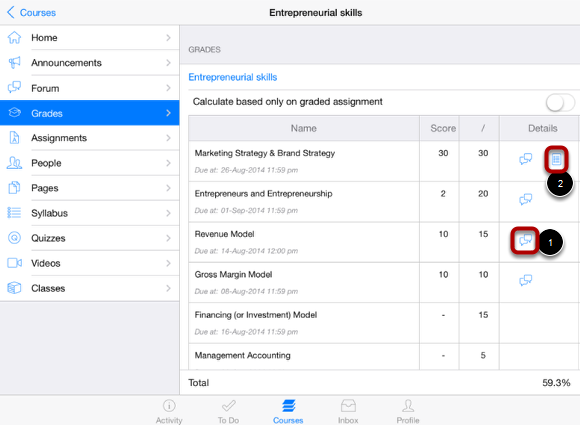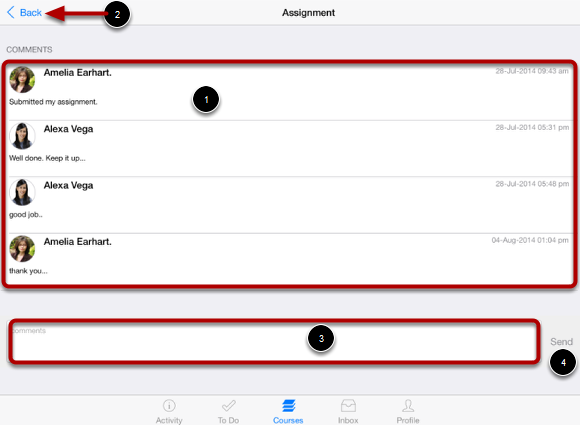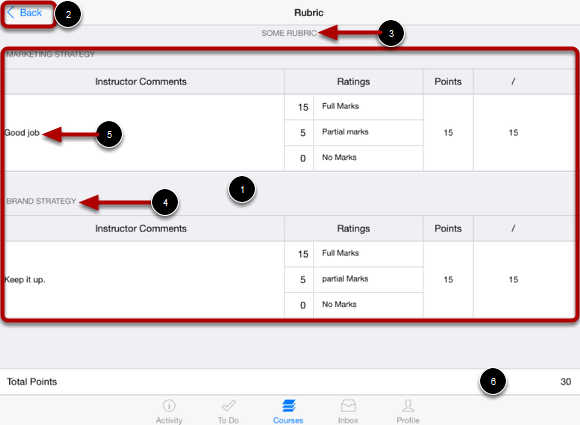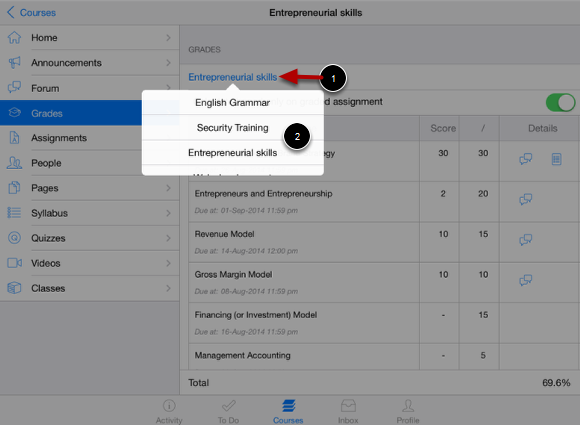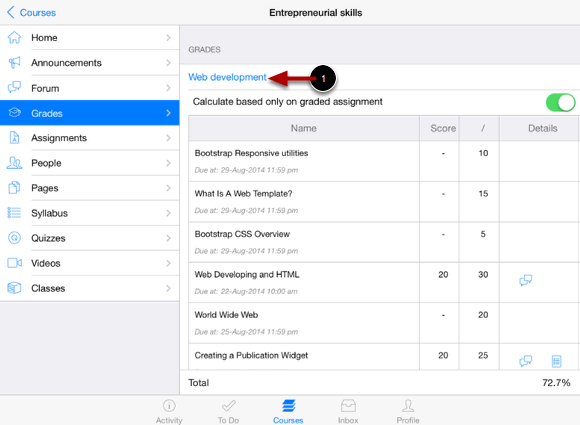How do I view Grades on Sublime LMS ™?
You can find your current grades in the course list. You can also view them in the Course Navigation.
View Dashboard
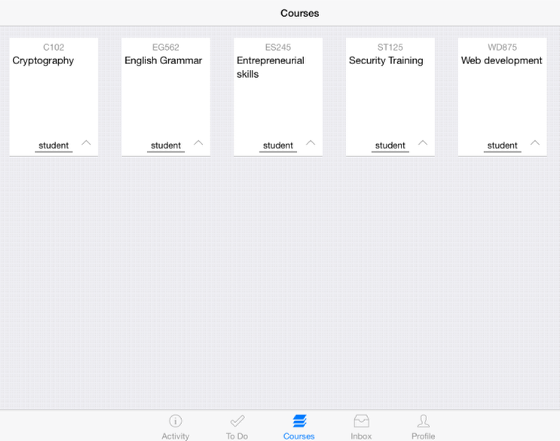
Dashboard displays the current courses for you.
Open Grades in the Course List
Once you click the Down arrow mark [1] in the course list box, you can view your current grade details.
Note : You can view the grades details only for student enrollment courses.
Open Grades in Course Navigation
Click the course's name that you want to see grades for.
Click the grades link in the course navigation .
You can view the name of the course [1], name of the assignment [2], the assignment's due date [3], the score you got [4], the total points of the assignment [5], and icons for any assignment details [6].
Your total grade can be displayed in points or percentage, depending on the preference of your instructor.
Calculate based only on Graded Assignments
View your total based only on the graded assignments by swiping the check box [1].
View the changed total course grades based on the graded assignments [2].
View Comments and Scoring Rubrics
Click the speech bubble icon to view comments [1].
View your results on the scoring rubric by clicking the rubric icon [2].
View Comments
Comments will be organized chronologically [1]. To close comments, click the Back link [2].
You can comment to your instructor using the comment box [3]. Click Send link [4] to send the comments to your instructor.
View Scoring Rubric
View your score based on the rubric [1]. To close the rubric, click the Back link [2].
You can view the following details in your rubrics:
1. Rubric's title [3].
2. Category name [4].
3. instructor comments [5].
4. Total points [6].
Change Grade Book
Click the course's name to view grades in other courses [1].
If you have more than one course, you can use the course Pop-up menu [2] to view grades in any other courses.
View Changed Grade Book
You can view any course grades details you want with in any course using the course name link [1].