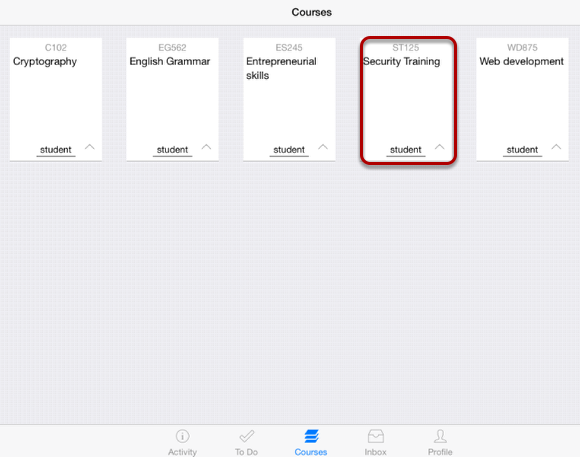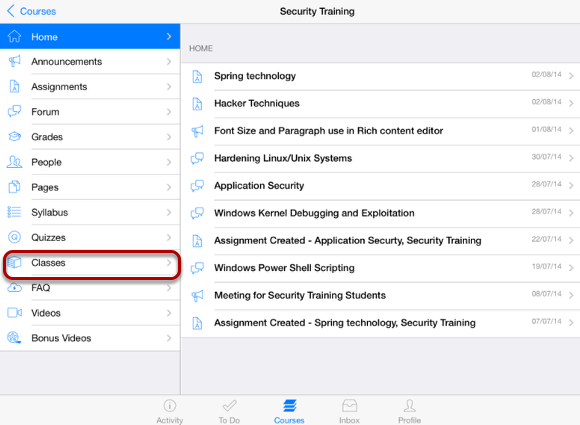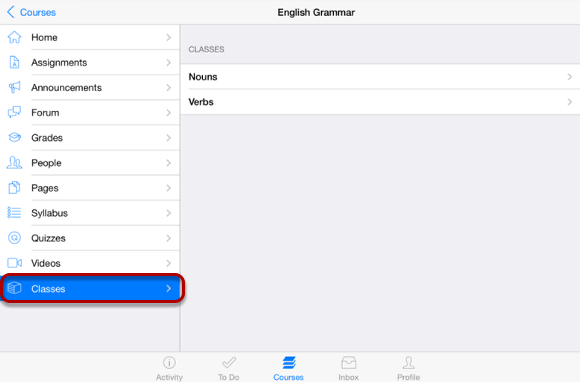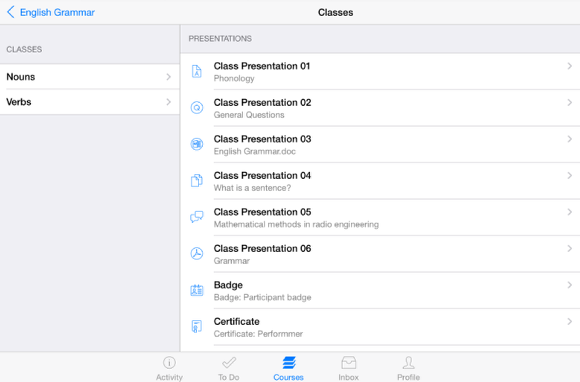How do I View Classes on Sublime LMS ™?
Instructors can organize the course's contents using the classes.
Open the Course
In the Courses tab, tap the name of the course you would like to view.
It displays the Home page of the course you selected.
Open Classes
View the Class list in the right side window.
To view the particular Class item, tap the item name.
Classes are listed by their names and they contains Assignments, Pages, Discussions and Quizzes.
View Classes
To view Class items, tap the class' name.
To view items details, click the item's name you want to see on the right side.
Classes are categorized into four groups:
1. Pre class videos - Contains videos related to the course.
2. Presentation - Contains the presentation files related to that class.
3. Pre class reading materials - Contains some PDF files related to the course.
4. Assignments - Contains assignments and quizzes related to the course.
View Class Icons
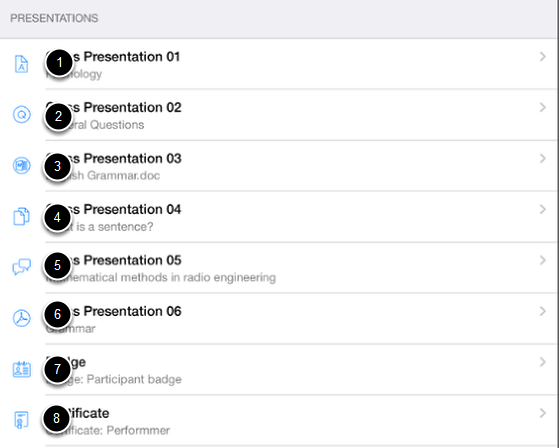
1. Assignment icon means there is an assignment to submit.
2. Quiz icon means there is a quiz to submit
3. Document icon means there is a document to read
4. Page icon means there is a page to read.
5. Discussion icon means there is a discussion to participate in.
6. PDF or PPT icons mean there is a file of content to read.
7. Badge icon means there is a badge to obtain
8. Certificate icon means there is a certificate to obtain.