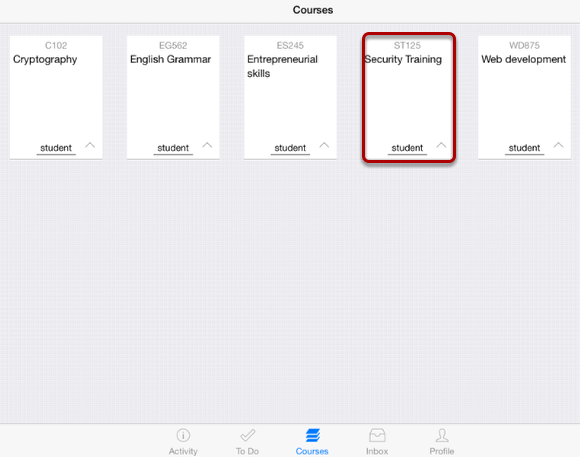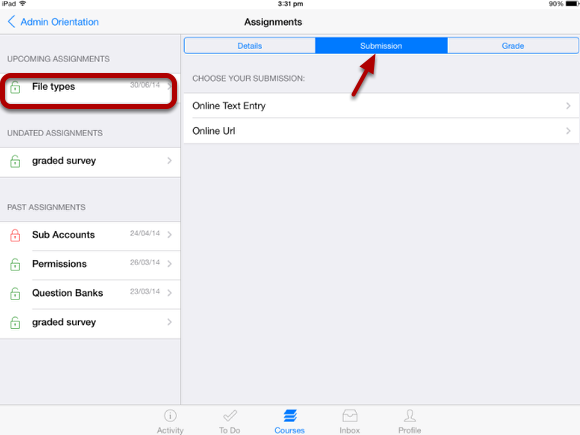How do I view Assignments on Sublime LMS ™?
Sublime LMS ™ helps you keep track of all the course Assignments. You can also view newly created Assignments or changes to the Assignments in the Recent Activity tab.
Open Courses
The Dashboard defaults to the Courses tab and it displays all the current courses.
In the Courses tab, tap the name of the course you want to see.
It displays the Home page of the course you selected.
Open Assignments
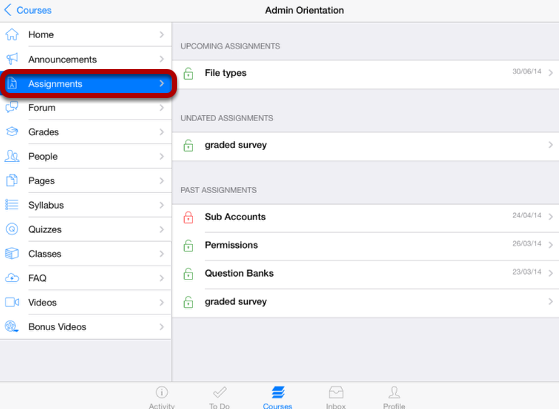
To access an Assignment, tap the Assignments link.
By default, Assignments are grouped by Overdue Assignments, Upcoming Assignments, Undated Assignments and Past Assignments.
Open Assignments
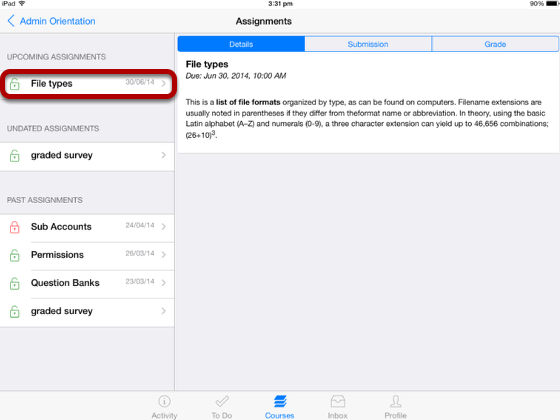
All the Assignments in your course appear on the left side of the application. You can view the Assignment details on the right side by selecting a particular Assignment title.
Details view contains the Assignment description and due date information.
View Submission Types
To view the Assignment Submission Information, tap the Submission tab[ 1 ]. This information is set by the instructor.
Once you submit the Assignment, it will be changed to Resubmission.
Note: This version supports Text and URL Submissions .
View Rubric Details
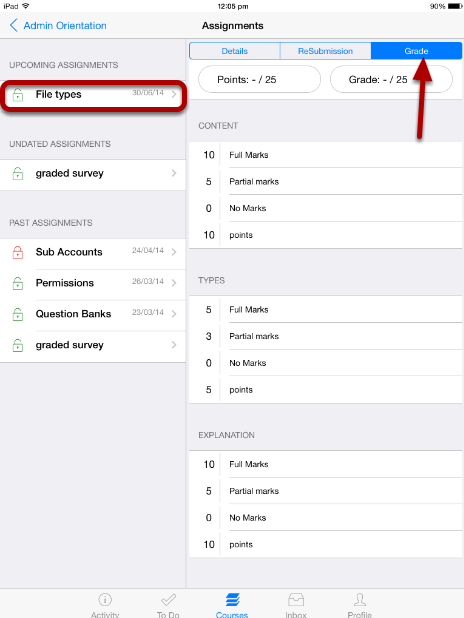
To view the Assignment Rubric Information, tap the Grades tab [ 1 ]. This information is also set by the instructor.
Note: Points and grades are visible after your teacher validates the submission.