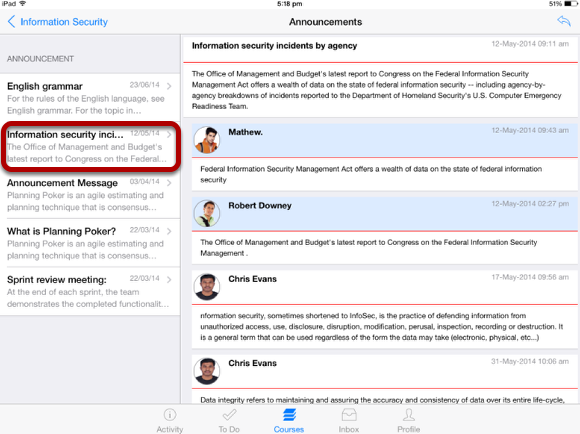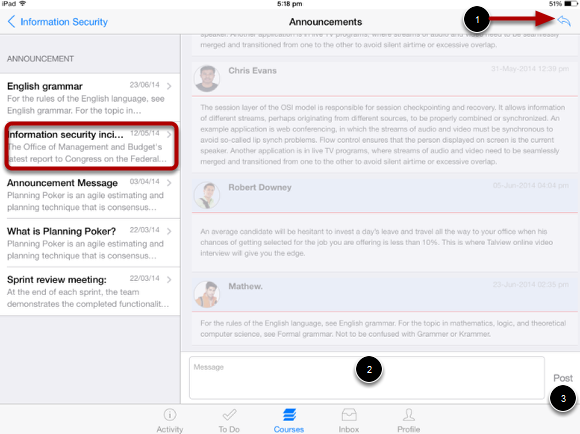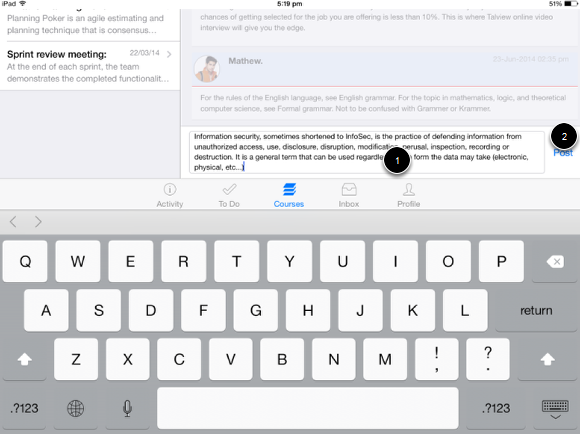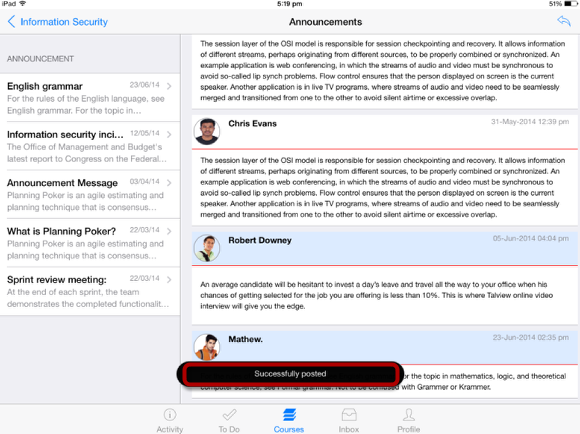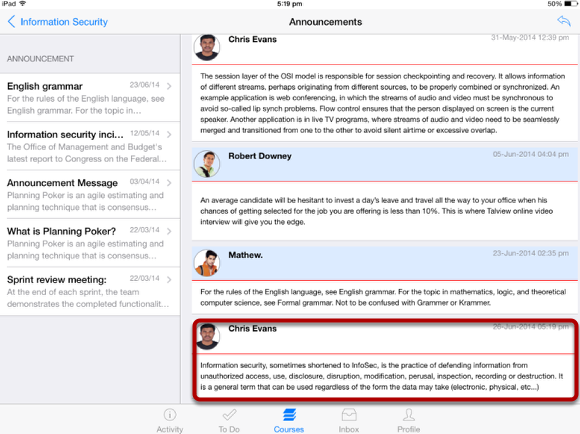How do I reply to an Announcement on Sublime LMS ™?
You can reply to the Announcements through your courses. You can also reply to the Announcements directly in the Recent Activity tab.
Open Courses
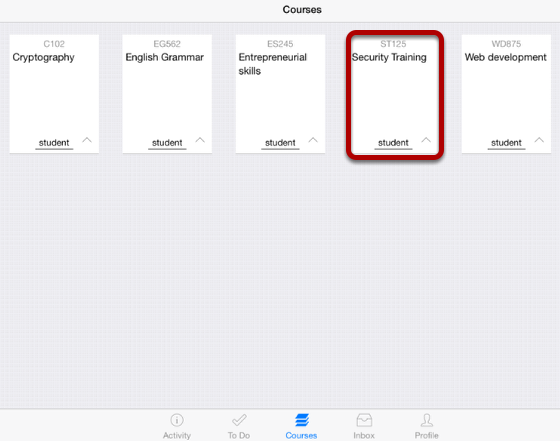
The Dashboard defaults to the Courses tab and displays all the current courses.
In the Courses tab, tap the name of the course you'd like to view.
It displays the Home page of the course you selected.
View Home Page
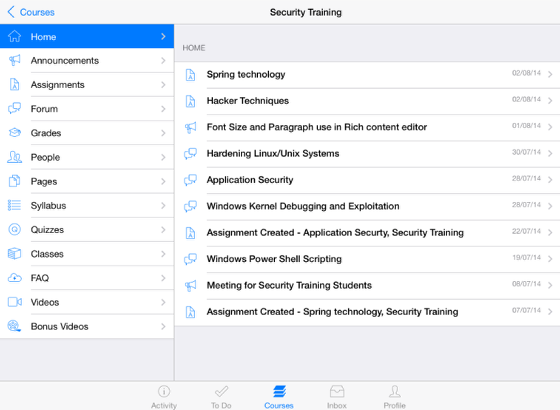
Once you click the course you want, it displays that course's Home page .
Open Announcements
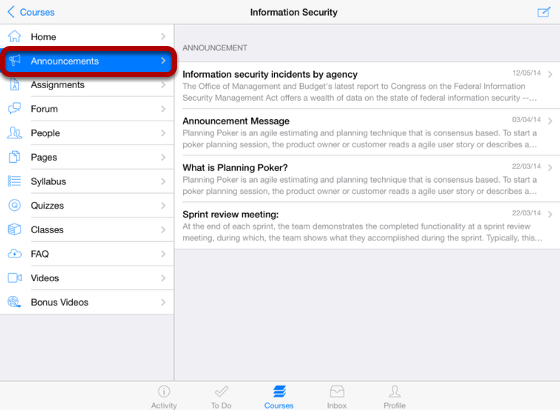
Tap the Announcements link .
You can see the Announcement list on the right side.
View Announcements
All the Announcements in your course appear on the left side of the application and you can view the announcement details on the right side by selecting a particular announcement title.
Reply to an Announcement
You can view the Reply icon [1] at the top right corner. Tap the it to post a reply to the Announcements.
Enter your message in the text field [ 2 ], Then tap the Post button [3 ].
Note: Post button is not enabled until you type any text in text field.
Create reply
Once you type your text in to text field [1], the Post button [2] gets enabled to send a reply.
View Status
You can view the status confirming your post is successfully posted or failed with a toast message.
View Replies
View your reply at the bottom of an Announcement .
Note: Posts are listed date wise. The most recent post is shown at the end.