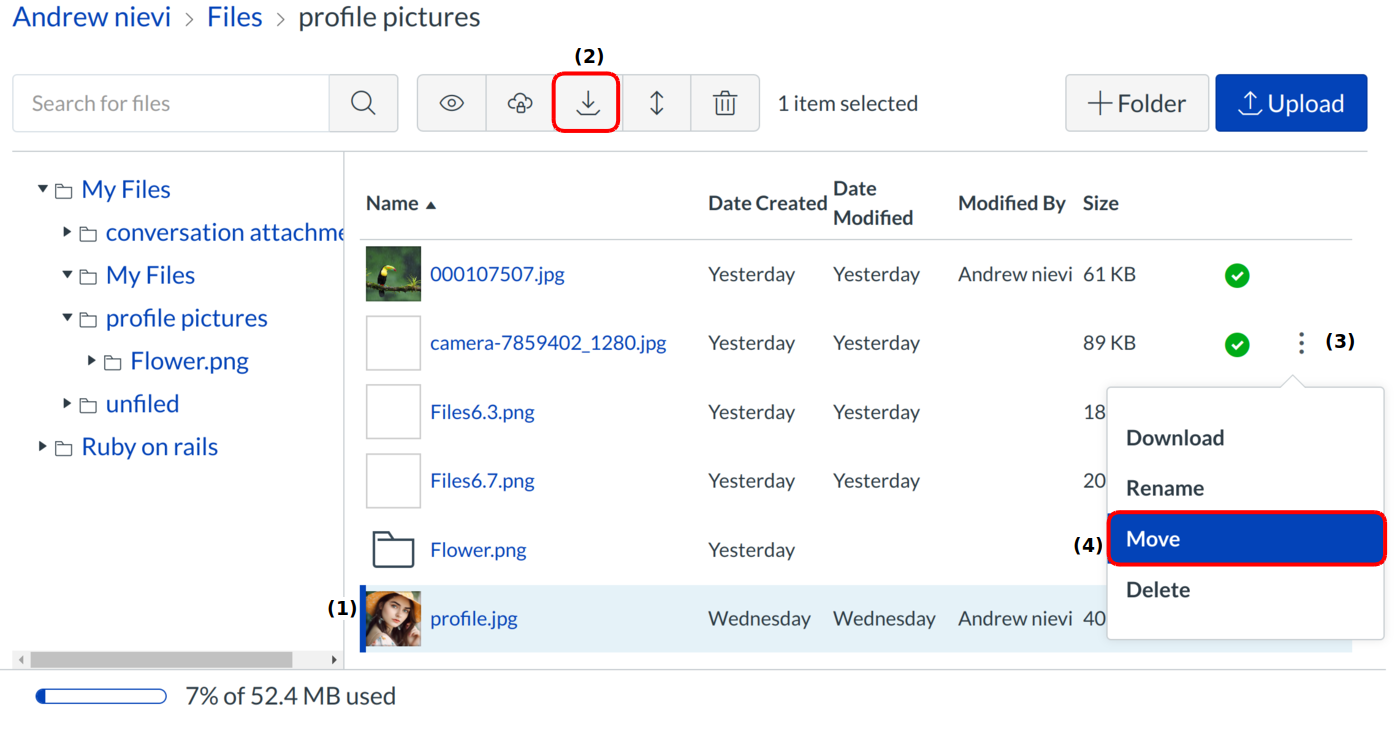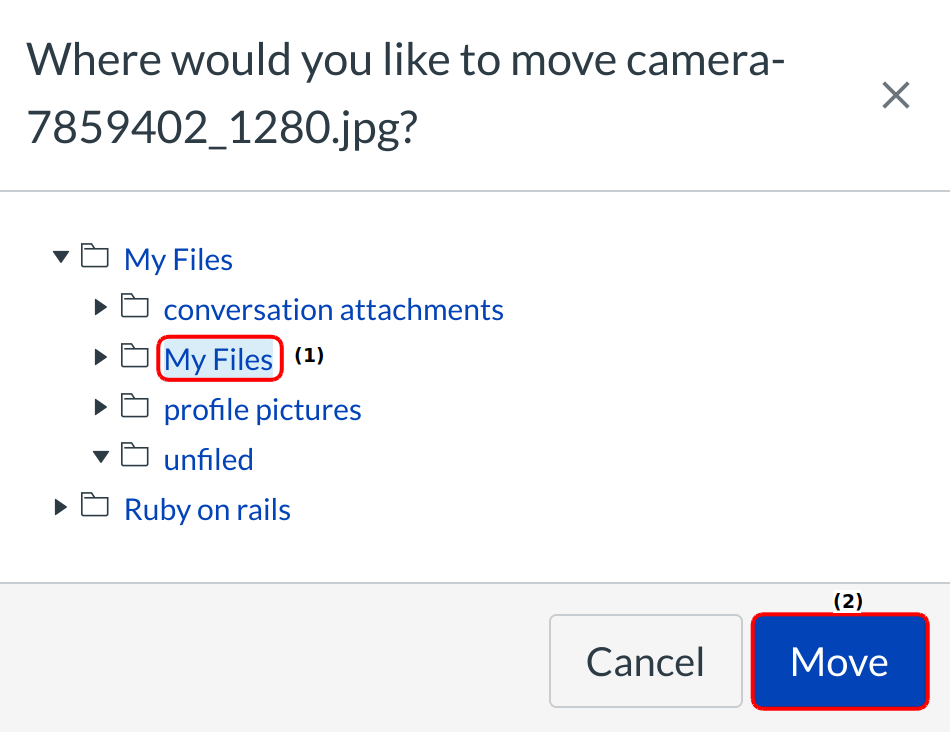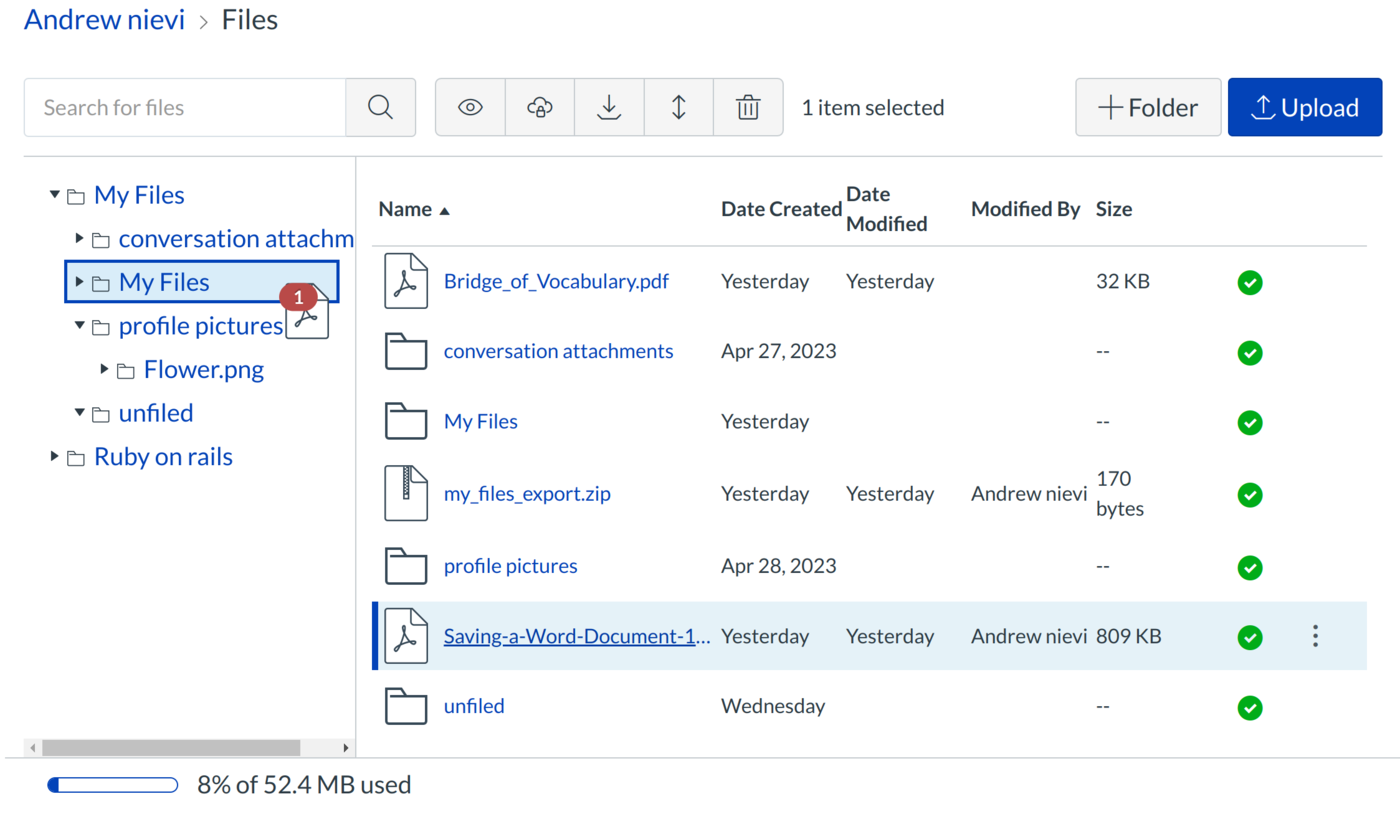How do I move and organize my files?
You can move and organize your personal and group files.
Note: Files are organized in alphabetical order. While you can still move files into folders, you cannot rearrange the alphabetized structure of the files and folders.
Open Account
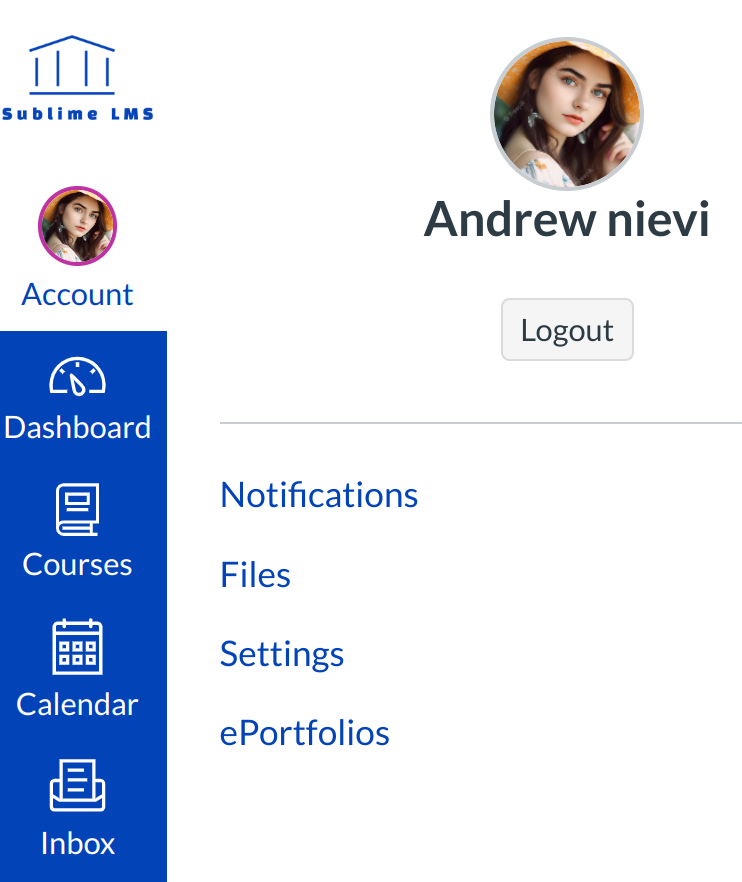
To access your personal files, click the Account link and then the Files navigation link.
Open files
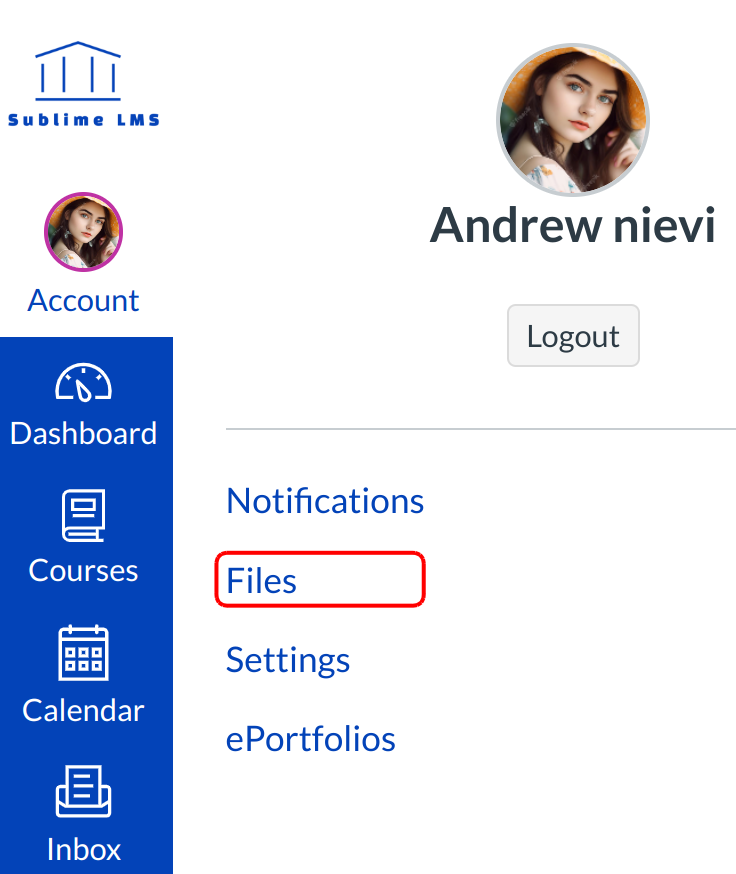
Click the Files link.
Move File
In user or group files, locate the file you want to move. Click the line item for the file [1]. To move the file via the toolbar, click the Move button [2]. To move the file via file settings, click the Options icon [3], then click the Move link [4].
Note: You can only move a file within the right pane or from the right pane to the left pane. Files are organized in alphabetical order. While you can still move files into folders, you cannot rearrange the alphabetized structure of the files and folders.
Move the Files into Folder
Select the folder where you want to move the file [1] and click the Move button [2]..
Move File via Drag and Drop
You can also manage your files using a basic click-and-drag method. Click the file name and drag the file to the desired folder. Once you see the folder highlighted, release your mouse. The file has been moved. You can also move a file from the right pane to the left pane.
Note: You can only move a file within the right pane or from the right pane to the left pane. Files are organized in alphabetical order. While you can still move files into folders, you cannot rearrange the alphabetized structure of the files and folders.