How do I send a message to my class?
Note: You will only be able to send a message to your class if your instructor allows you to do so. If you are allowed to send a message to your entire class, follow the steps below.
Open Inbox
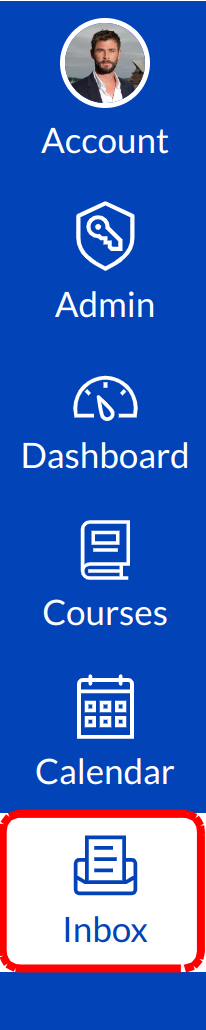
Click the Inbox link.
Compose Message

Click the Compose icon to start a new message.
Select Course
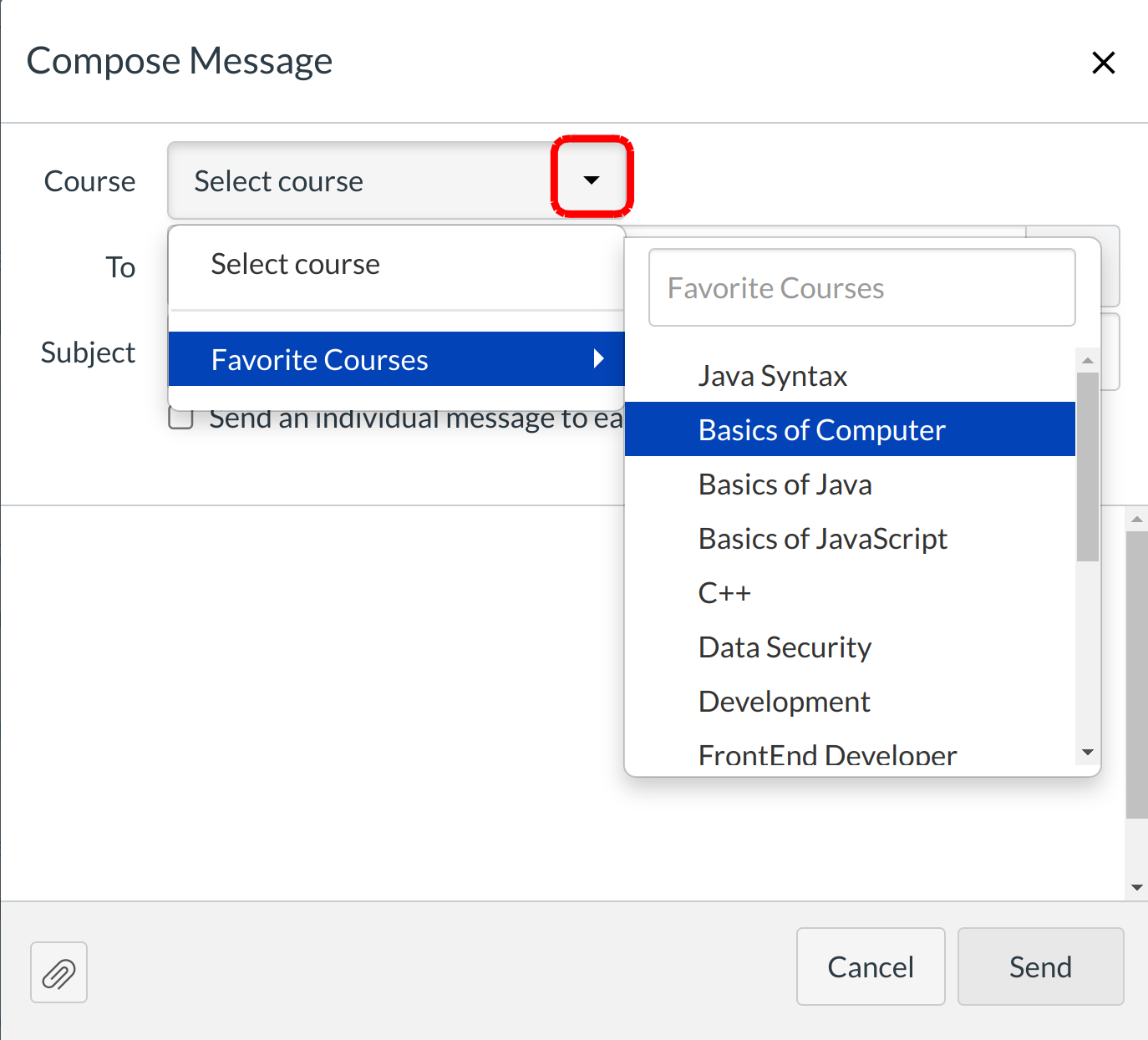
Select the course you wish to message from the course drop-down menu.
Open Address Book
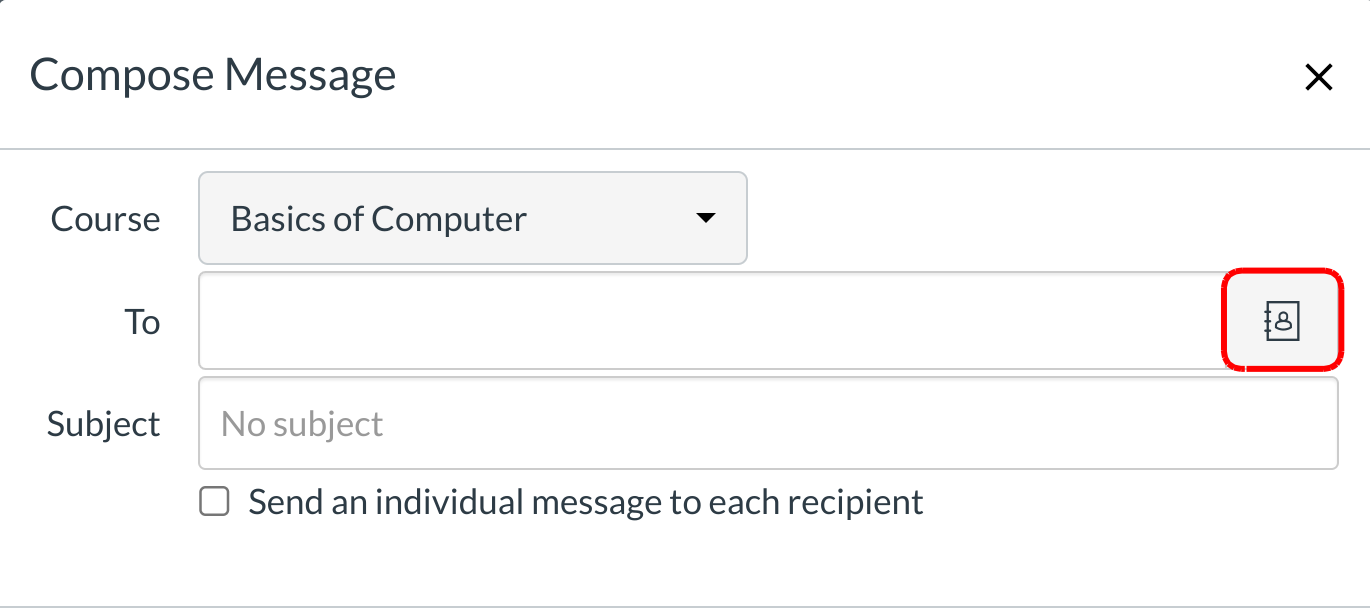
Click the address book to send a message to the entire class.
Select Class
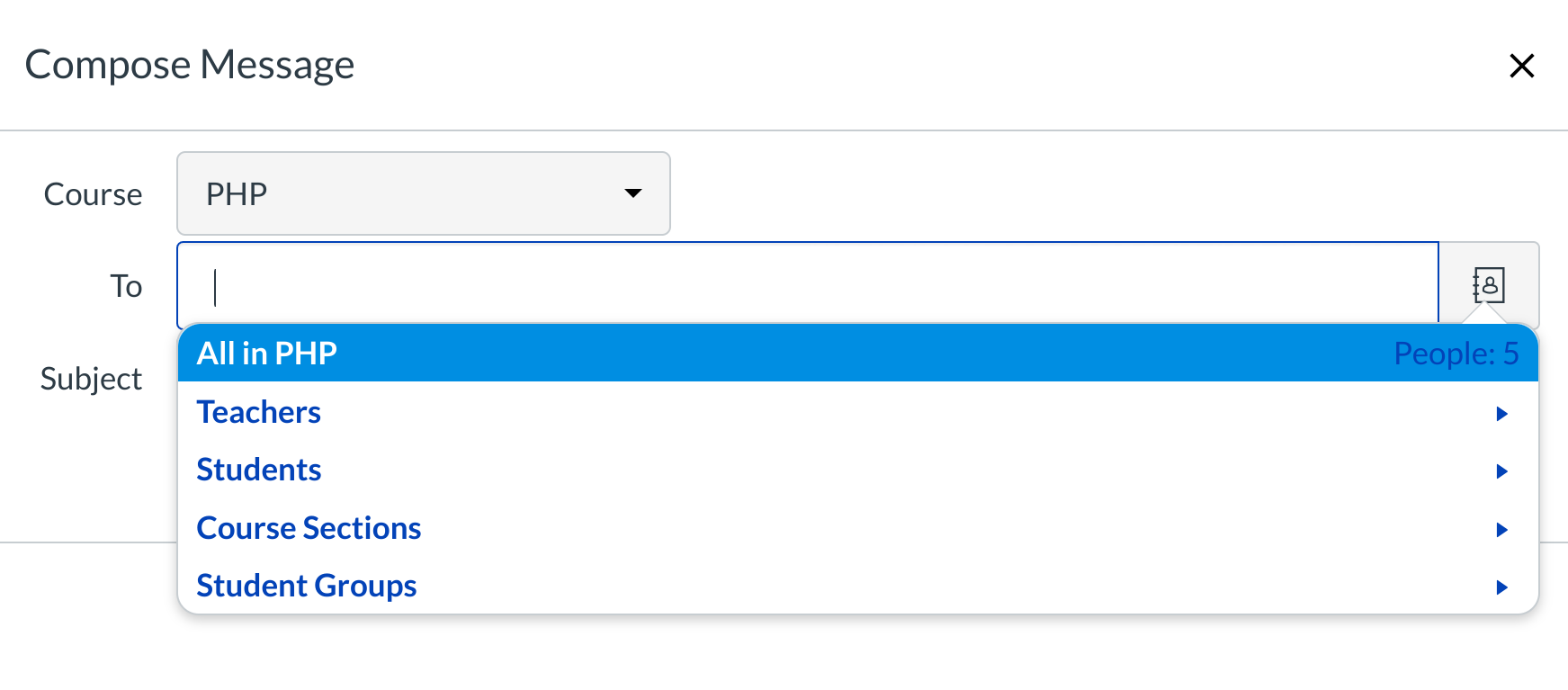
Click the name of the course.
Add Message
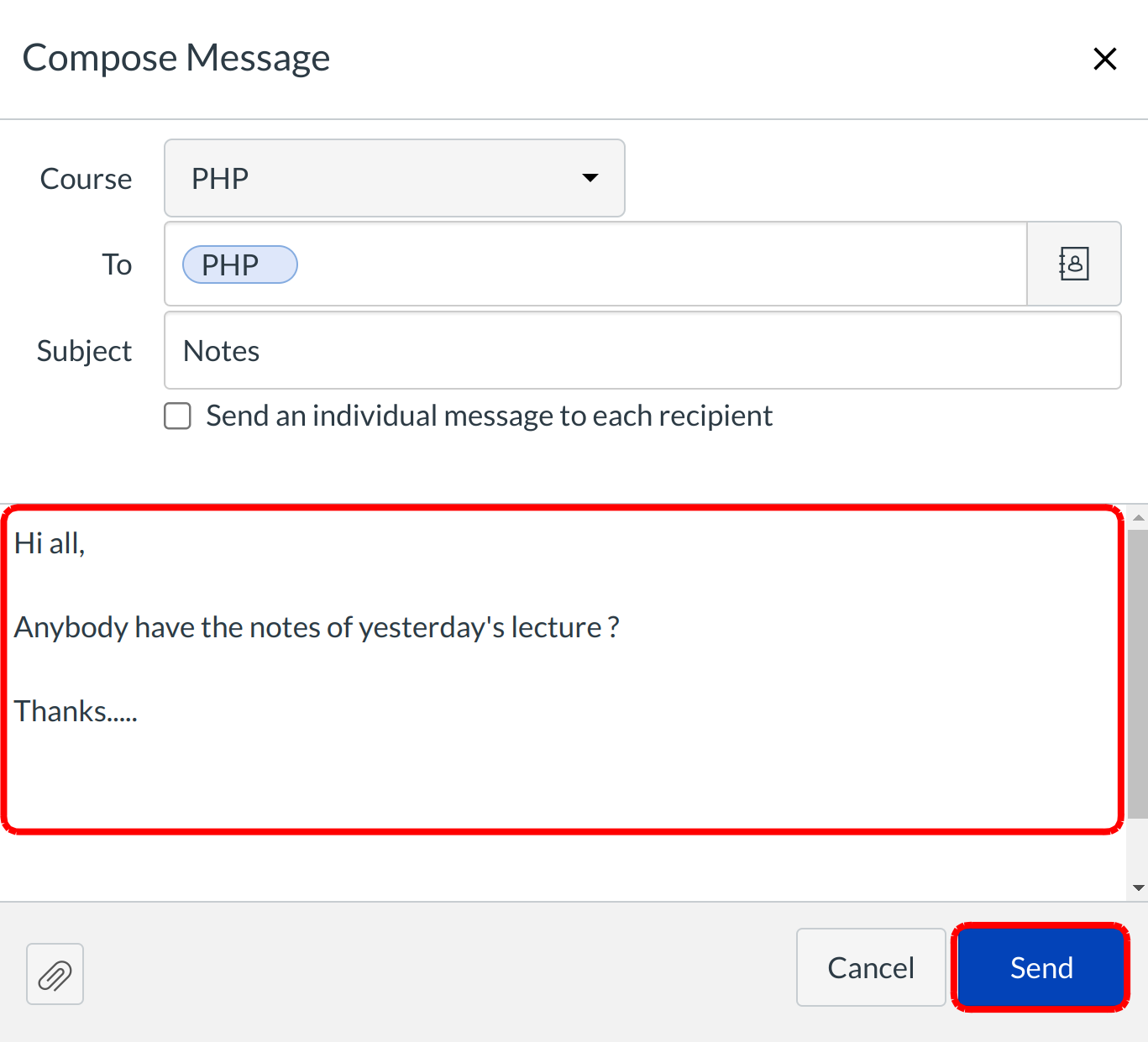
Add a subject line and type in the message field. Add attachments if you desire. Click the Send button when you are finished.
Note: If you do not want a student to see all recipients in the message, click the Send individual messages checkbox.
View Message
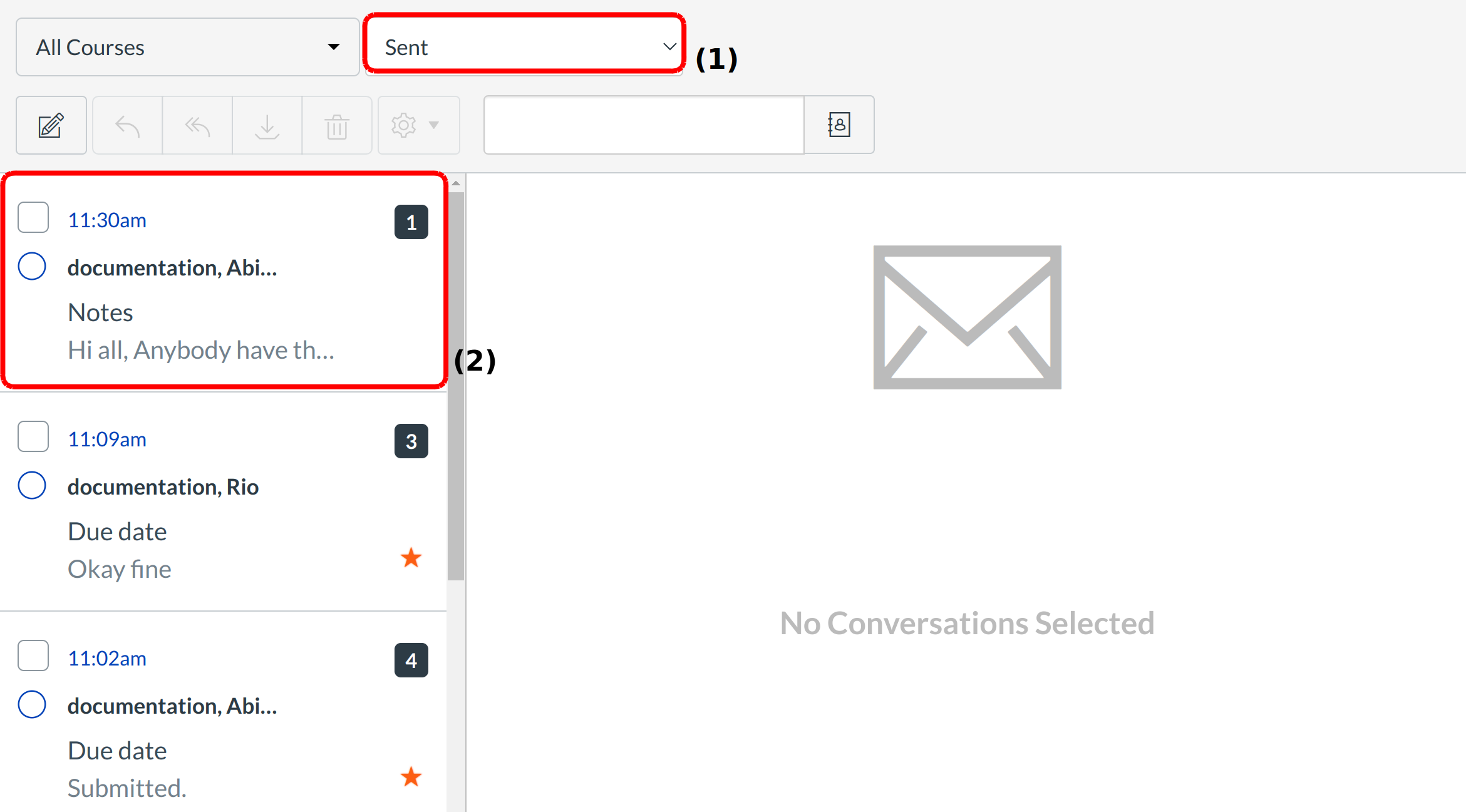
Click the drop-down and set send [1] to only view the send messages. Your message will appear at the top of your Sent folder [2].
Note: You can reply to the recipient or reply-all to everyone in the class.