How do I adjust my Notification Preferences for Conversations?
You can adjust the notifications that you receive for Conversations.
Open Settings
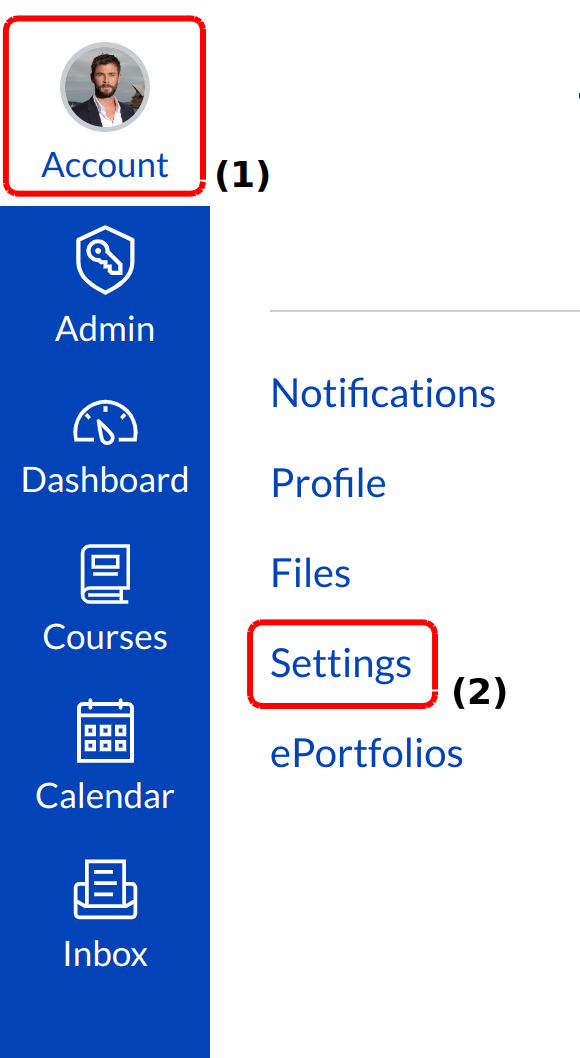
Click the Account link [1] from Global navigation and click the Settings link [2].
Verify Communication Channels
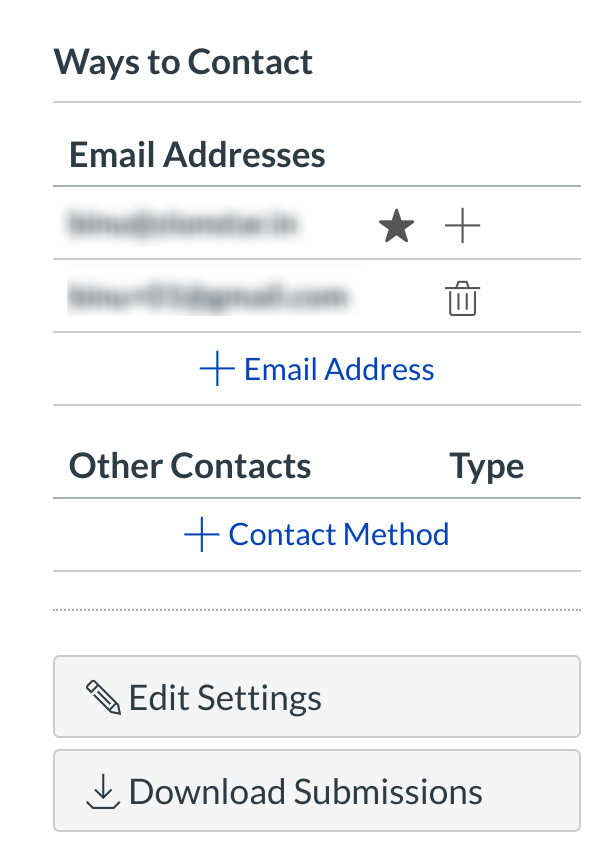
View the communication channels you have set up in Sublime LMS ™.
Open Notifications
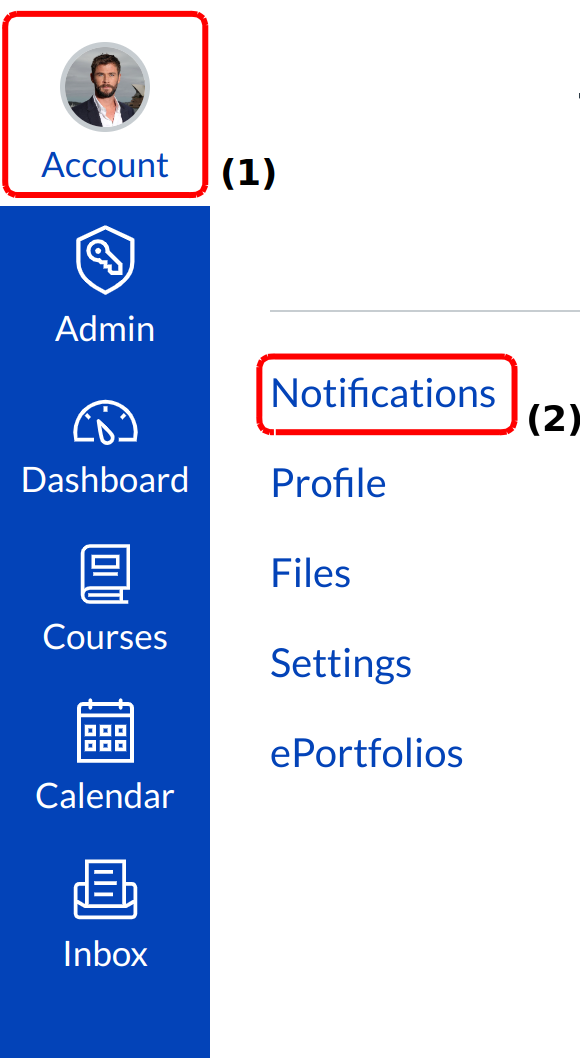
Click the Account link [1] from Global navigation and click the Notifications link [2].
Set Conversations Notification Preference
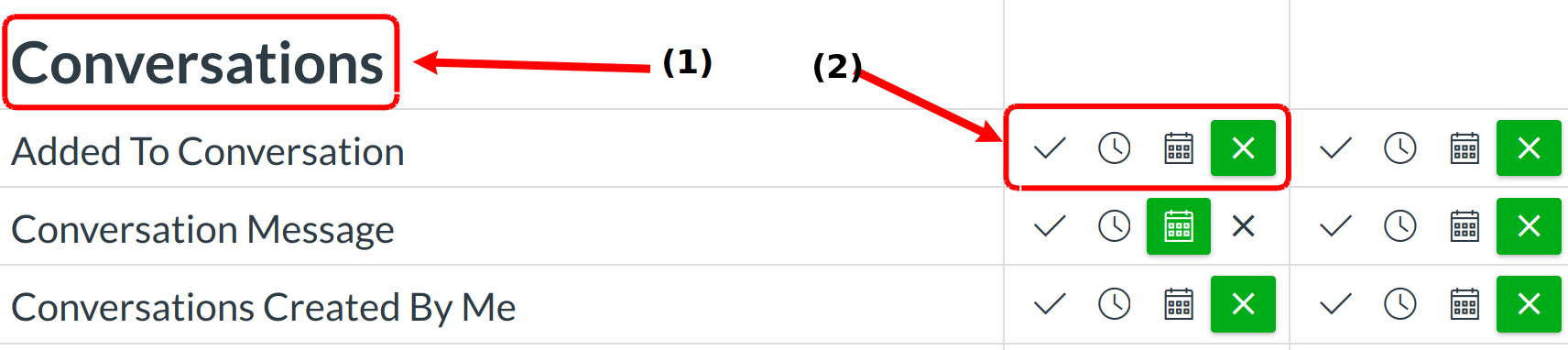
Find the Conversations category [1]. Set the notification preference for each column by clicking the appropriate icon [2].
View Set Notification Preferences
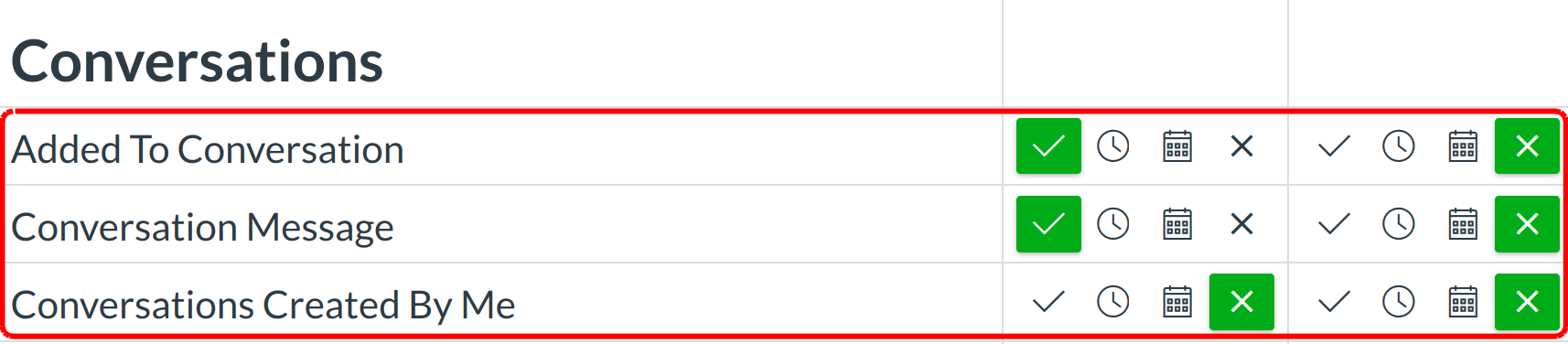
Verify the notification preference was correctly set.
When a message is sent and users have notifications enabled, users will be able to see the subject line of the conversation as part of the message notification. This feature allows users to see the context of the message they are receiving without having to log back into Sublime LMS ™. In HTML view, the subject line is in bold text above the message. In plain text view, the subject line is prefaced with the Subject: identifier.