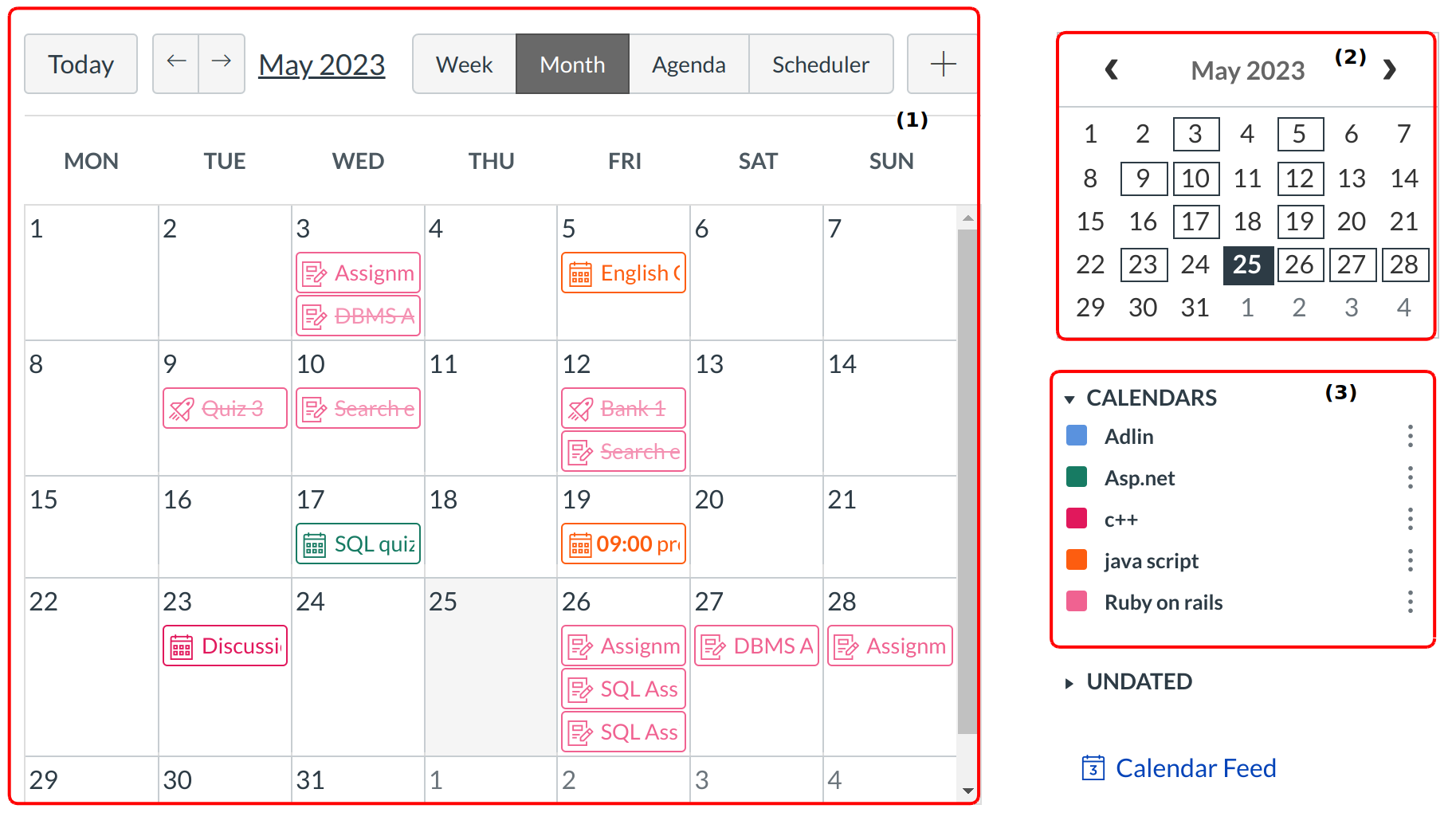What is the Calendar?
One of the challenges facing both students and instructors is keeping track of all of the assignments planned throughout the term. Instructors are teaching multiple courses and students are learning in multiple courses. Every course has its own timeline for when things need to be done. The Calendar helps everyone stay on schedule and up to date.
Helpful tips about the calendar:
- The Calendar is used for to remind you about graded Assignments with specific due dates as well as undated calendar items.
- The Calendar automatically syncs with other features in Sublime LMS ™, such as Assignments, Syllabus, and Grades, so if your instructor creates, changes, or deletes the due date of an Assignment on the Calendar, it will show up in all the others and vice versa.
- The Calendar in Sublime LMS ™ is a global feature, meaning you can see all of your assignments from all of your courses in one place. If your Calendar becomes too crowded, you can filter the number of events listed on your Calendar by selecting or deselecting courses in the Sidebar.
- The Calendar is designed to display up to 10 calendars at any given time. To help manage user calendars, courses customized in the courses drop-down menu as a favorite course will always be listed at the top of your calendar list in the calendar sidebar.
Locate Calendar Link

To view the Calendar, click the Calendar link.
View Calendar
After clicking the Calendar link, you will see the Calendar Month with the events [1], the mini Calendar [2], and the Calendar list for courses and/or groups [3].
Note: You can use keyboard shortcuts to navigate the Calendar. Press the comma key and a pop-up window with keyboard shortcuts will appear for keyboard navigation.
When would I use the Calendar as a student?
- View course calendars and group calendars.
- Create personal calendar reminders.
- Filter the calendar view to only see specific calendars.
- Copy the iCal feed for all of your courses and import it to your preferred personal Calendar, such as Google or Outlook.