What is the Conversations Inbox?
Conversations is a messaging system within Sublime LMS ™.
Sublime LMS ™ lets you access your conversations , so you can keep in touch with the people in your course at any time. Comments posted on assignments will also appear in your Conversations Messages.
Open Inbox

Tap the Inbox icon [ 1 ].
View Conversations Messages
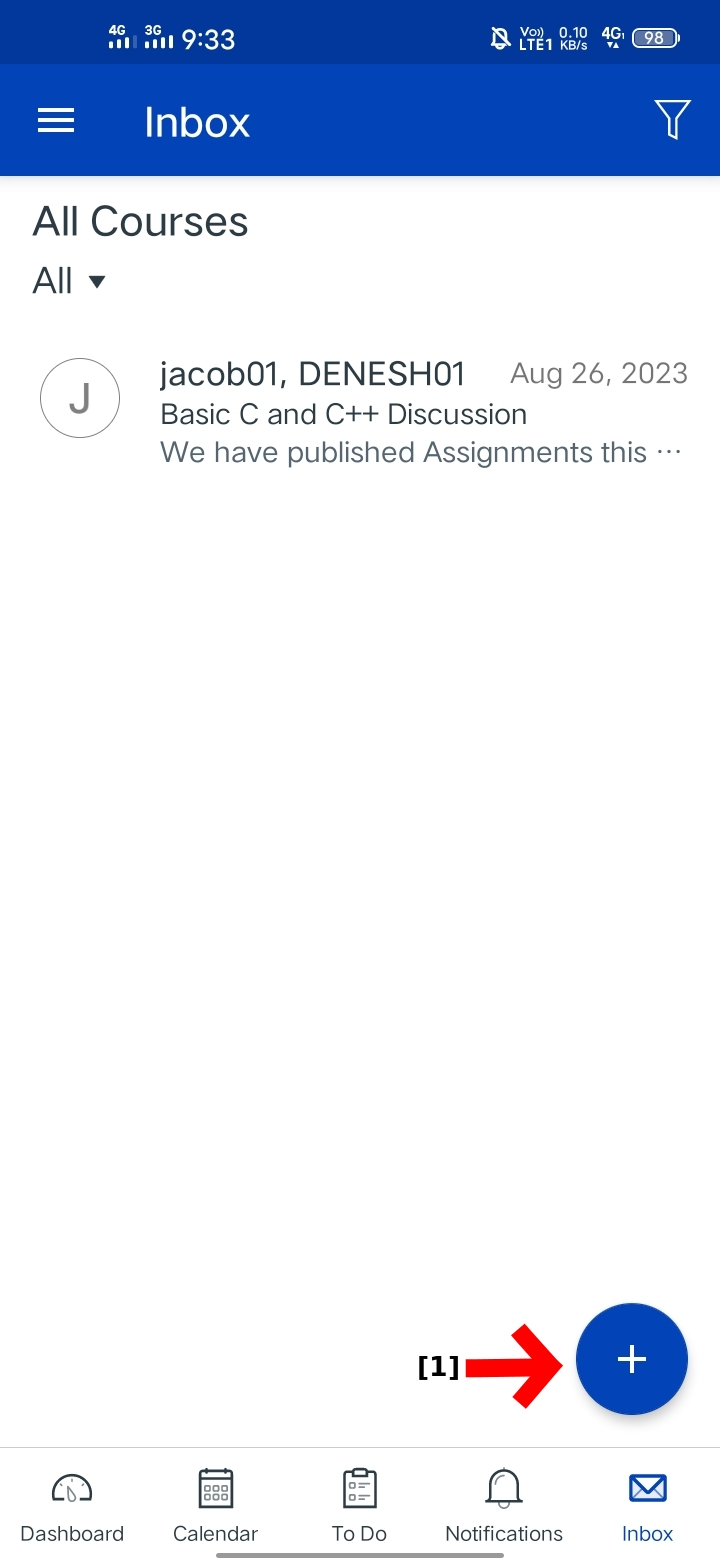
The Conversations folder displays all messages you have received and view that conversation details, When you Tap the message you wants to see.
It is organized the same way as the browser version of Conversations.
Messages are arranged in chronological order—older messages appears at the top, and older messages appears at the bottom.
You can create a new message by clicking the Add icon [1] to send a new message.
View Conversations Inbox
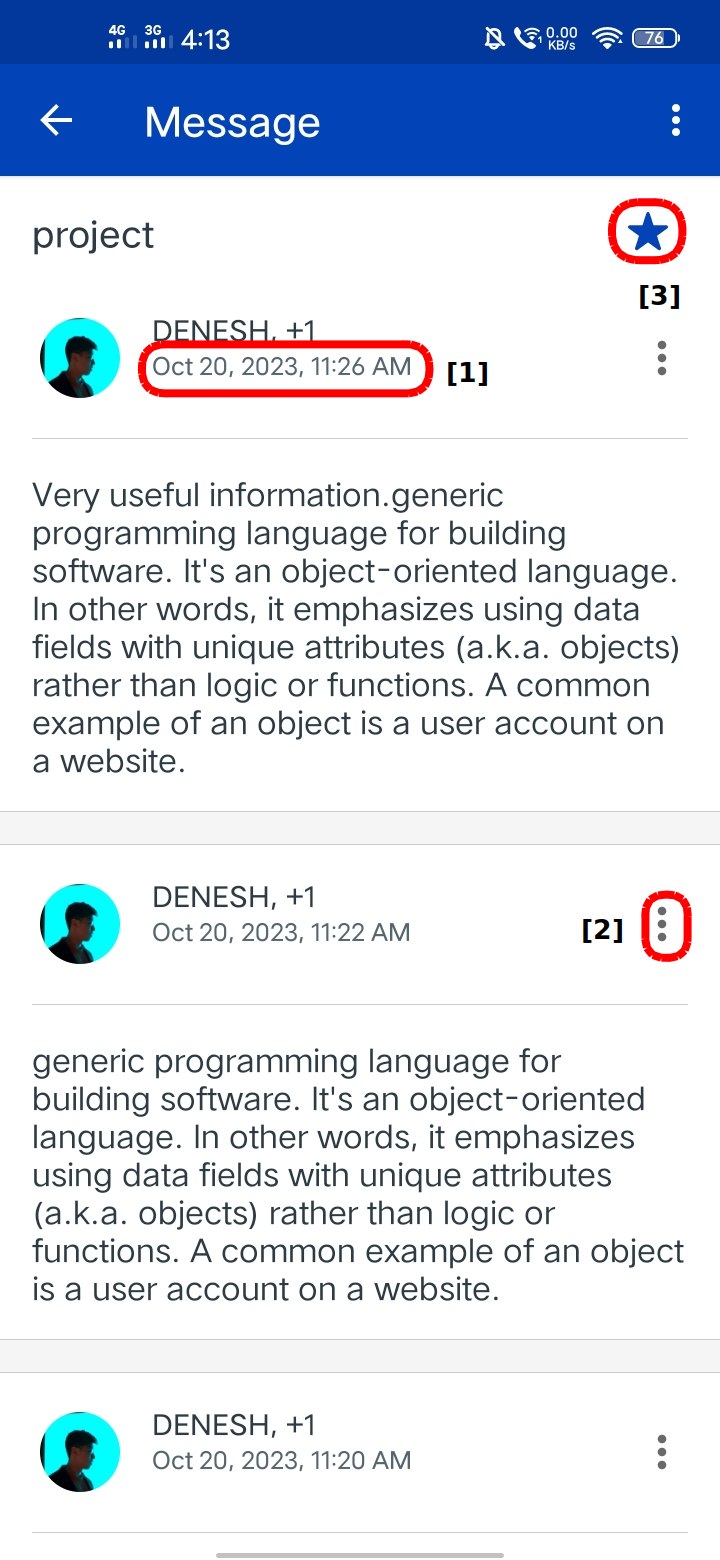
The Conversation Inbox is organized chronologically from oldest to newest with the oldest Conversations [1] You view the Delete , forward , reply. Click the menu icon [2] appearing towards the bottom.
starred conversations are indicated with the blue star icon [3]
View Inbox Filters
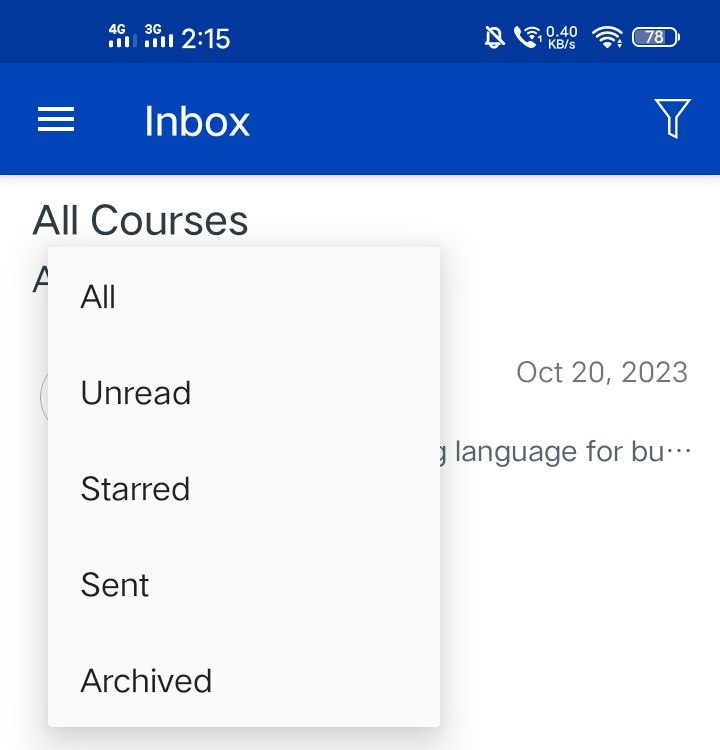
You can view different types of messages.
The default view is the Inbox , which shows all types of messages.
If you want to view messages you haven't read yet, tap the Unread button
To view messages you've archived, tap the Archive button.