How do I create an Announcement using the Sublime LMS ™ Application on my Mobile?
Instructors can create Announcements on the application to notify the students about the events.
Open the Course
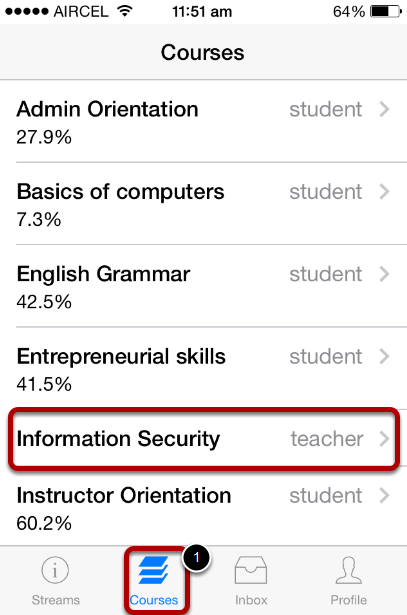
To view the Courses, tap the Courses icon [1]. It will display all the current courses.
To open a course, tap the course's name.
Open Announcements
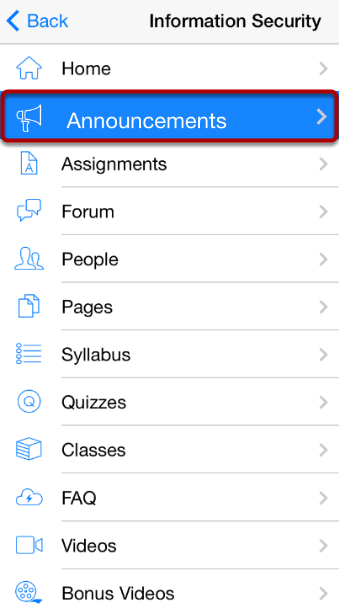
Within each course, you will be able to view the course navigation links.
The courses default to the Course navigation tab and displays all the activities present in the course.
To open the announcement, tap the Announcements link.
Add Announcements
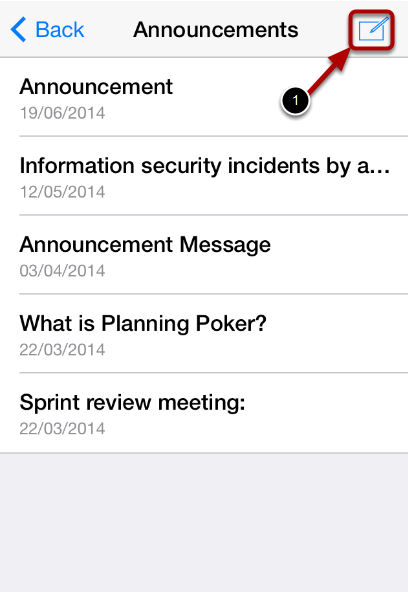
Tap the Create New Announcement icon [1].
Create Announcement
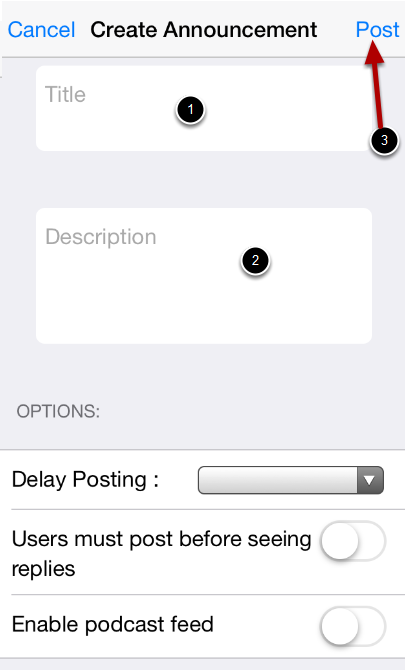
Create a Title for your Announcement [1]. Enter the details of your announcement in the Description field [2]
When you are finished, tap the Post link [3].
View more options
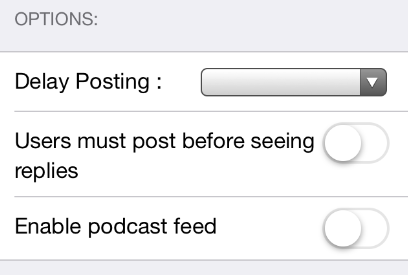
View More Options:
- Select Delay posting date from the drop down to delay the announcement post.
- Swipe User must post before seeing replies.
- Swipe Enable podcast feed.
Create an Anouncement
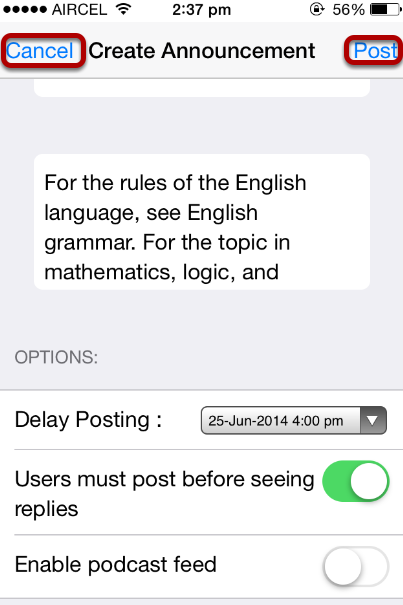
To create a new Announcement, type all the information and tap the Post button.
To cancel it's creation, tap the Cancel button.
View Announcements
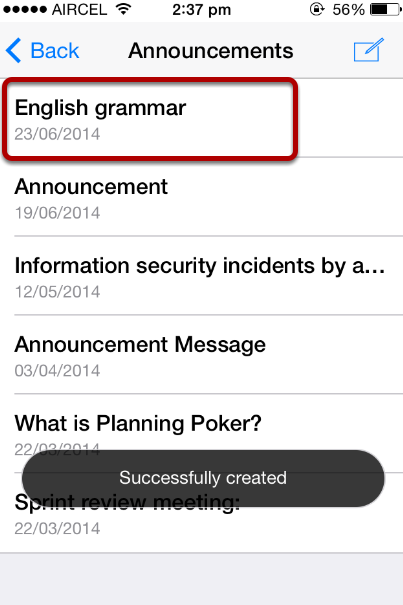
Once you add an Announcement, it will show up on the Announcements list page.
However, since you delayed the posting, it will have the reminder saying "This topic will not be visible to users until DATE at TIME."