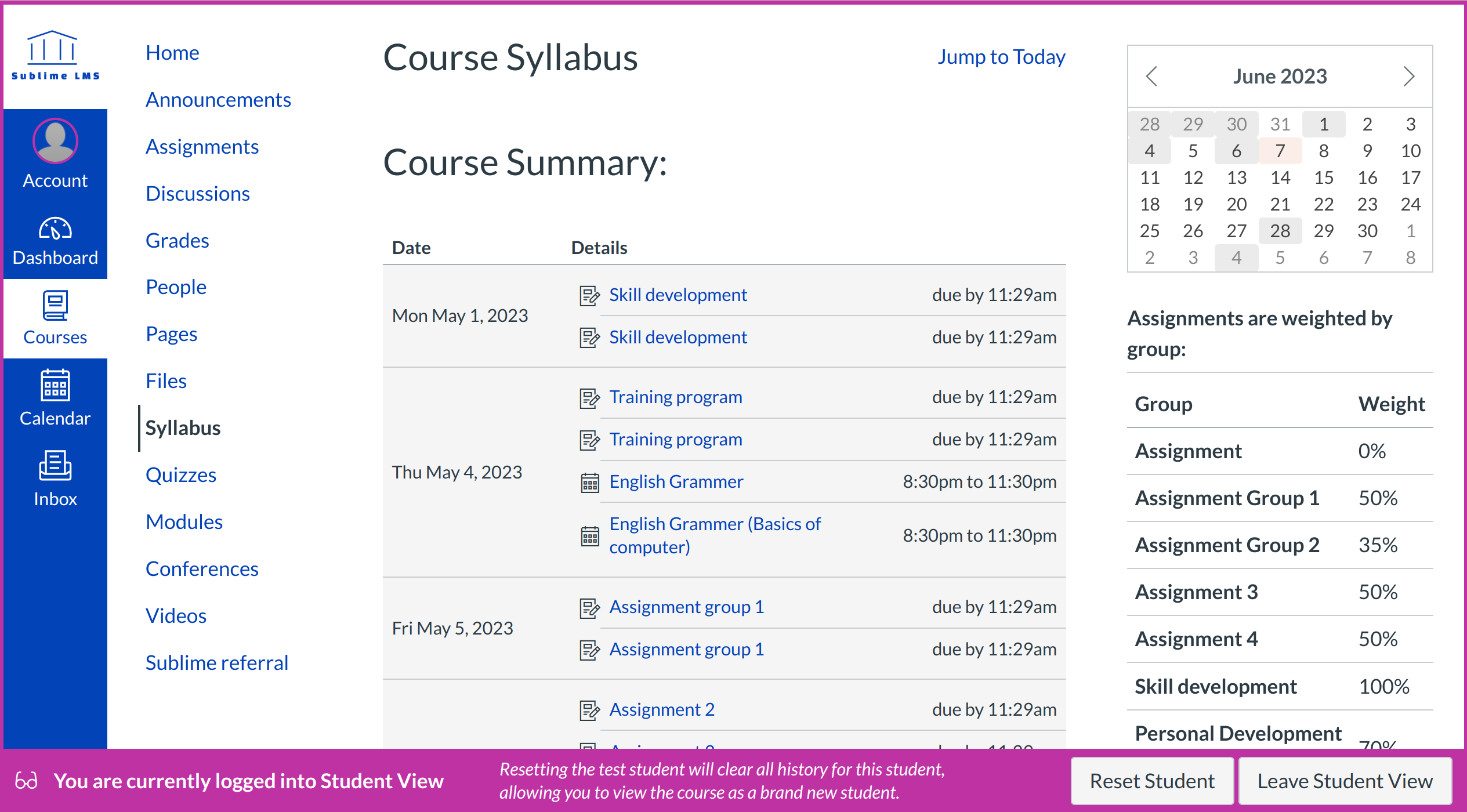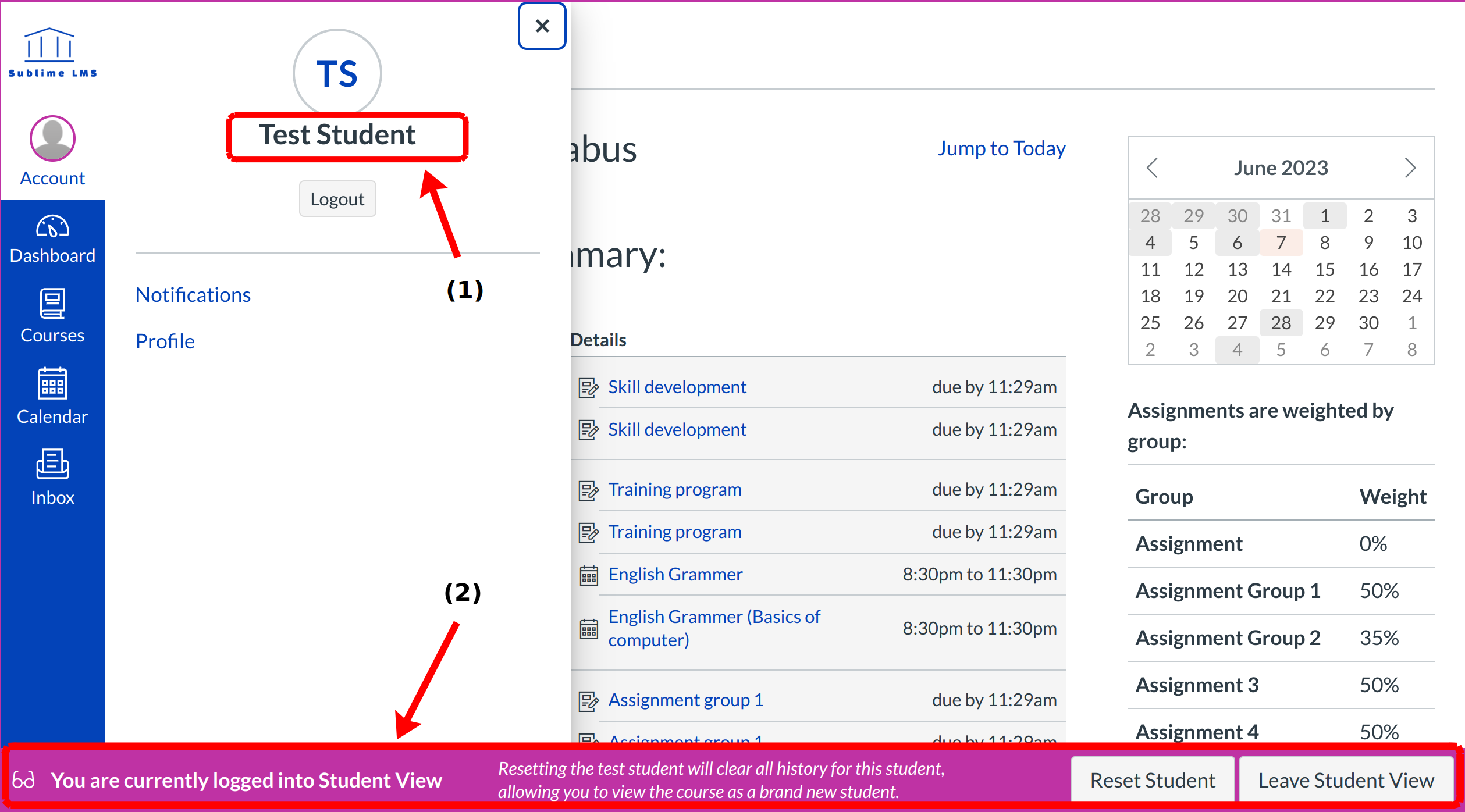What is Student View?
Student View allows instructors to see the course as a student views it.
There is a separate Test Student account for each course in Sublime LMS ™. Whenever you move to a new course you will need to activate the Test Student for that course.
Note: Submissions and scores for the Test Student do not affect course analytics.
When would I use Student View?
To see the student's perspective on Sublime LMS ™, use Student View to:
- View the course
- Post and reply to Discussions
- Submit Assignments
- View Grades
- View People
- View Pages
- View the Syllabus
- View Quizzes
- View the Calendar
- View the Scheduler (if enabled)
- Conversations, Collaborations, Groups, and Profile do not work for the Test Student. You will see only what you, as the instructor, allow your students to see.
Note: You can only view the course layout as it is seen by your students. You cannot view student-specific information, such as conversations between students.
View Course as the Test Student
You will see the course as a student. You can tell you are in Student View by noticing that your name changed to Test Student [1] when you are clicking the Account link from the Global navigation and the persistent bar across the bottom of the screen indicating you are in Student View [2].
Reset Test Student
You can Reset the Test Student to clear the Test Student's history and re-check content in the course. For example, if an instructor created an assignment and submitted it as the Test Student but then forgot to add a certain submission type, the instructor can click the Reset Student button and submit the assignment again as the Test Student.