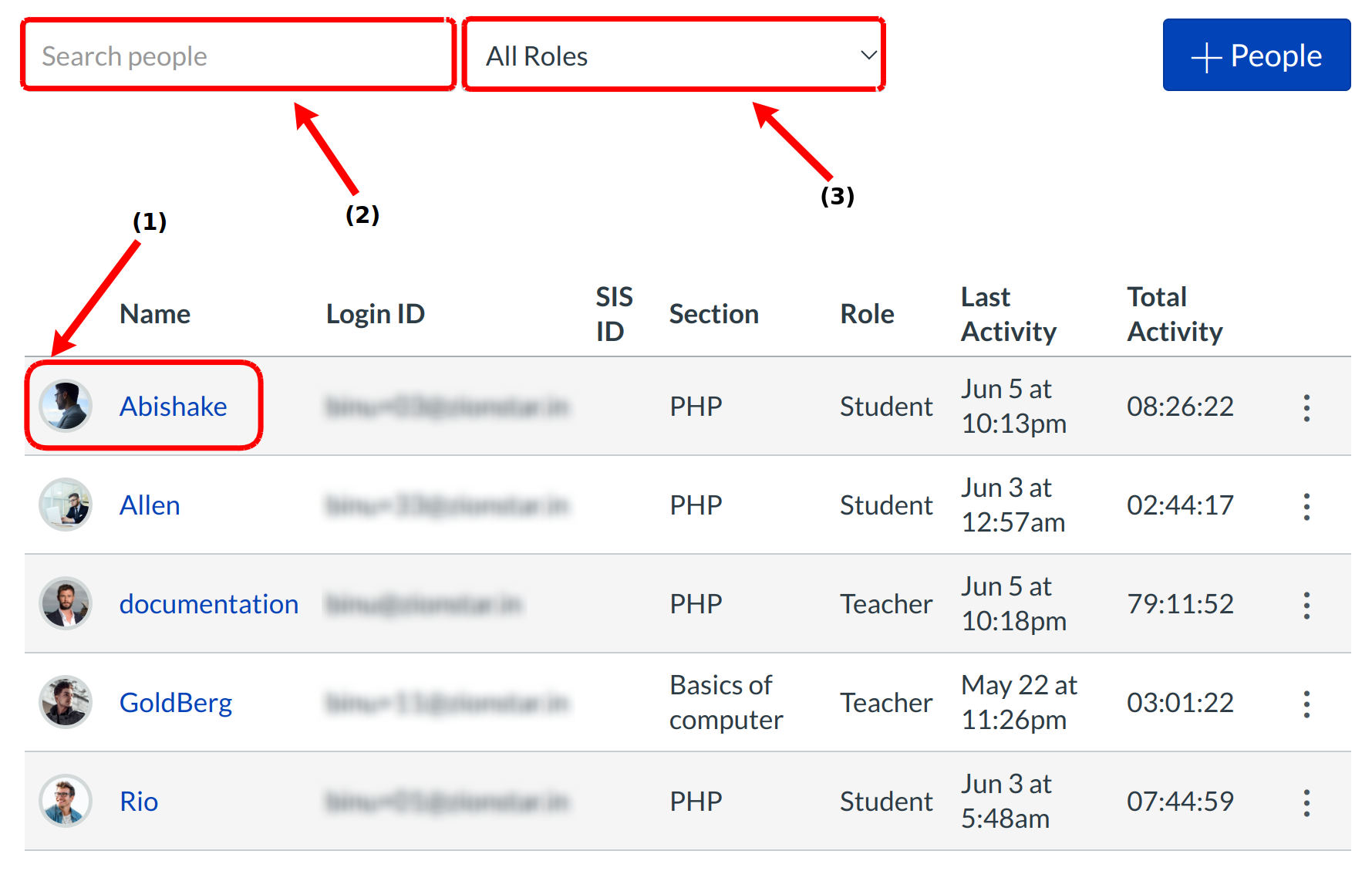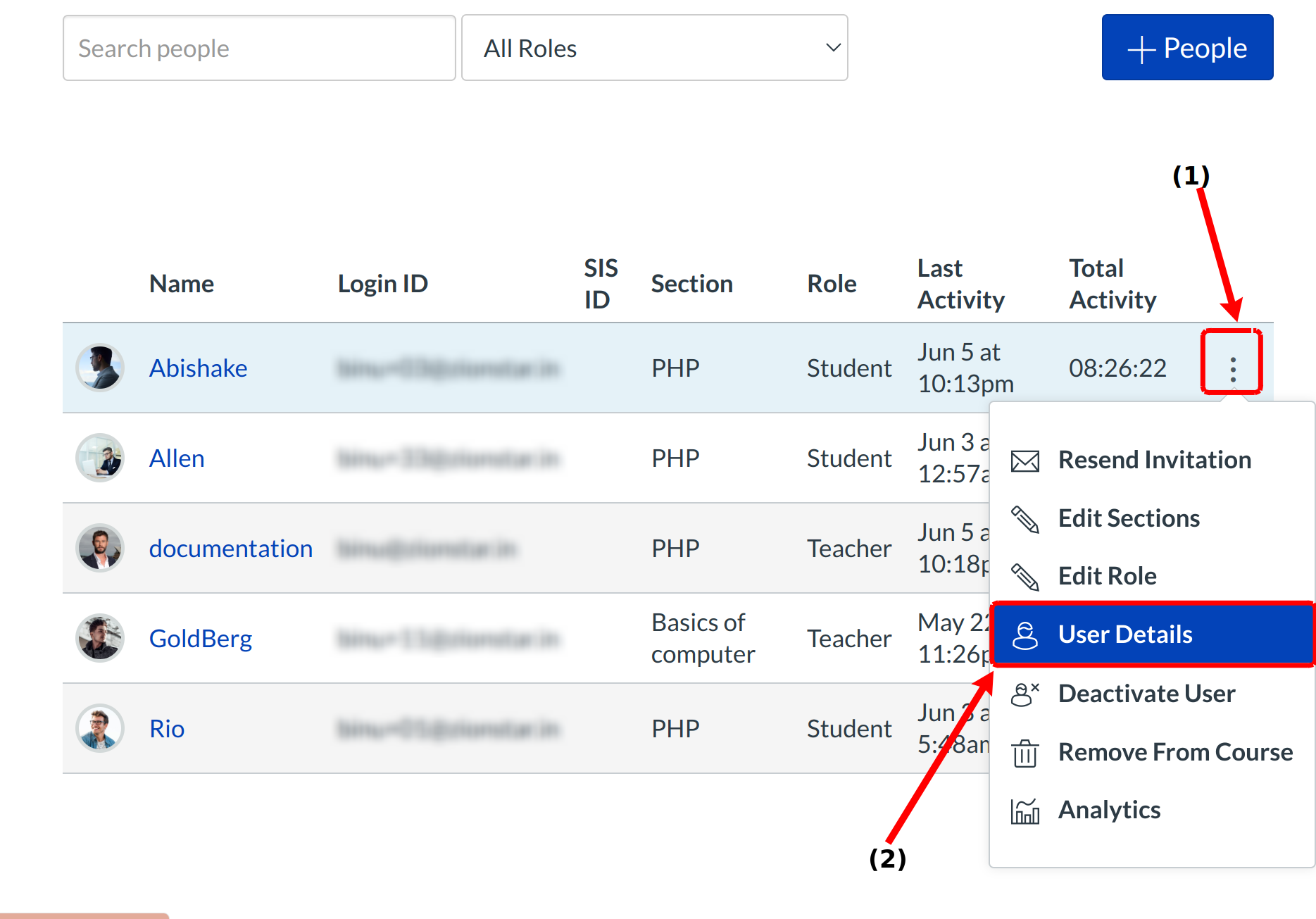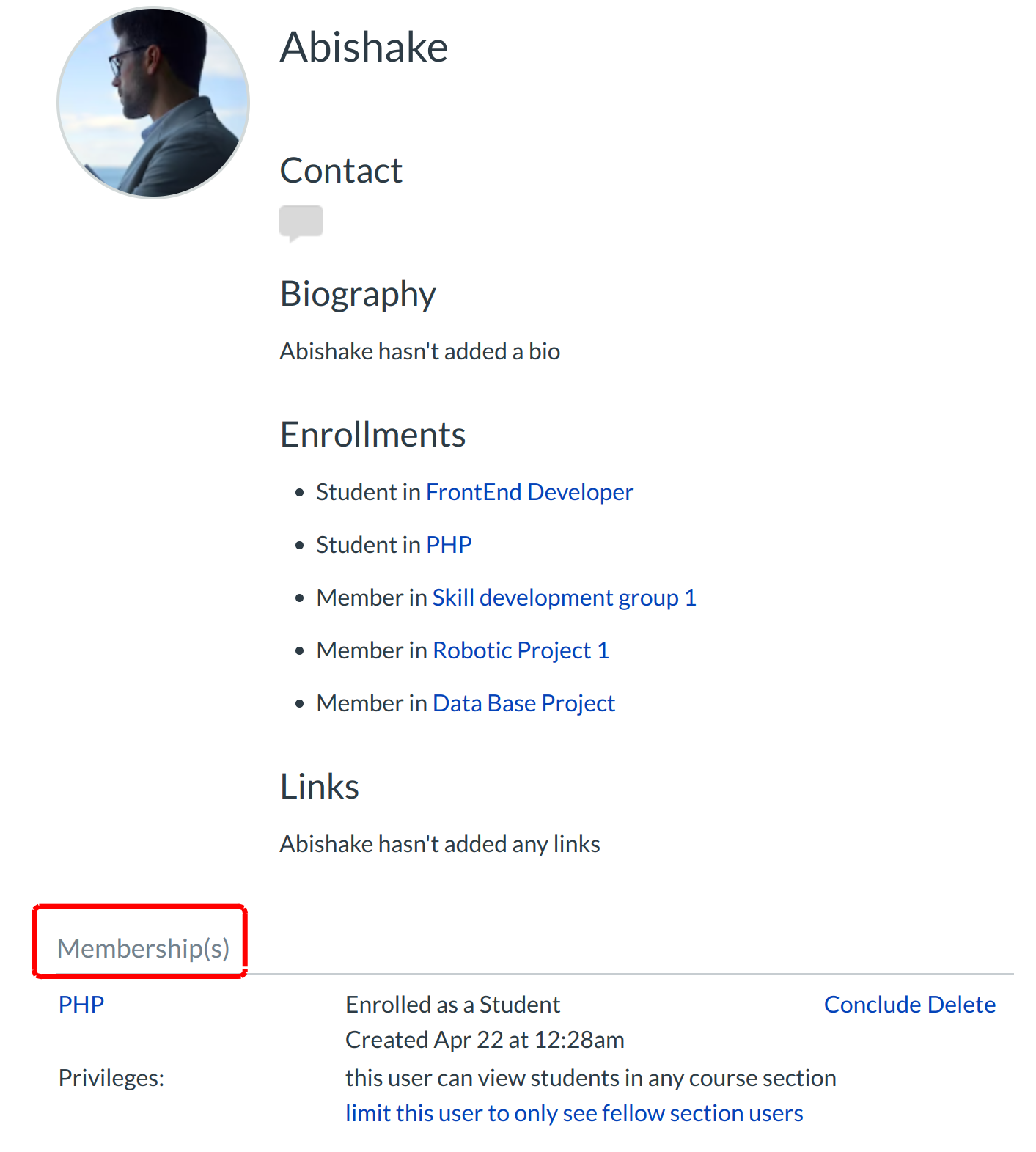How do I conclude an enrollment in my course?
If you use terms, you shouldn't have to conclude any enrollments because it is automatic. However, if for some reason you want to manually conclude an enrollment, follow these steps.
Please note that concluding an enrollment allows the user to view a course in read-only mode. This means the user will be able to access the course but not be able to submit assignments, participate in discussions or send/receive conversation messages in the course. The user's analytics will still be available.
Open People
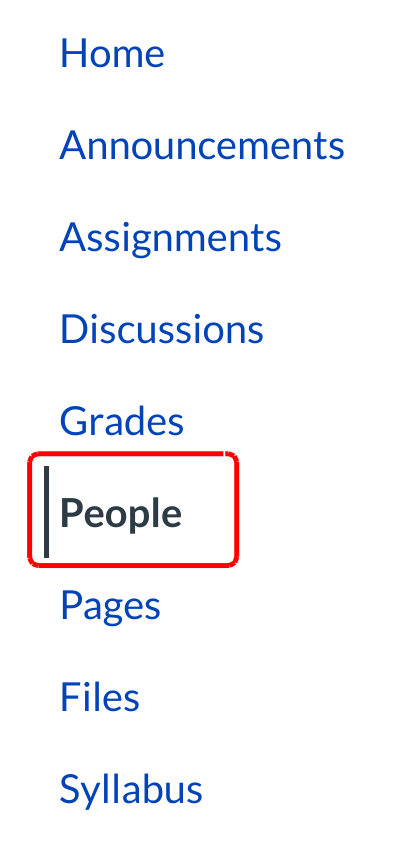
Click the people link in the course navigation
Locate User
To view user details, locate the name of the user [1]. In high-enrollment courses, you can more easily find a single user by searching in the search bar [2] or filtering by role using the Role drop-down menu [3].
Manage User
Hover over the user's name and click the three-dots icon [1]. Select the Users Details [2] link.
View User Profiles
Scroll down until you find the Membership(s) section.
Note: This step is shown with Profiles enabled. This page may look slightly different if your institution does not have Profiles enabled.
Locate Membership(s)
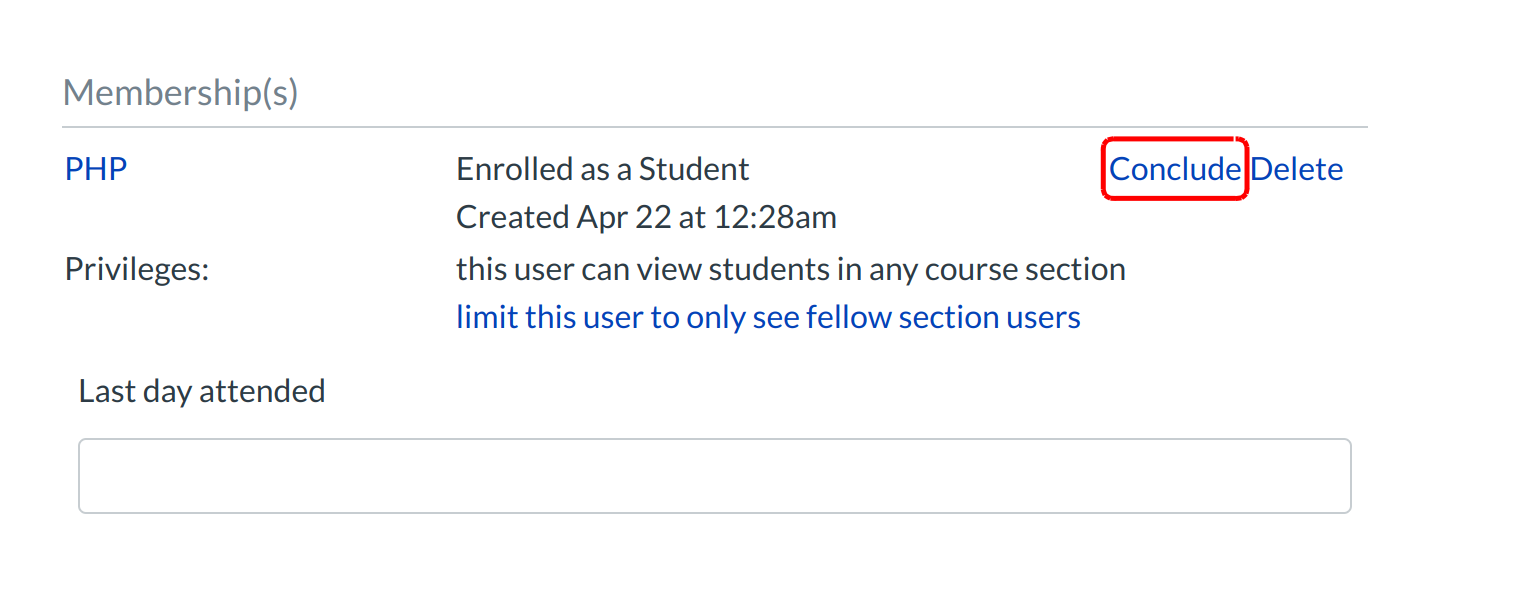
In the applicable section, click the Conclude link.
Confirm Conclusion
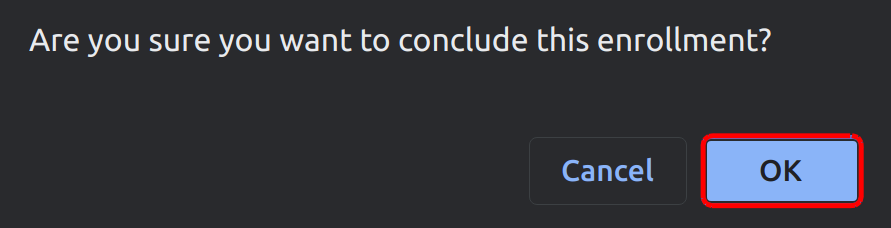
Click OK to confirm that you want to conclude the user's enrollment.
Restore Enrollment
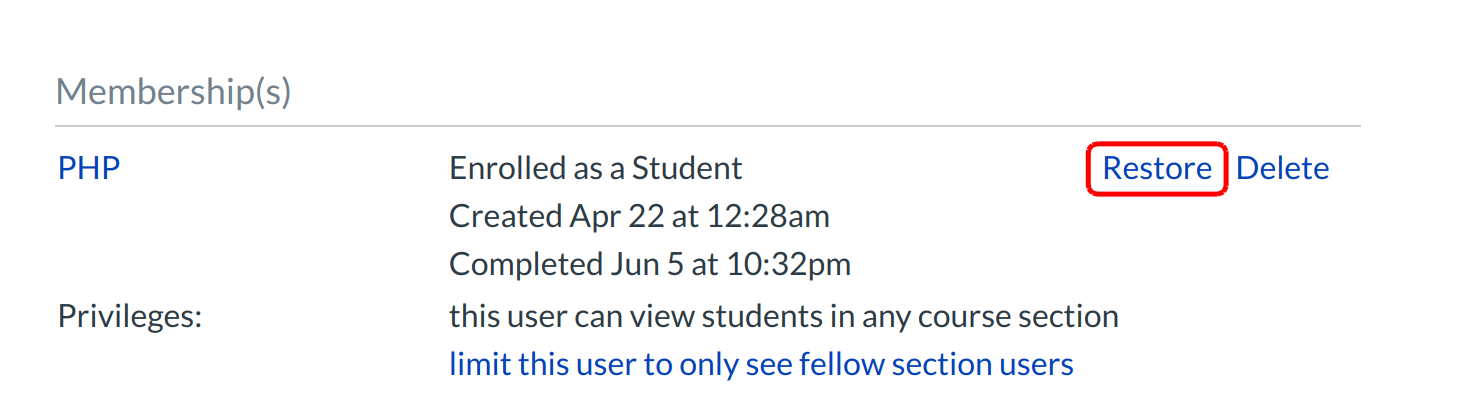
If you accidentally concluded a user's enrollment or want to restore a user's enrollment, click the Restore link.
Note: If you navigate away from this page before you restore the enrollment, you will need to click the People link in the Course Navigation and then click View Prior Enrollments to view and restore the concluded enrollment.