How do I create a True/False question?
Create New Question
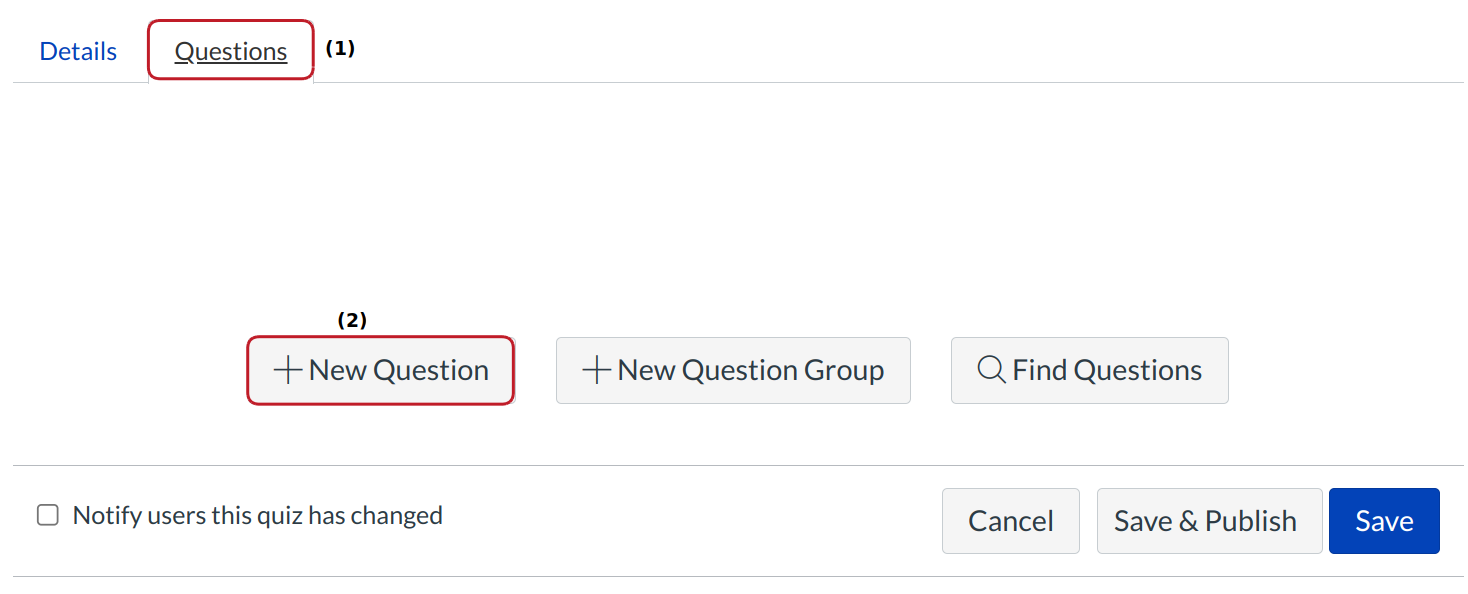
With the Questions tab [1] selected inside a new quiz, click the New Question button [2].
Select True/False Question Type
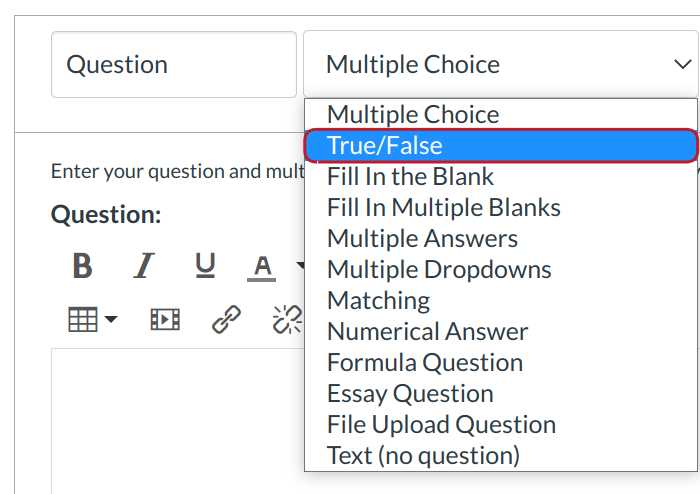
Click the drop-down menu and select the True/False question type.
Edit True/False Question Details
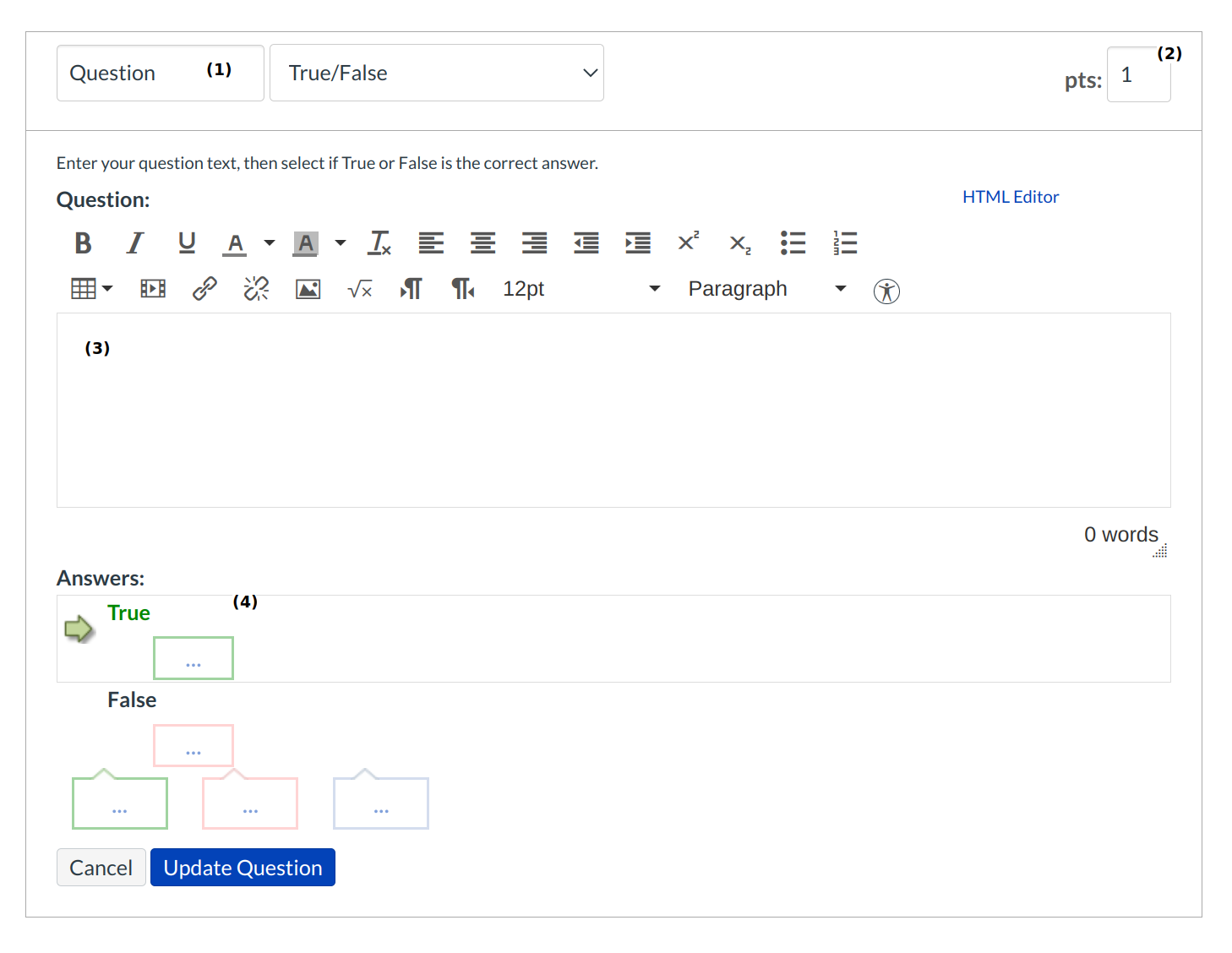
To build a True/False question, you will need to add the following details:
- Question title
- The number of points the question is worth (quiz totals are calculated based on combined total of questions)
- The question text (use the Rich Content Editor to include video, images, math equations, or flash activities)
- Text for the feedback bubbles at the end of the question
Select Correct Answer
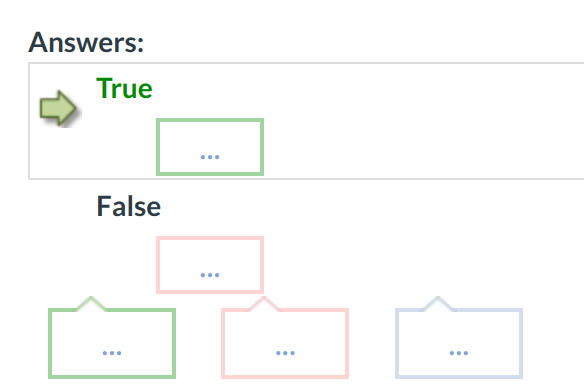
Hover your cursor to the left of the correct answer to reveal a green "ghost" arrow. Click on the green arrow to the left of the correct answer. You will know which answer is the correct answer because both the arrow and the feedback bubble around that answer will turn green. In this example, the "true" answer is the correct answer.
Complete True/False Question Details
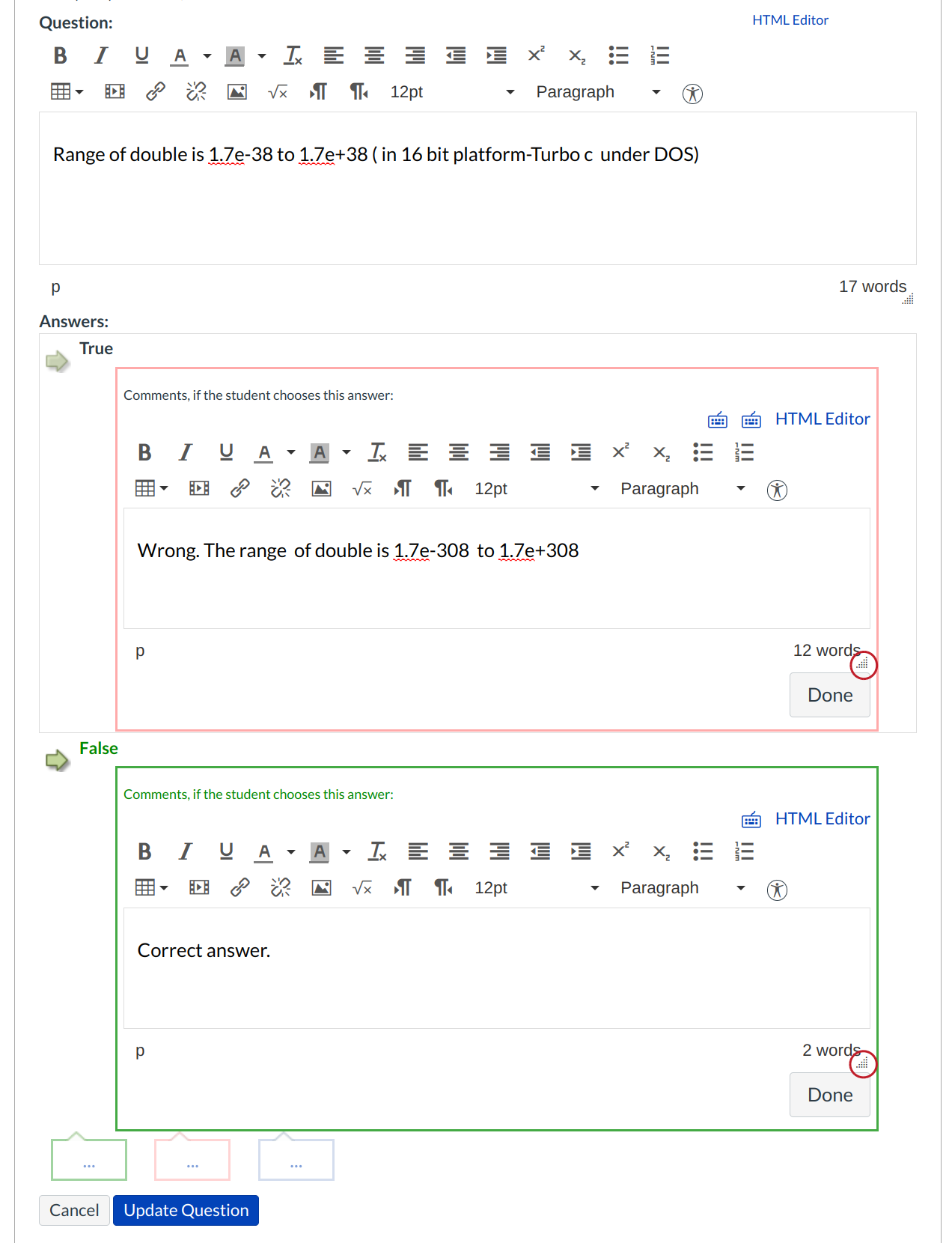
Type or paste in text for the feedback bubbles. Use the handle at the bottom-right of the text box to expand.
Save question
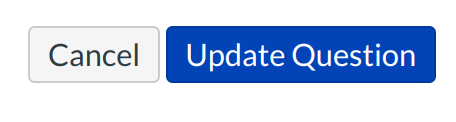
Click the Update Question button.
Save Quiz

Click the Save button to save your work on your quiz.
Publish Quiz

Click the Preview button [1] if you want to verify the quiz before you publish it. When you are ready, click the Publish button [2].
Student View of True/False question
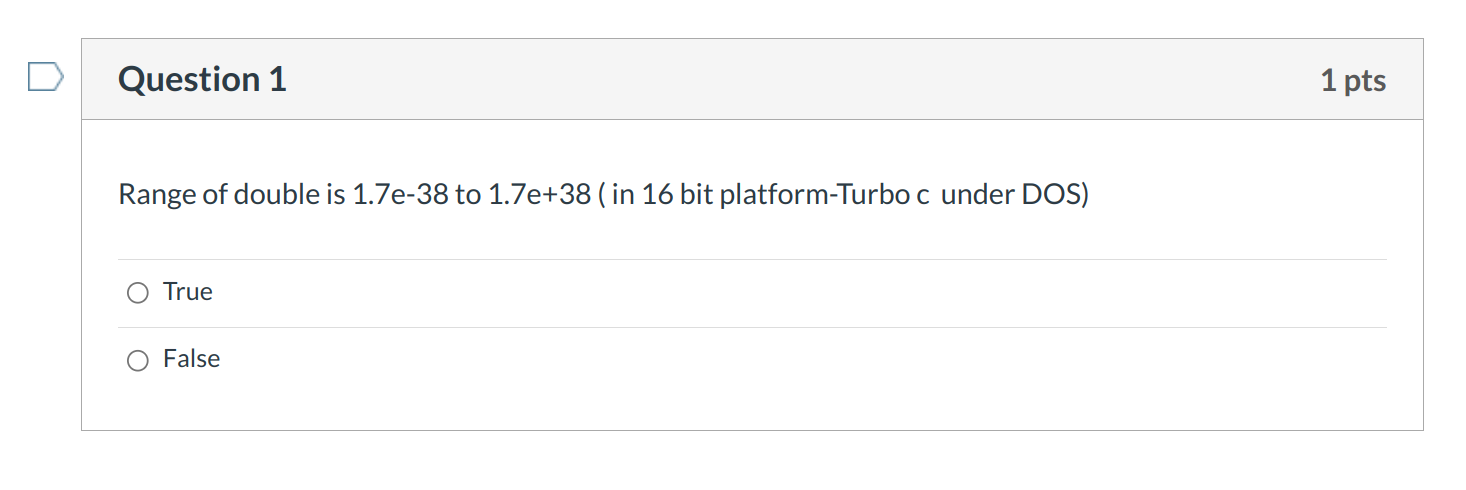
This is what a student sees when they encounter a True/False question in a quiz.
Student View of True/False Feedback
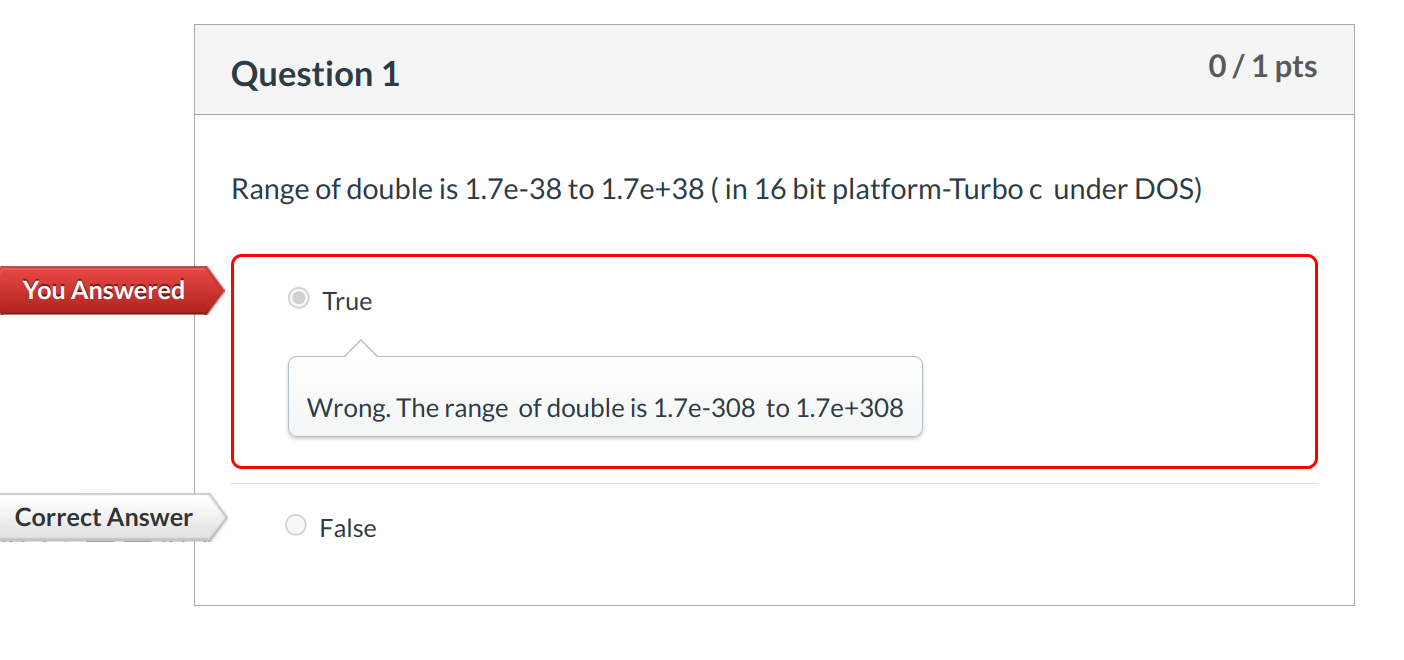
This is what students sees if they are allowed to see correct answers after submitting the quiz.
They will see if their answer was correct or incorrect. No credit is assigned if the student answers a True/False question incorrectly [2].