How do I bulk download Assignment submissions in Sublime LMS ™?
Bulk downloading assignments will take all the submissions and create a .zip file that you can download and grade on your computer. You can download the submissions through Grades or Assignments.
Note: If you want to bulk upload assignment submissions, you cannot change the names of the submission files. Otherwise Sublime LMS ™ will not be able to recognize the files that should be replaced.
Option 1: Open Grades
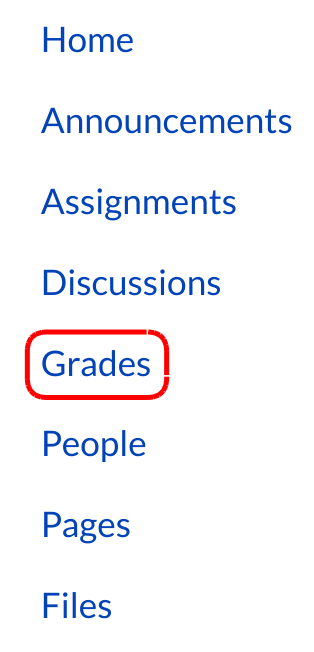
Click the Grades link.
Open Assignment Drop-down Menu
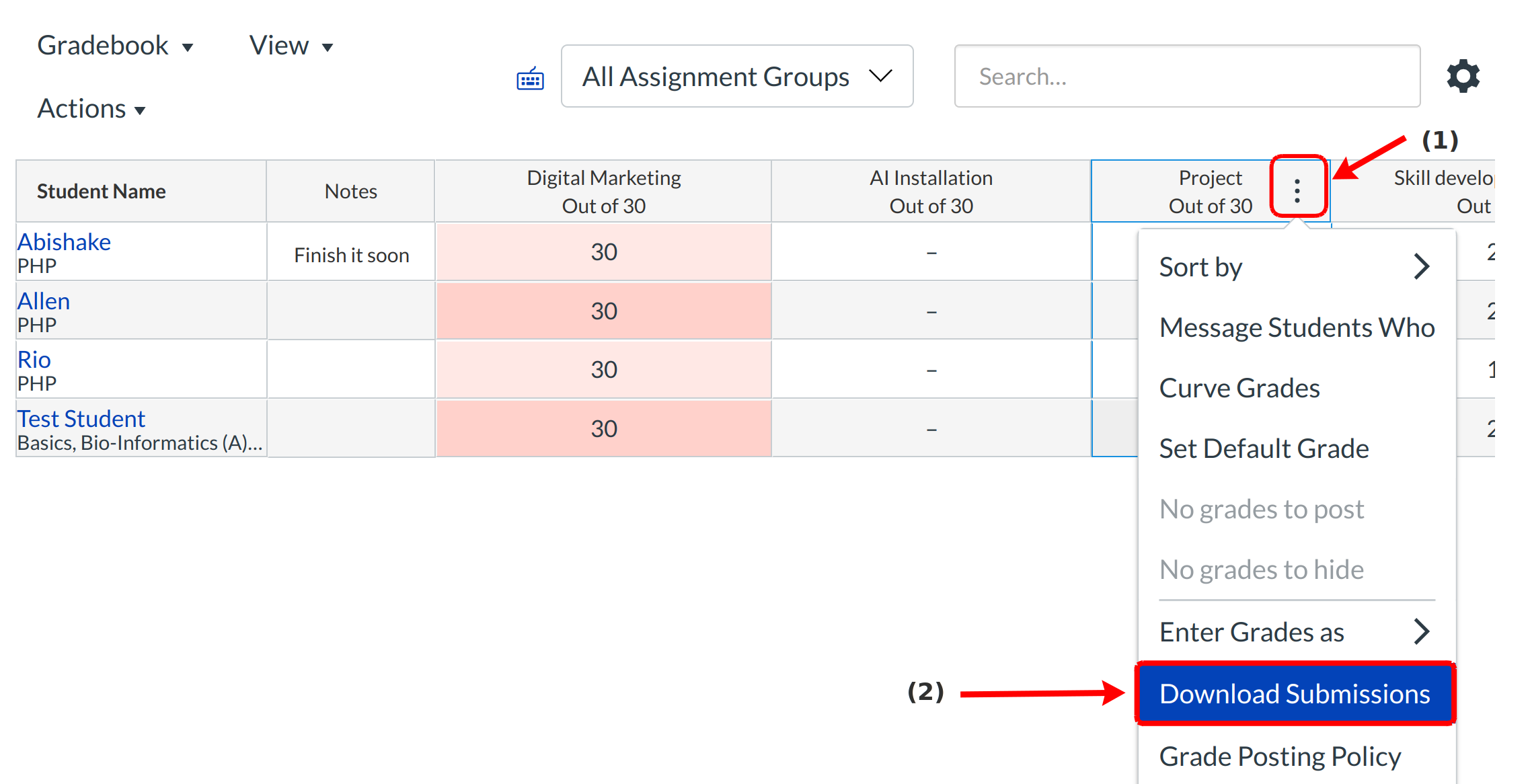
Hover over the assignment title and click the three-dot icon [1].
Click the Download Submissions link [2] to download all the assignment submissions as a .zip file.
View Progress
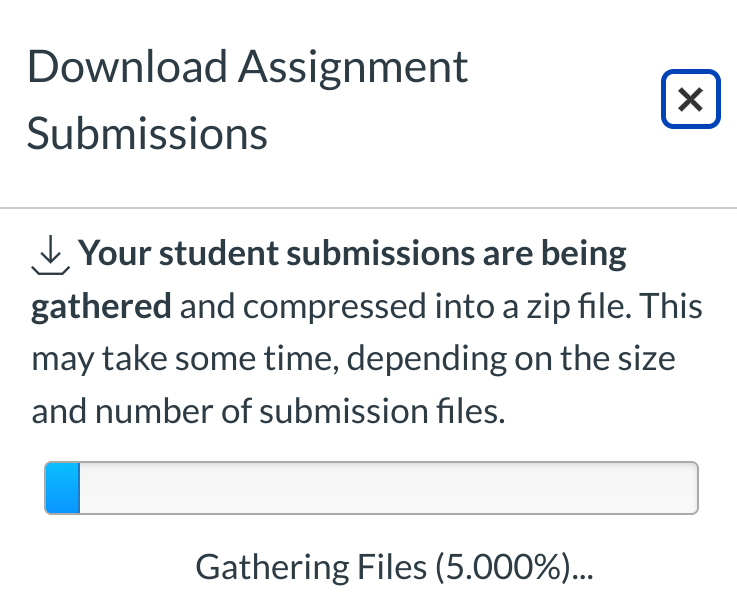
View the progress of the file compression by tracking the progress bar.
Download .Zip File
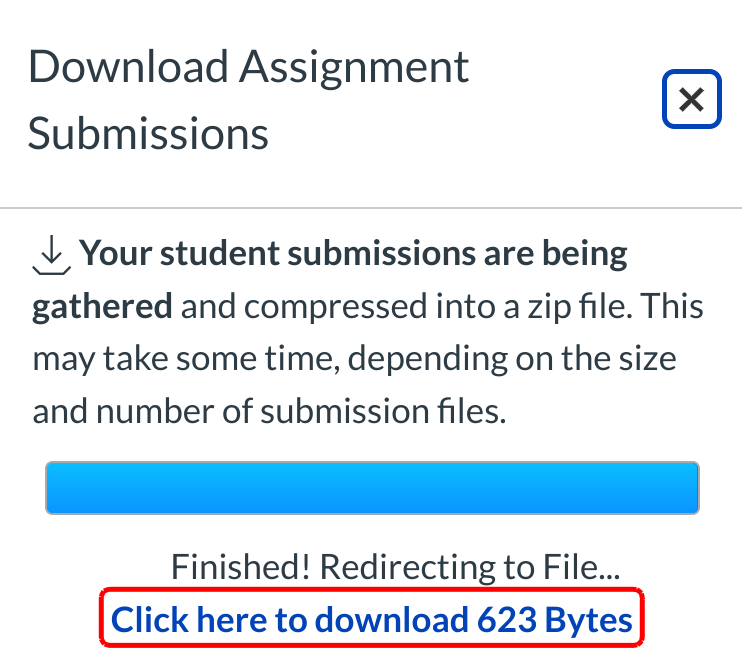
Click the Click here to download [file size] link to download the assignment submission files.
Note: If you want to bulk upload assignment submissions, you cannot change the names of the submission files. Otherwise Sublime LMS ™ will not be able to recognize the files that should be replaced.
Option 2: Open Assignments
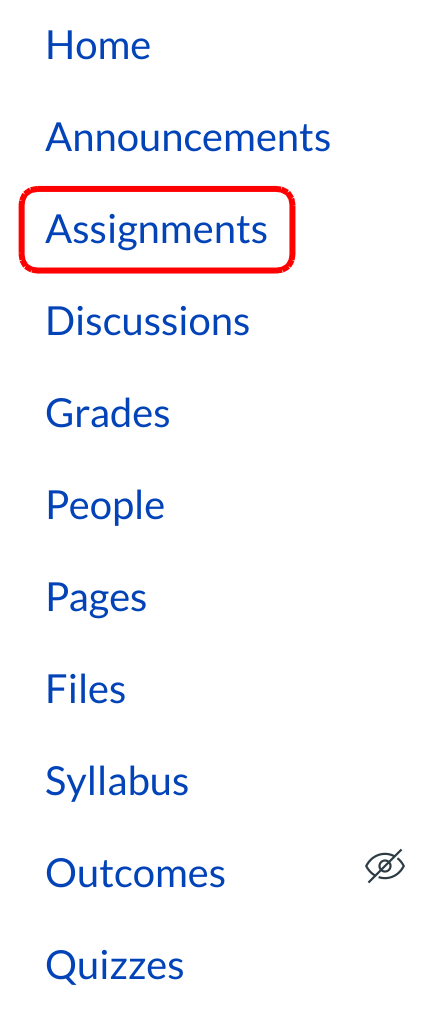
Click the Assignments link.
Locate Assignment
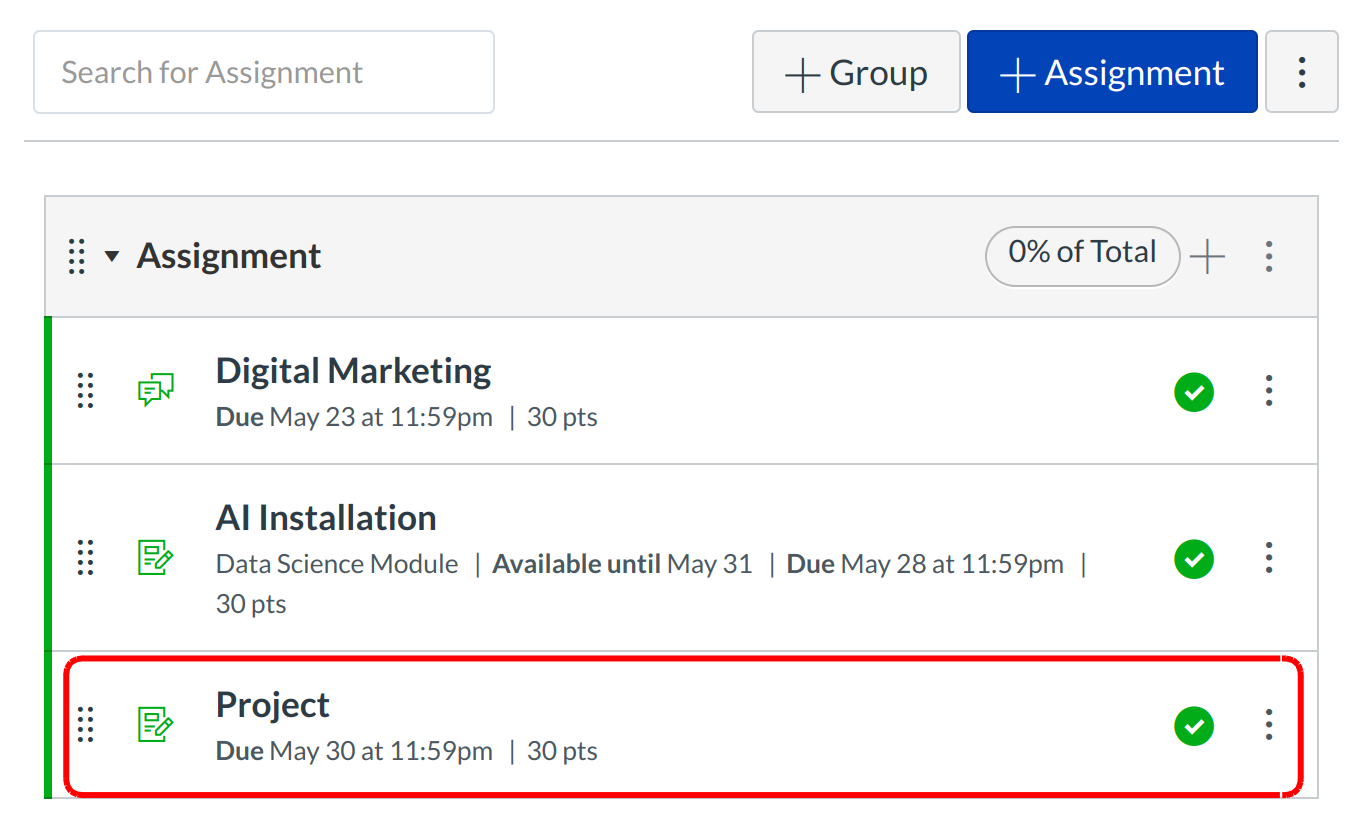
On the assignments page, locate the assignment you want to download submissions from.
Download Submissions
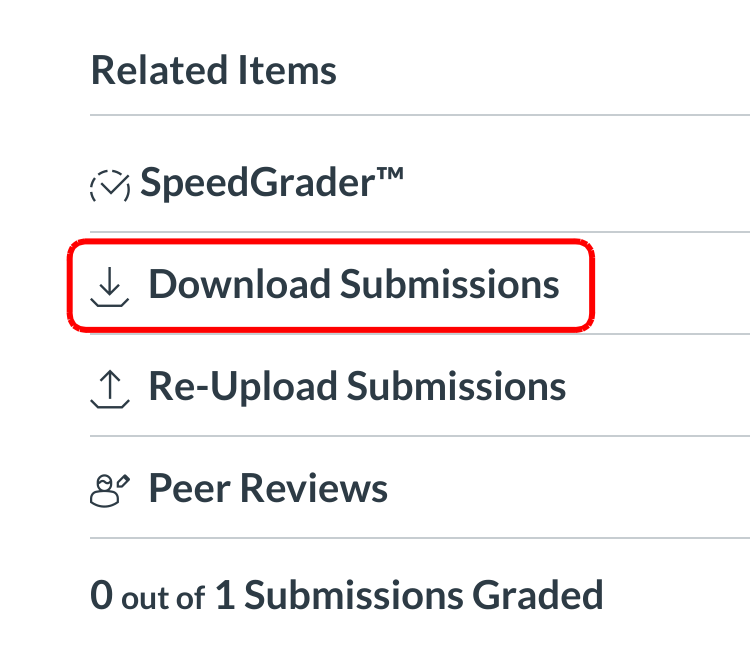
Click the Download Submissions link on the sidebar.
View Progress
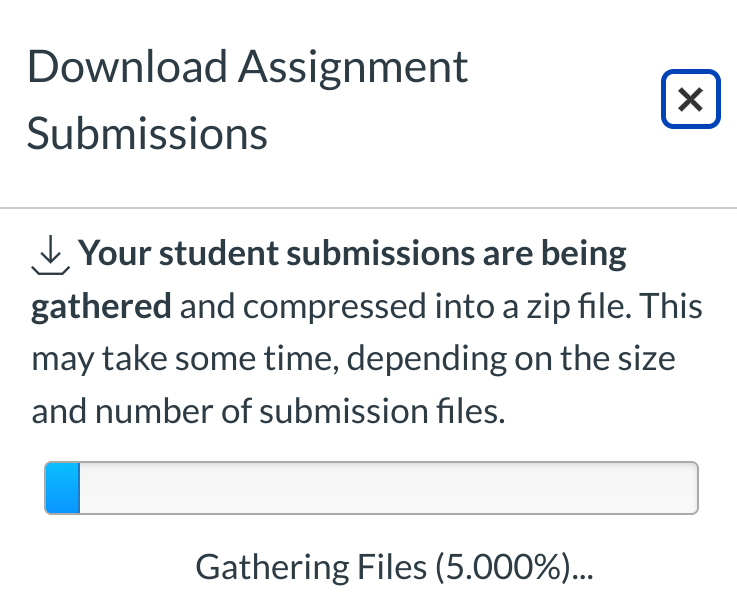
View the progress of the file compression by tracking the progress bar.
Download .Zip File
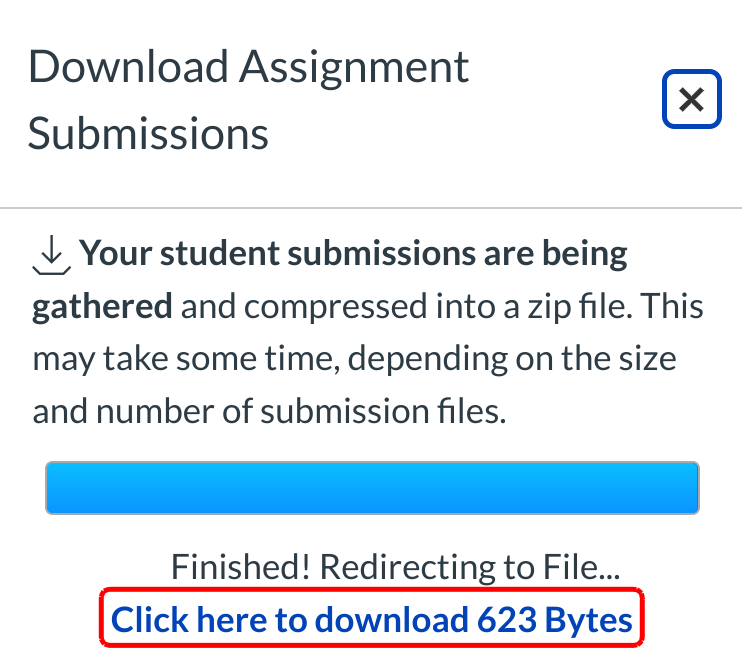
Click the Click here to download [file size] link to download the assignment submission files.
Note: If you want to bulk upload assignment submissions, you cannot change the names of the submission files. Otherwise Sublime LMS ™ will not be able to recognize the files that should be replaced.