How do I mute an assignment in the Gradebook?
By default, Sublime LMS ™ allows students to see assignment grades as soon as the instructor has graded the assignment. In some cases, instructors may wish to hold student grades until all assignments have been graded, and then release grades to all students at the same time. To hide student grades temporarily, an instructor can choose to mark an assignment as "muted". A muted assignment will not send out grade change notifications or any new instructor comments until the assignment is unmuted. A muted assignment displays a "mute" icon on the student grades page so students know the assignment is muted.
Notes:
- If you make changes to a muted assignment, the overall score as you see it (in both the Gradebook and the student Grades page) will be affected. However, students will not see any changes when they view their Grades page. Once you unmute the assignment, the overall grade in the student's view will update accordingly.
- If you unmute an assignment with varied due dates, all students will receive score results at the same time.
Students can still see and submit a muted assignment. Only the grade will be hidden.
Muting should only be used to temporarily block grading work in progress from student view. It should not be used to conceal grades for longer than reasonably necessary.
Open Marks
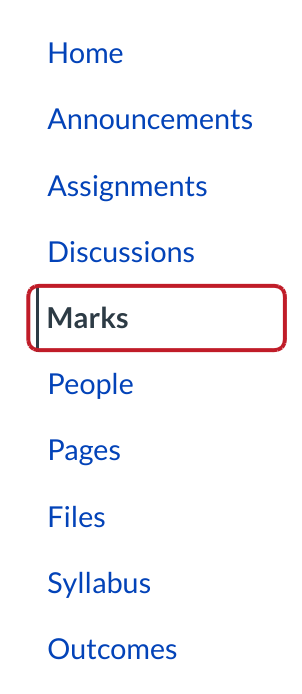
Click the Marks link.
Open Gradebook Drop-down Menu
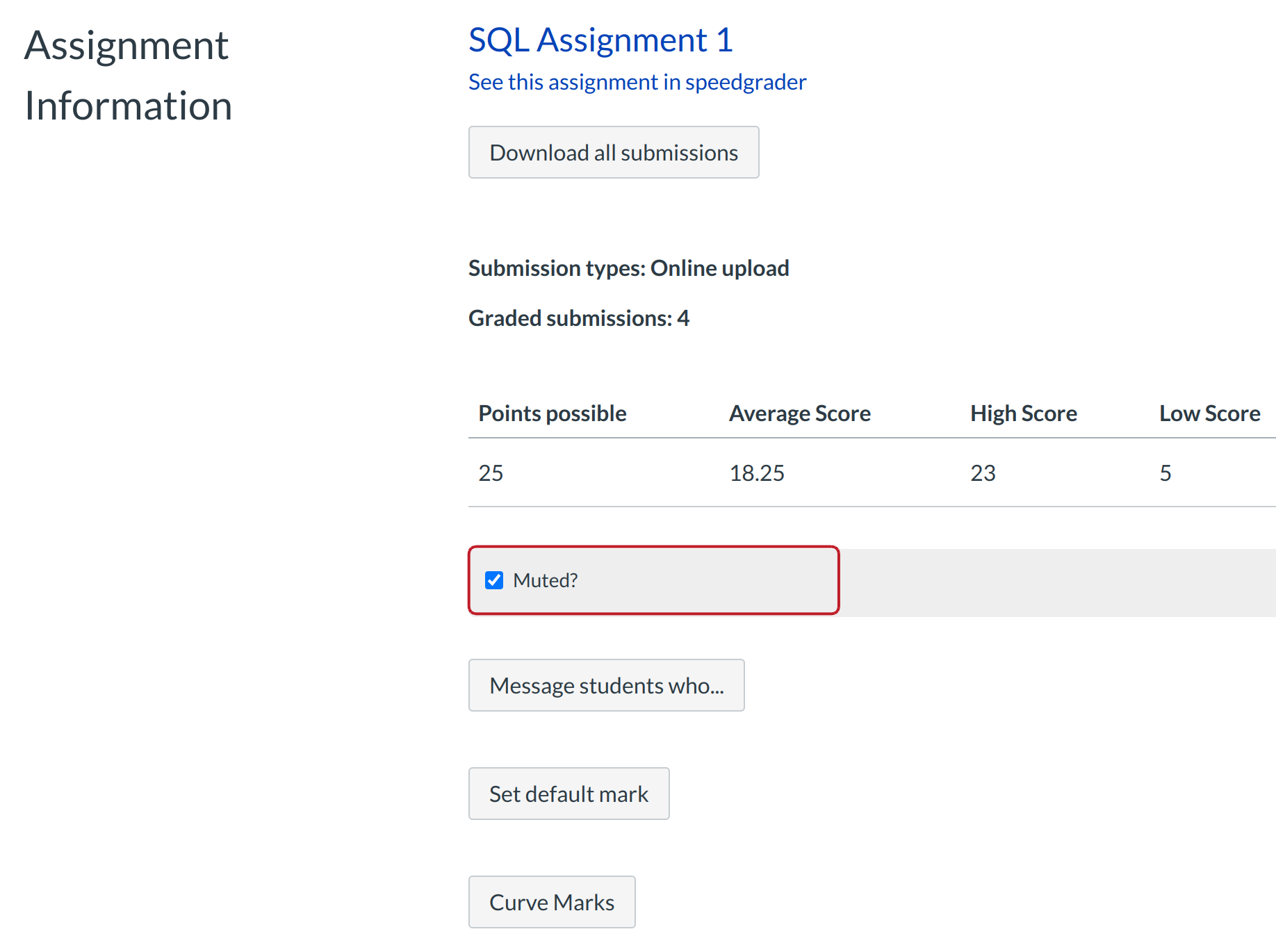
Click the gradebook drop down menu.Then click the individual view.Open Gradebook individual view. Then scroll down and choose the assignment in content selection,click 'tick' on muted? checkbox.
Confirm Mute Assignment
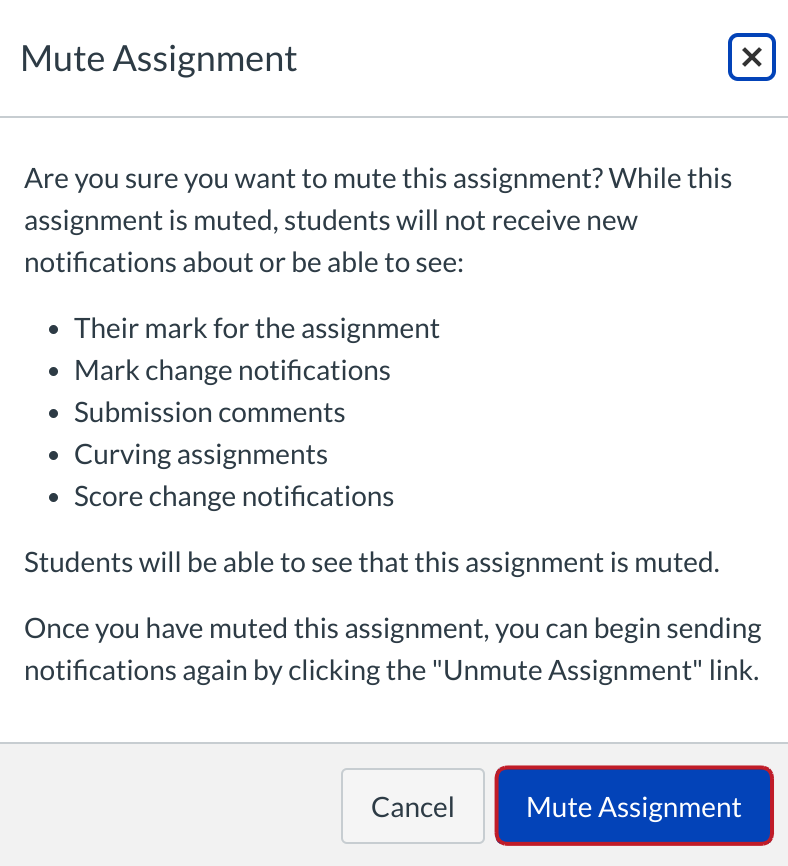
Click the Mute Assignment button. Students will be unable to view their grades, including grade and score changes, submission comments, and curved assignments for the assignment.
View Mute Assignment
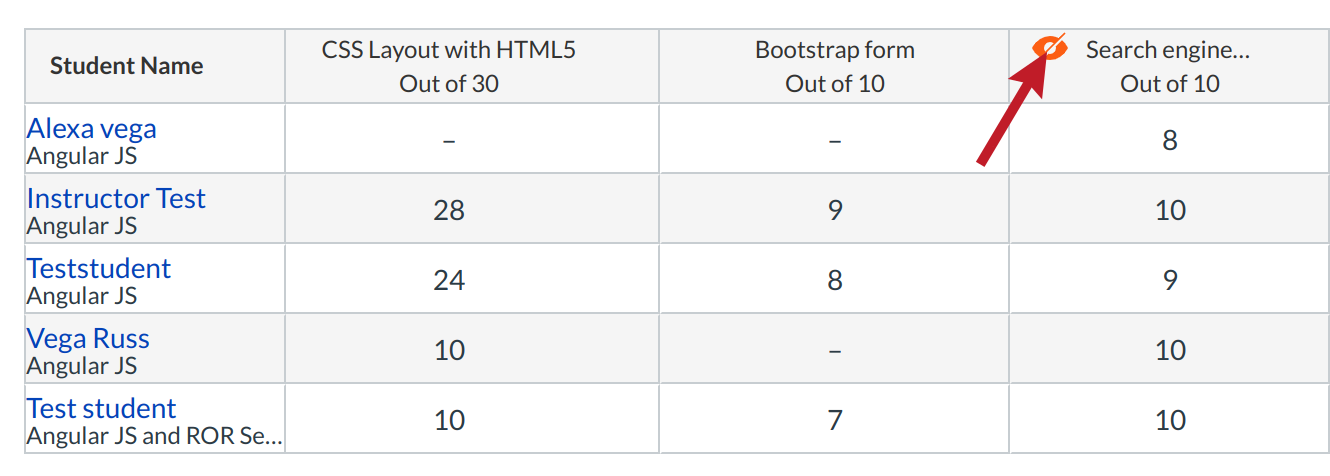
View the muted assignment icon in the Gradebook.
Student View: Muted Assignment
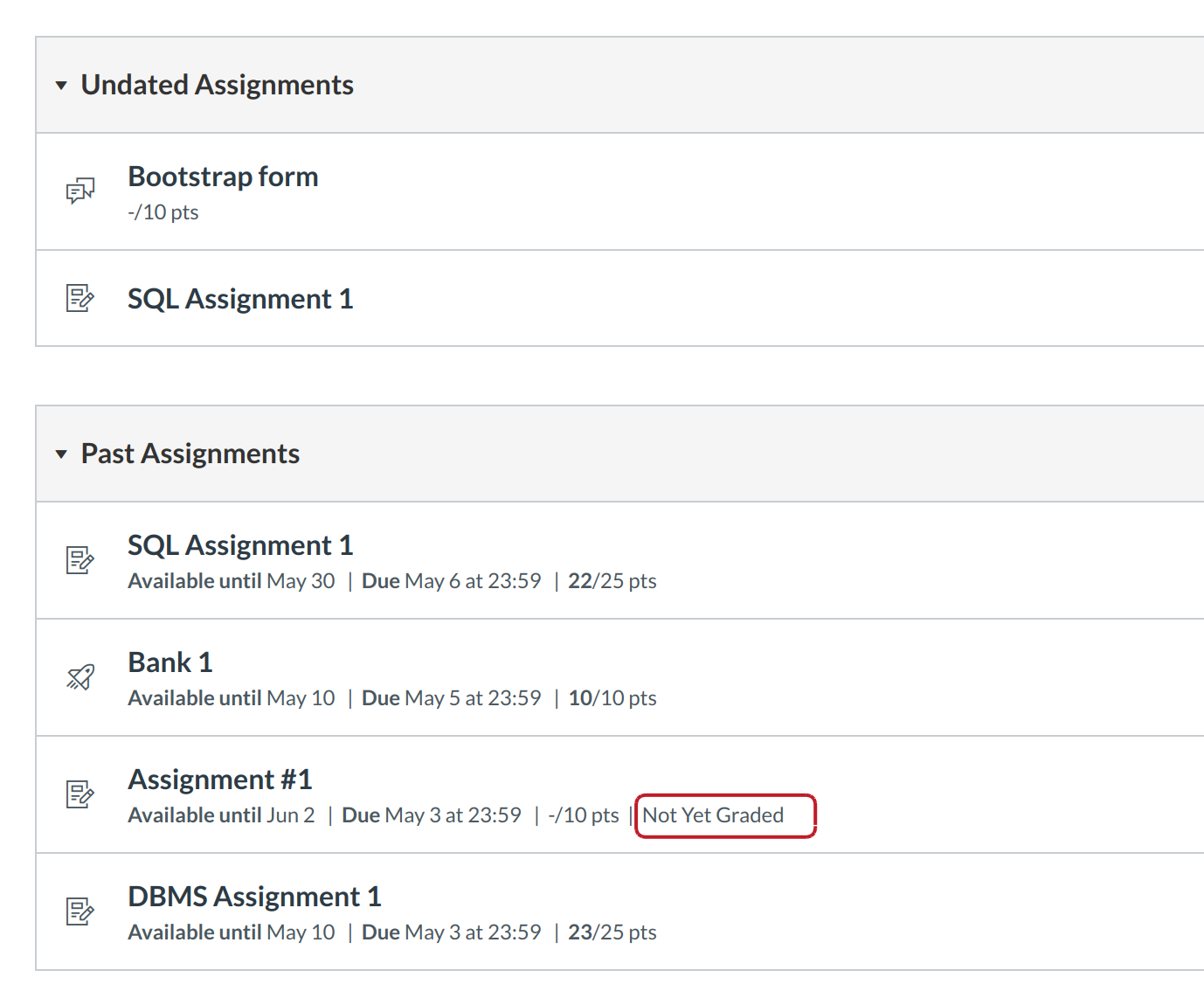
View the Not Yet Graded next to the assignment title. A popup dialog informs the student that the Instructor is working on the grades for that assignment.
Unmute Assignment
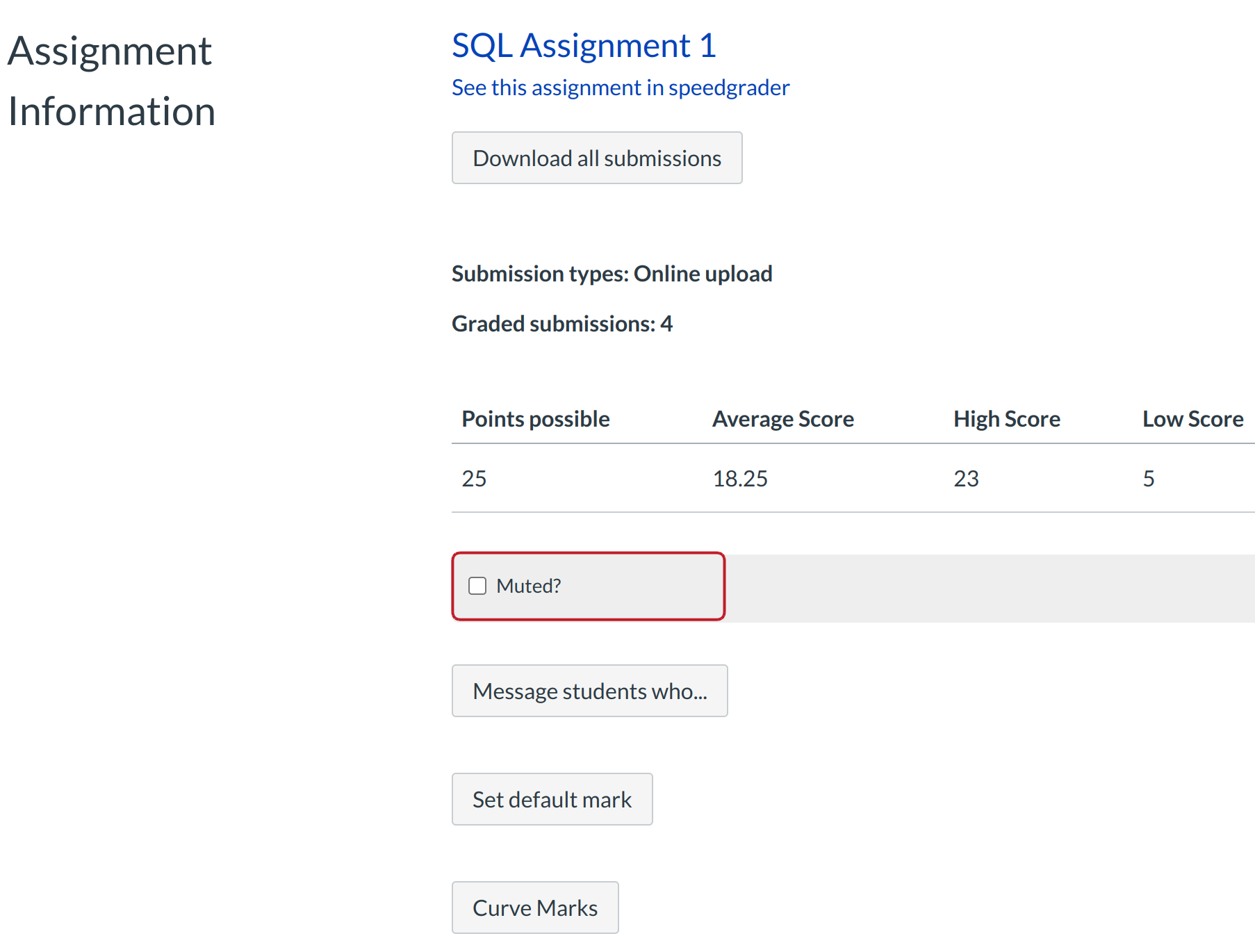
To unmute the assignment, click the Gradebook drop-down menu and then click the Gradebook individual view.Remove the tick mark on the muted? checkbox.
Confirm Unmute Assignment
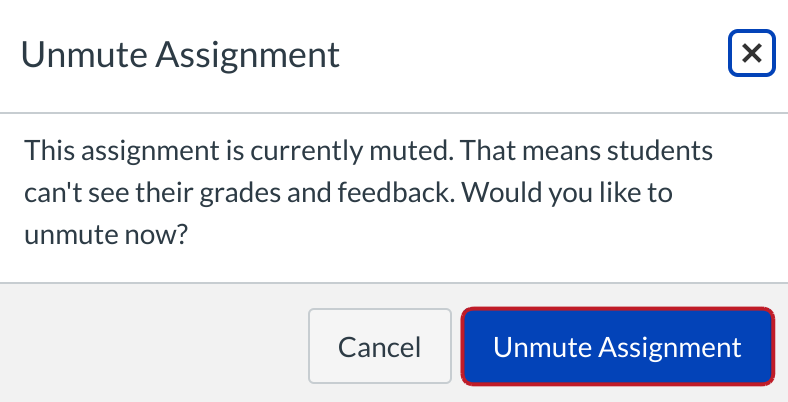
Click the Unmute Assignment button to unmute the assignment. Students will now be able to see their grades and feedback.