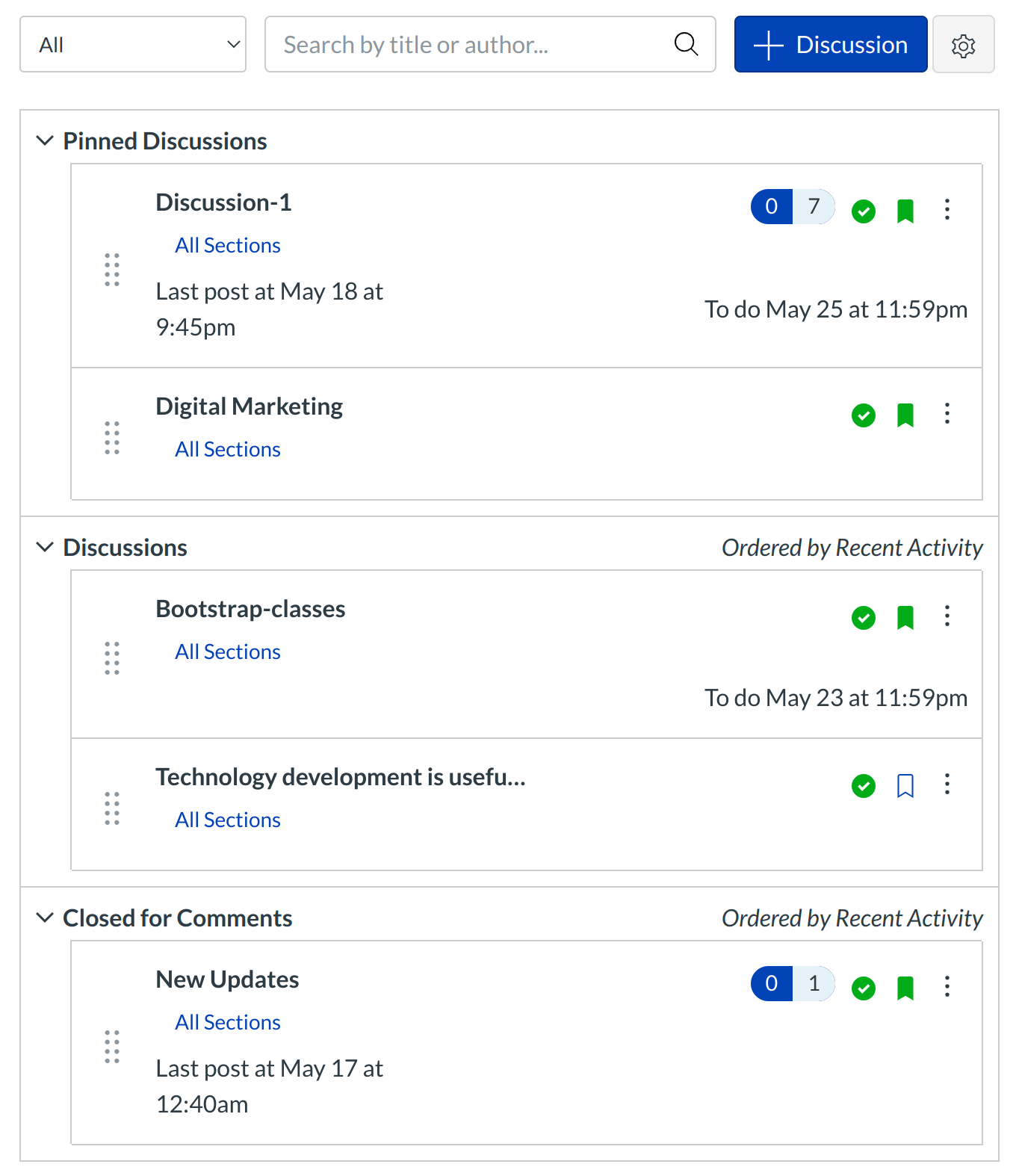What are Discussions?
Sublime LMS ™ provides an integrated system for class discussions, allowing both instructors and students to start and contribute to as many discussion topics as desired. Discussions can also be created as an assignment for grading purposes (and seamlessly integrated with the Sublime LMS ™ Gradebook), or simply serve as a discussion for topical and current events. Discussions can also be created within student groups.
- Help students start thinking about an upcoming Assignment or class discussion.
- Follow-up on a conversation or questions that began in a face-to-face classroom.
- Test student comprehension of important points made in class.
- Debate contradictory ideas.
- Brainstorm different approaches to a class problem.
How do I access Discussions?
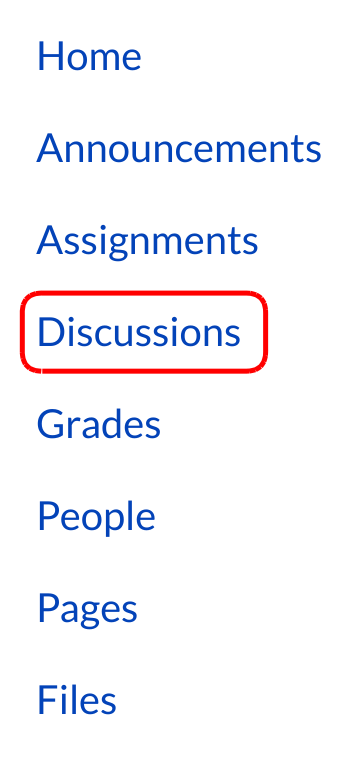
Discussions are accessed within the Discussions link on the Course Navigation.
How are Discussions Organized?
The Discussions Index Page is organized into four main areas: Discussion tags, Pinned Discussions, Discussions and Closed for Comments Discussions.
Discussions are organized into three main areas. Note that some section headings may not always appear.
Discussion tags. These are used to filter discussions . User can view any specific discussion topics based on the tags, which contain User, Search bar, Add discussion and Settings.
Discussions. These are current discussions within the course. Discussions are ordered by most recent activity. You will only see this section heading if there are discussions within this section.
Pinned Discussions. These are discussions that your instructor wants you to pay specific attention to and will appear at the top of the Discussions page. You will only see this section heading if there are discussions within this section.
Closed for Comments. These discussions have been manually closed for comments, or the discussion is past the available from/until date. These are discussions that are only available in a read-only state and are ordered by most recent activity. You will always see this section heading, even if there are no discussions within this section.
How do I use Discussions?
Within Discussions you can:
- Create, edit, and delete discussion topics. You can also reply to, edit, and delete individual student discussion posts.
- Create threaded or focused discussions within your course. (Private discussions can be initiated within student groups, which are not viewable by others outside that group.)
- Create discussions with varied due dates for different sections within your course.
- Create a graded discussion or a group discussion as an assignment. When a discussion is marked as a graded assignment, the Sublime LMS ™ Grading Tool isolates each student’s comments from the thread and combines them into one easily readable view for grading.
- Subscribe to a discussion and be notified of replies.
- Enable podcast feeds within your discussions.
- Embed or attach files, images, and YouTube videos.
- Add course content directly from your course.
- Delay discussion posts until a defined date.
- Pin discussion threads that you want your students to see at the top of the Discussions page.
Note: You can also use keyboard shortcuts to navigate individual discussion threads. Press the comma key and a pop-up window with keyboard shortcuts will appear for keyboard navigation.
What Settings Can I Control in Discussions?
You can control certain settings within Discussions:
- Tell Sublime LMS ™ how to mark your discussion posts as read and unread. You can also manually mark posts as read.
- Require students to reply to a discussion before viewing other replies.
- Allow students to edit or delete their own discussion posts.
- Allow students to create new discussions and attach files in your course discussions (this setting does not apply to student groups).
- Close discussion threads to comments.