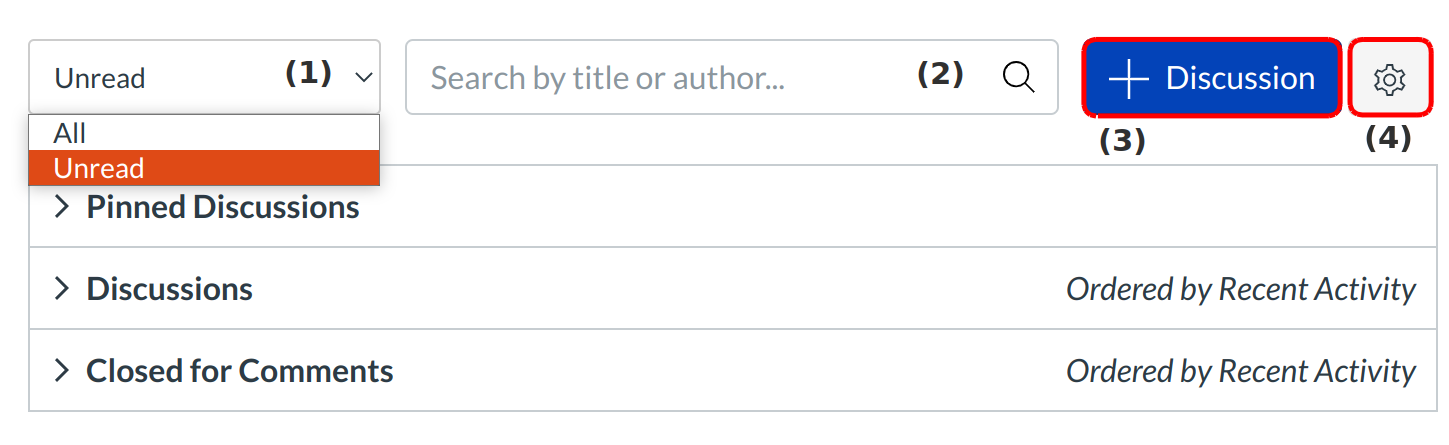How do I use the Discussions Index Page?
The Discussion Index page allows students to view all the discussions within a course.
Open Discussions

Click the Discussions link on the Course Navigation.
Filter Discussions
There are a few ways to filter Discussions:
- View only unread discussions by clicking the Unread button.
- Search for a discussion by typing a discussion title, a user name, or a keyword in the Search title, body, or author field.
- Start a new discussion by clicking the Add Discussion button. (Note: Some instructors may choose to disable this option.)
- Change the discussions settings by clicking the Settings icon. (Note: Some instructors may choose to disable this option.)
View Discussions
The Discussions Index page will display an icon overview of each discussion and whether or not the user is subscribed. Green discussion icons indicate a subscription to the discussion.
Discussions are organized into three main areas:
1.Pinned Discussions. These are discussions that you want your students to see at the top of their page. Pinned discussions can be arranged in any order. Students will only see this section heading if there are discussions within this section.
2.Discussions. These are current discussions within the course. Discussions can remain open indefinitely, or you can specify a date range (as designated by the available from/until date). Discussions are ordered by most recent activity. Students will only see this section heading if there are discussions within this section.
3. Closed for Comments. These discussions have been manually closed for comments, or the discussion is past the available from/until date. These are discussions that are only available in a read-only state. Closed for comments discussions are also ordered by most recent activity. Students will always see this section heading, even if there are no discussions within this section.
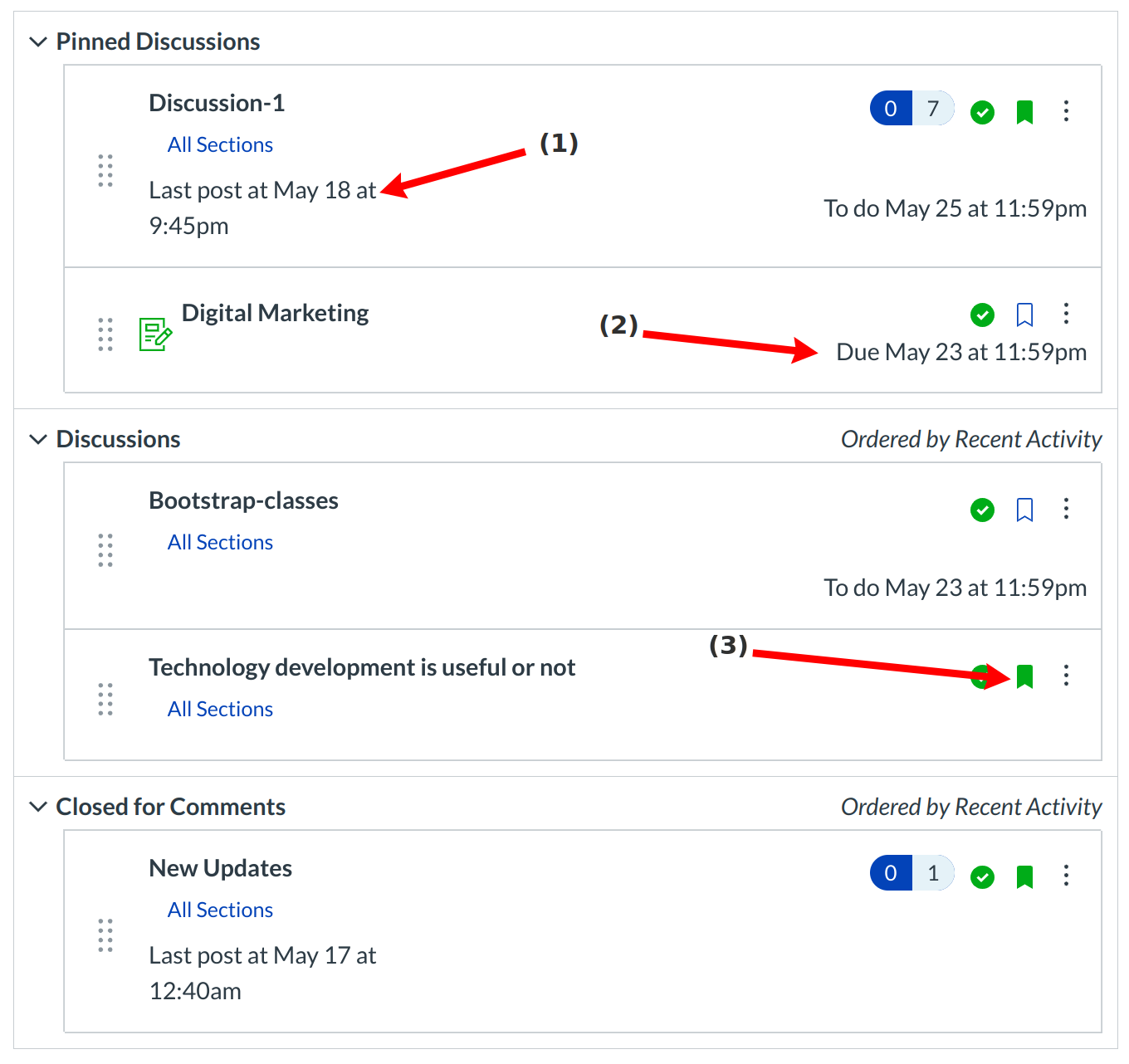
Discussions are date-stamped when they are created, as well as when they are replied to [1].
Graded discussions display the discussion's due date [2].
The Discussions Index page will display an icon overview of each discussion and whether or not the user is subscribed. Green discussion icons indicate a subscription to the discussion [3].