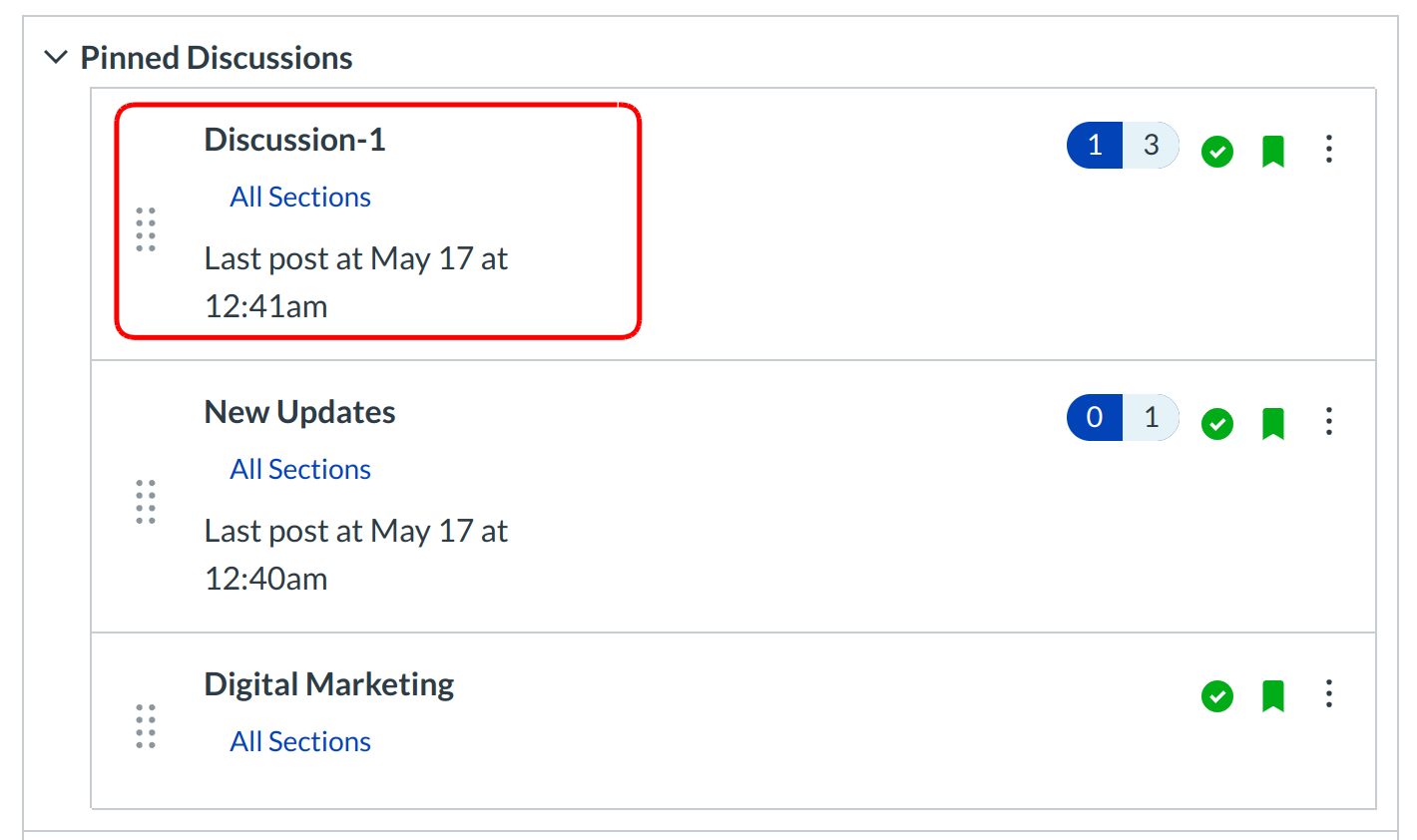How do I reply to a Discussion?
You can easily reply to any discussion, threaded or focused. However, the reply process varies depending on the type of discussion.
Open Discussions
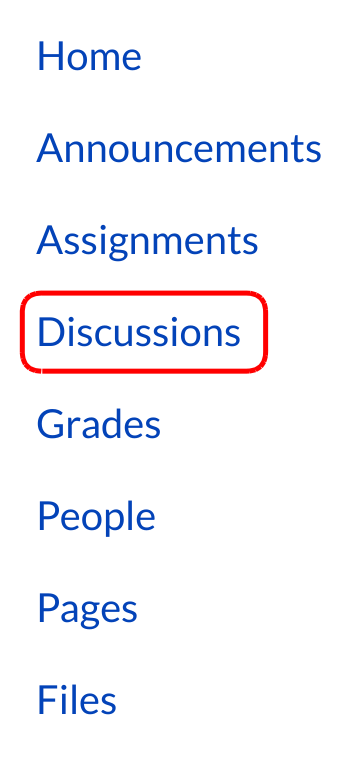
Click the Discussions link on the Course Navigation.
Reply to Discussion Topic
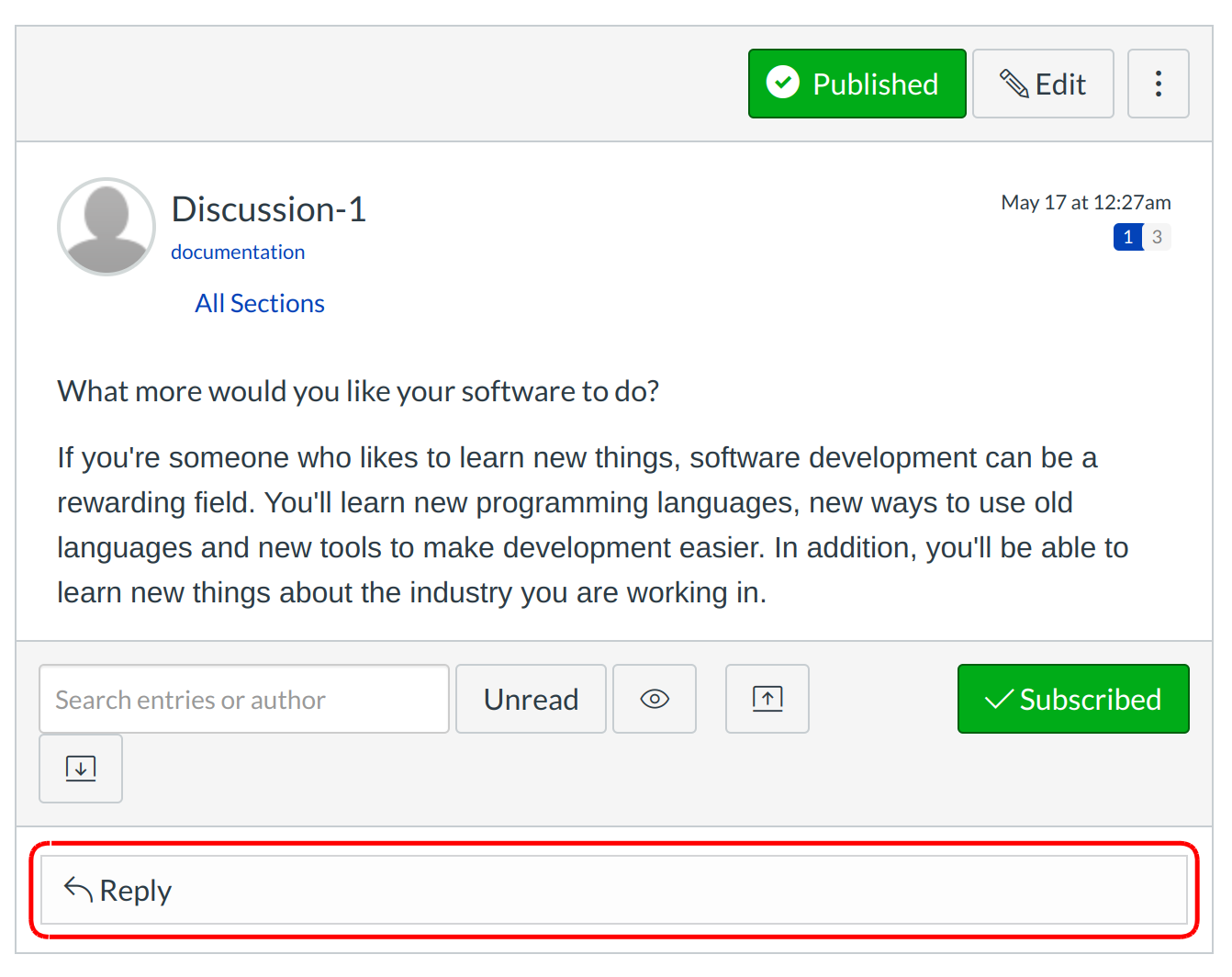
To reply to the main discussion, type your reply in the Reply field.
Post a Message
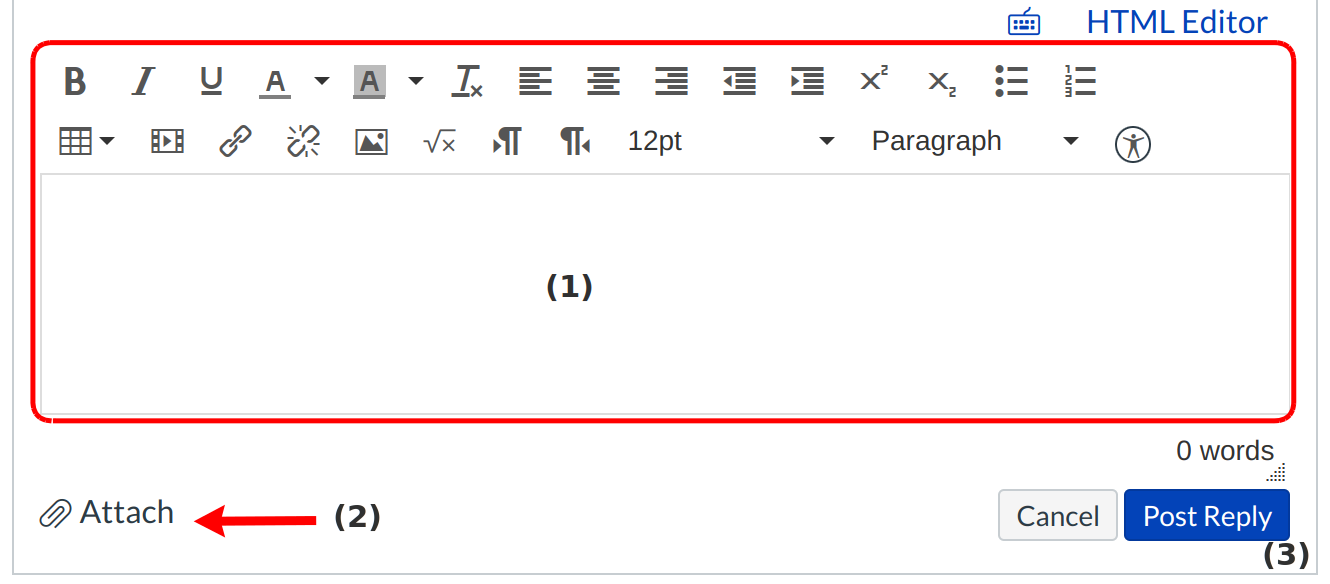
Write your response in the Rich Content Editor [1]. You can add links, photos, equations, and/or media. If your instructor allows, you can also attach files [2]. Once you finish, click the Post Reply button [3].
View Your Reply
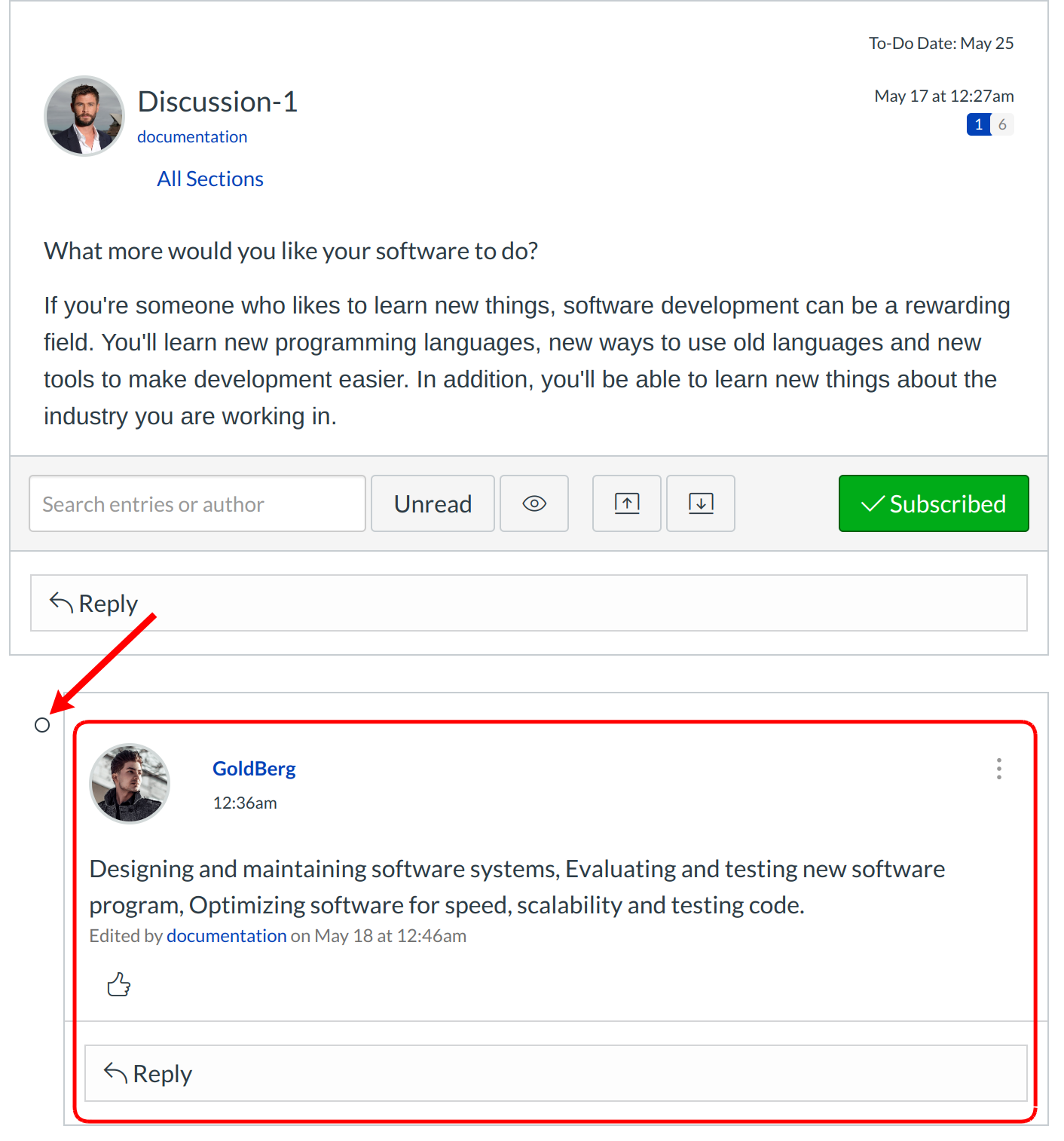
Your reply will be posted at the bottom of the discussion reply thread. The border of your post will flash blue indicating it has been newly posted. The dot indicator next to your post will immediately turn white if Sublime LMS ™ automatically marks your posts as read. However, if you manually mark your posts as read, the indicator will remain blue.
Reply to a Comment in a Focused Discussion
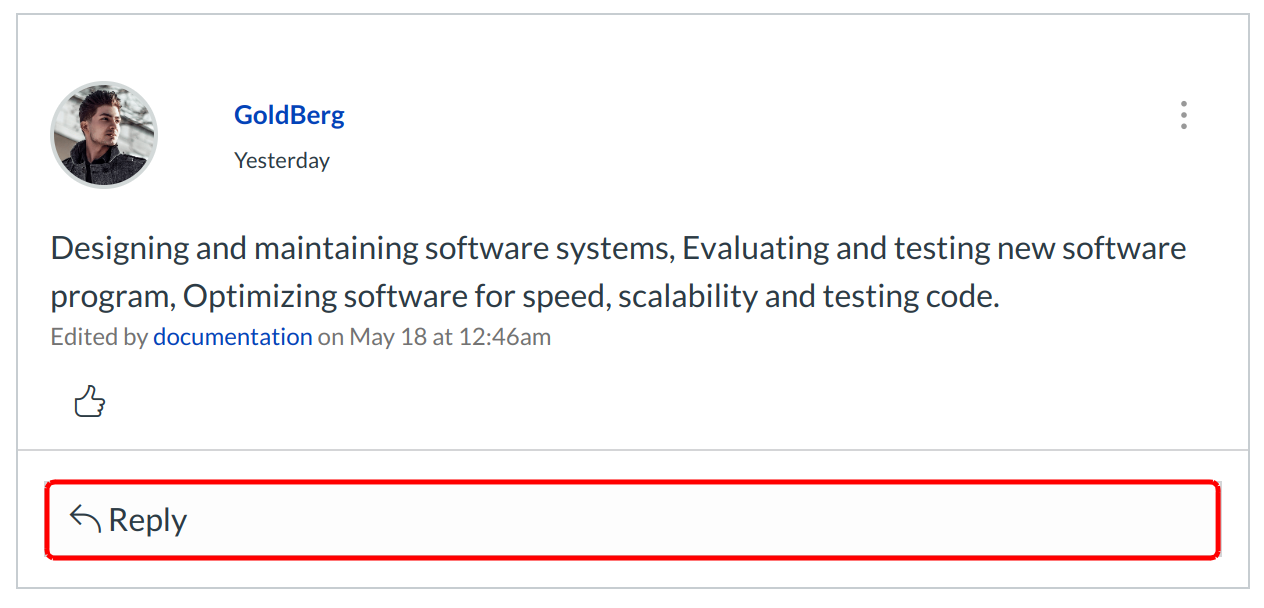
In a focused discussion, you can reply to a comment already posted by another student by clicking in the reply field below the post.
Post a Message
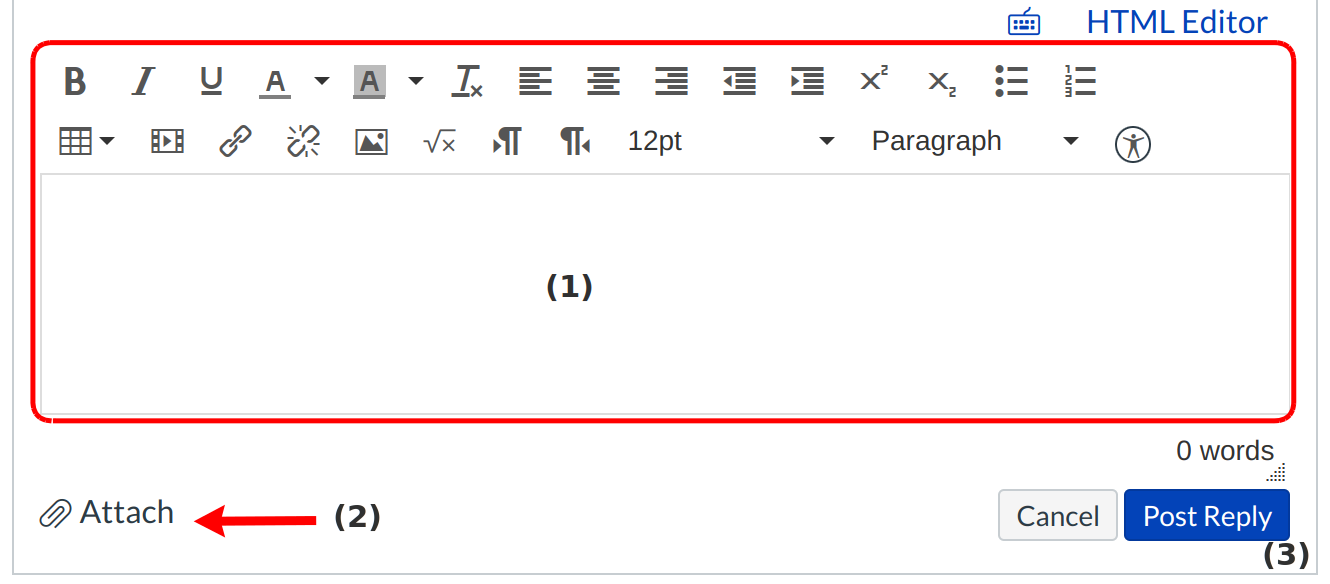
Write your response in the Rich Content Editor [1]. You can add links, photos, equations, and/or media. If your instructor allows, you can also attach files [2]. Once you finish, click the Post Reply button [3].
View Your Reply
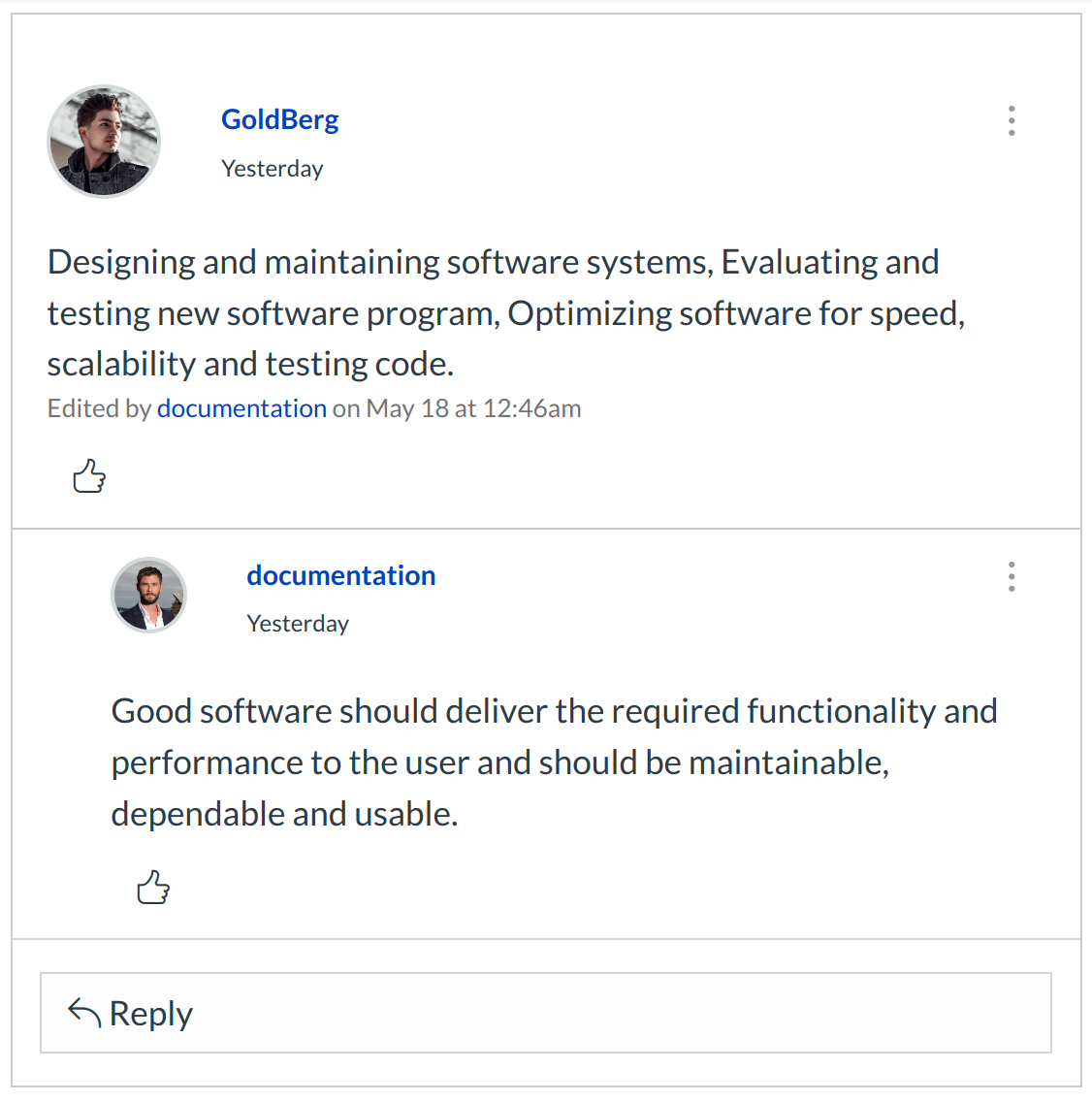
Your reply will be posted at the bottom of the discussion reply thread. The border of your post will flash blue indicating it has been newly posted. The dot indicator next to your post will immediately turn white if Sublime LMS ™ automatically marks your posts as read. However, if you manually mark your posts as read, the indicator will remain blue.