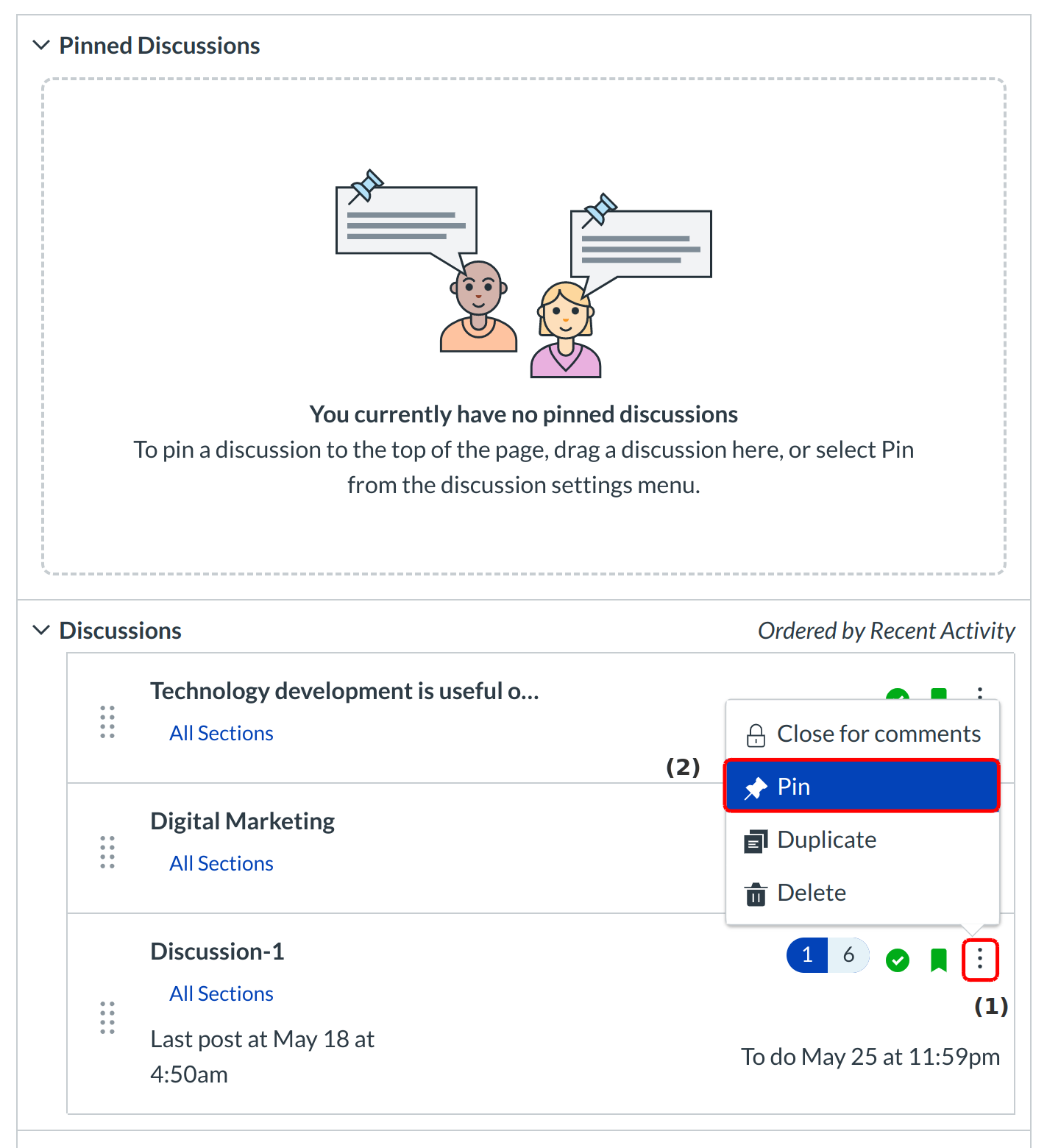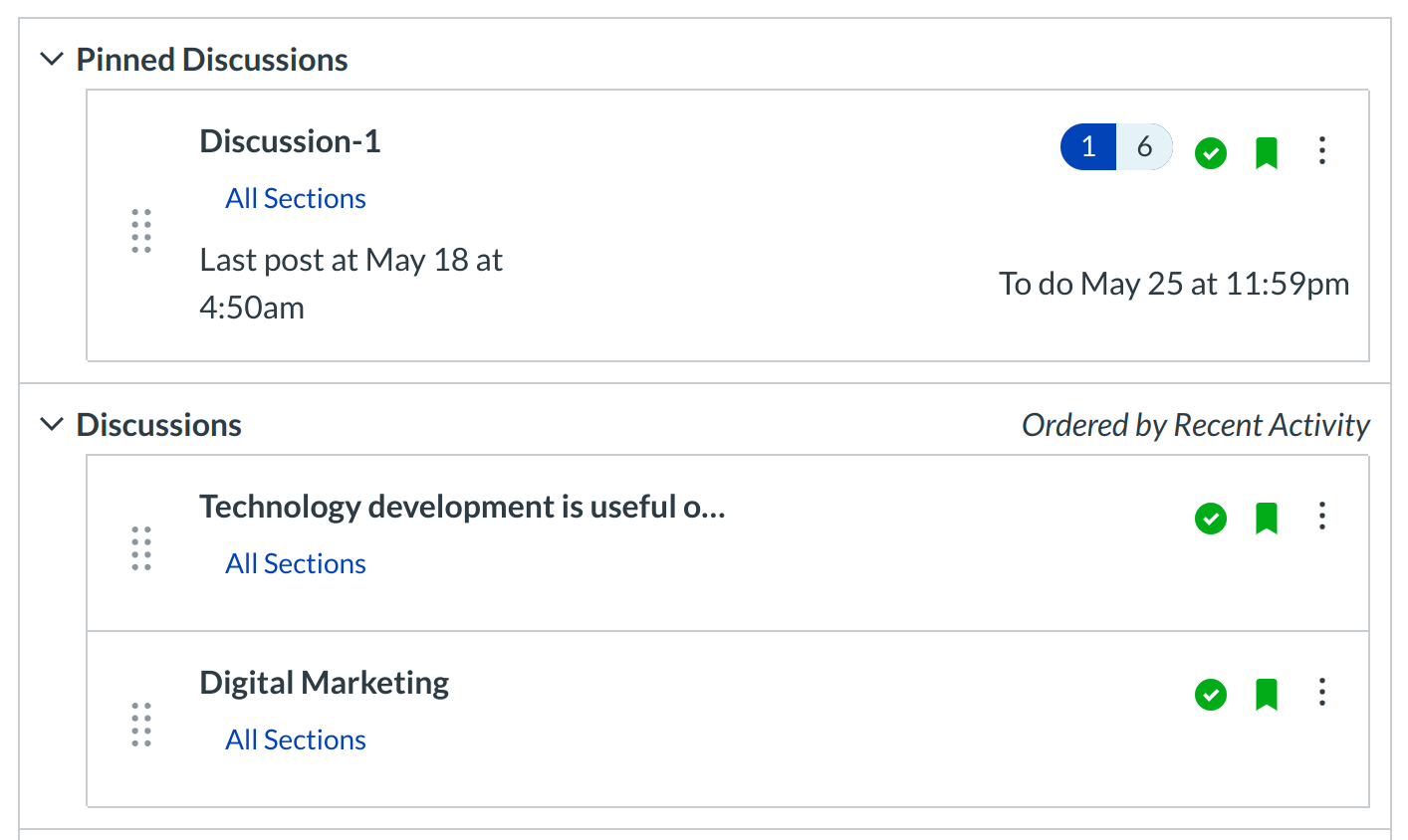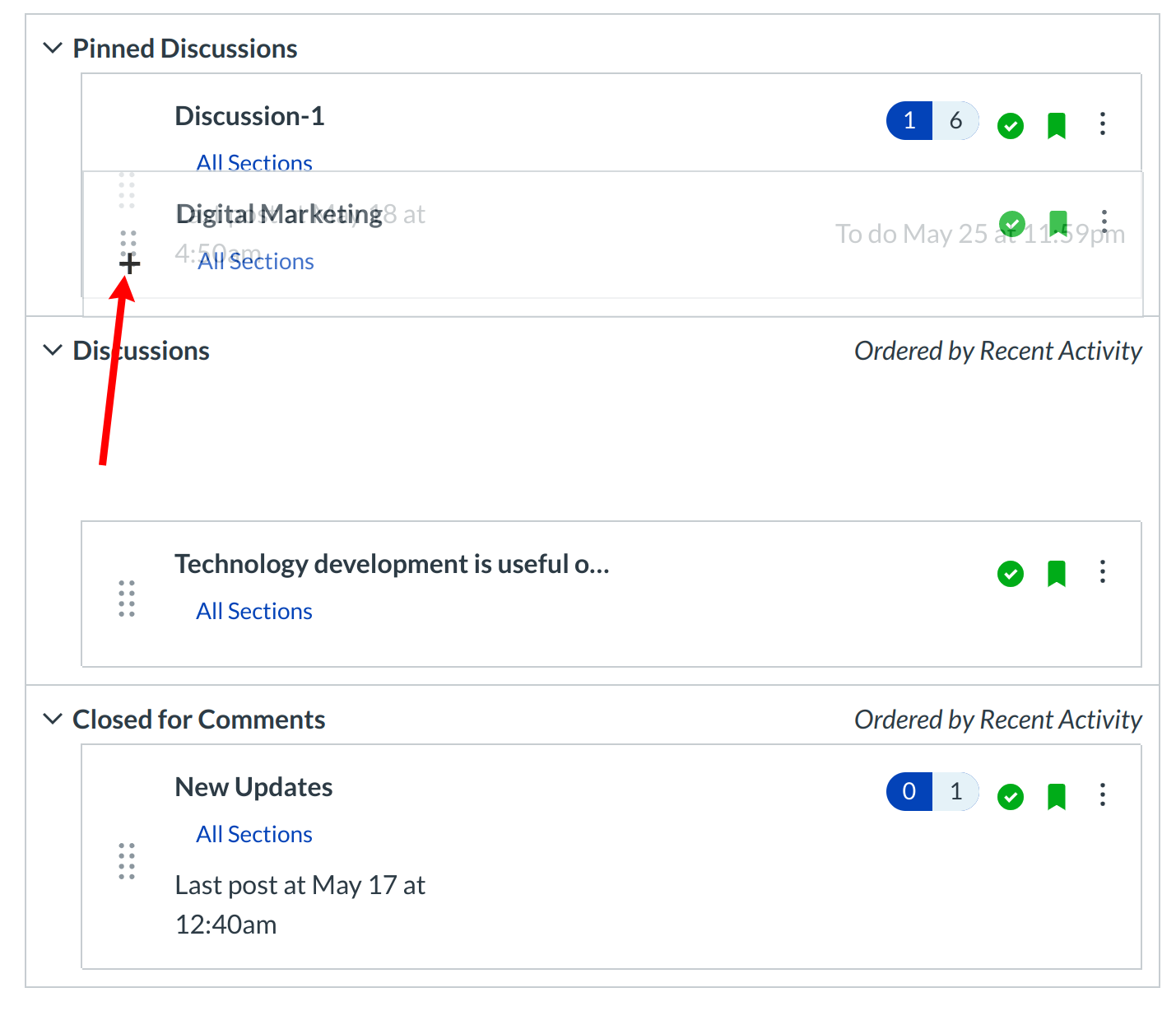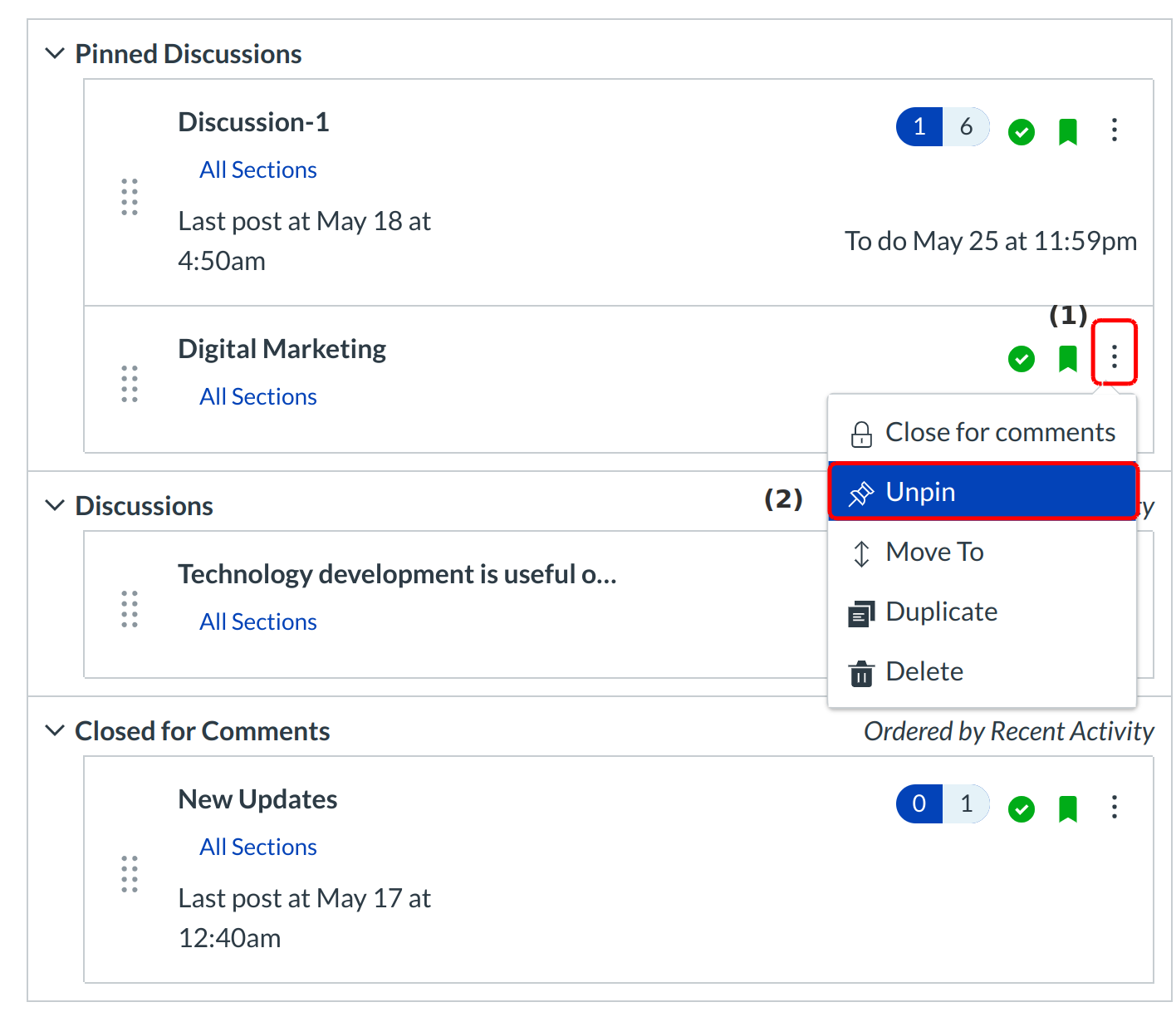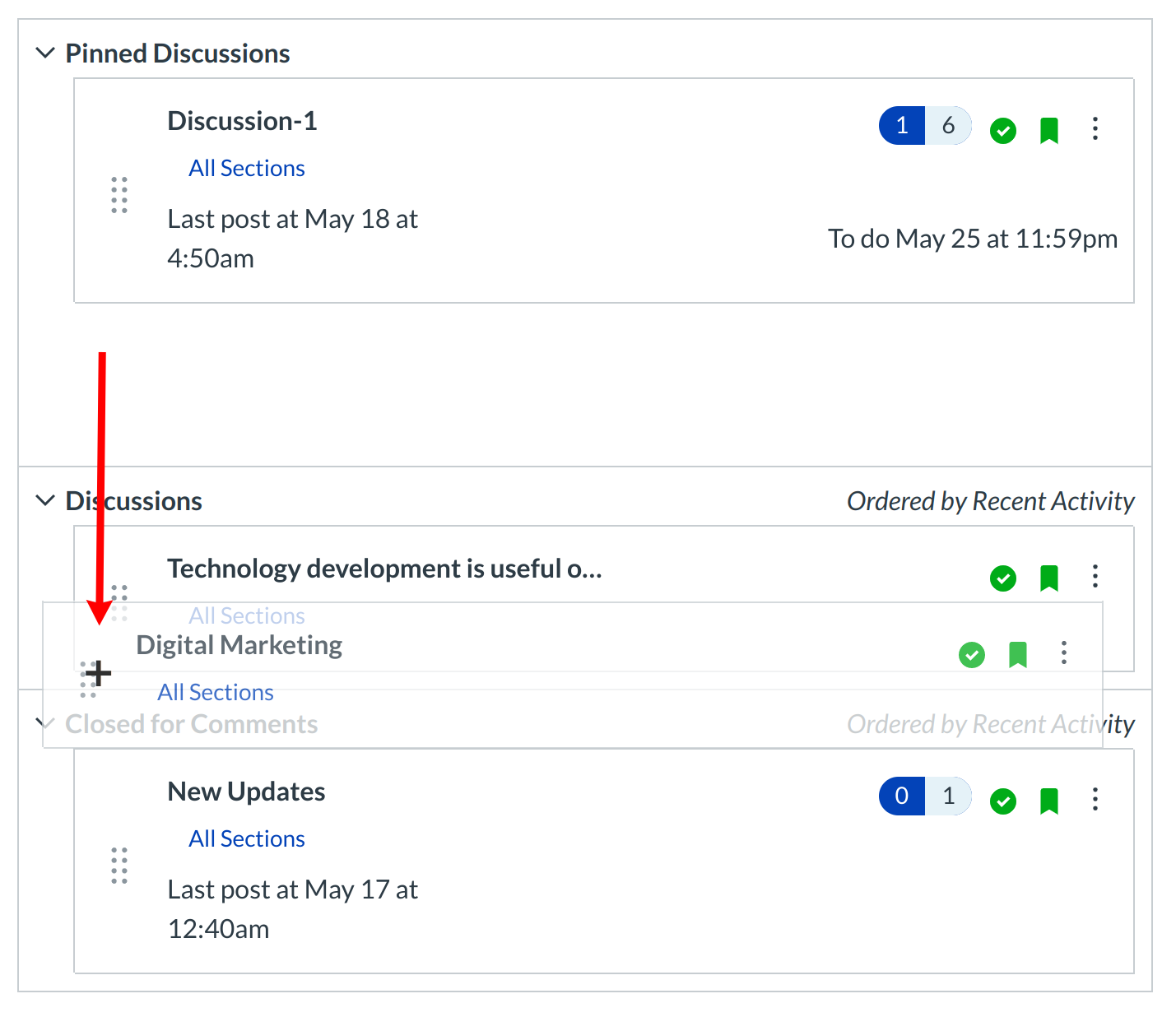How do I pin a Discussion on the Index Page?
You can pin discussions so students will see them at the top of the Discussions index page. Such discussions could include short-run discussions, discussions that only run for a single week, and any other discussions that students should specifically pay attention to. You can also pin discussions within Student Groups.
There are two ways to pin a discussion.
Note: Students do not see the Pinned Discussion heading when there are no pinned discussions.
Open Discussions
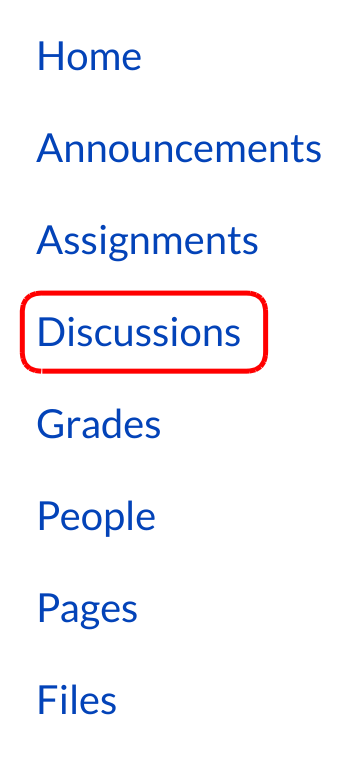
Click the Discussions link on the Course Navigation.
Pin Discussion with Settings Icon
You can pin a discussion using the three-dot icon. Click the three-dot icon [1] next to the discussion you want to move. Click the Pin link [2].
Pin Discussion by Dragging
You can also pin a discussion by dragging it to the Pinned Discussions area. To drag a discussion, hover over the discussion you want to move.
Drag Discussion
Drag the discussion into the Pinned Discussion area. Release your mouse and the discussion will be in the Pinned Discussions area.
Unpin Discussions with Settings Icon
You can unpin a discussion by selecting the discussion's three-dot icon [1] and clicking the Unpin link [2]. The discussion will automatically move back to Discussions. If the discussion became locked after it was pinned, the discussion will move to Closed for Comments after unpinning.
Unpin Discussions by Dragging
You can also unpin discussions at any time by dragging them back to another Discussion group.