Can a student resubmit any Assignment?
Students always have the option to resubmit their assignments. As an instructor, you can decide how to handle Assignment resubmissions.
You do have the option to set availability dates for each Assignment. Availability dates can restrict the dates that an assignment can be submitted.
All Assignment submissions can be viewed in Grading Tool.
Student View for Resubmit Assignment
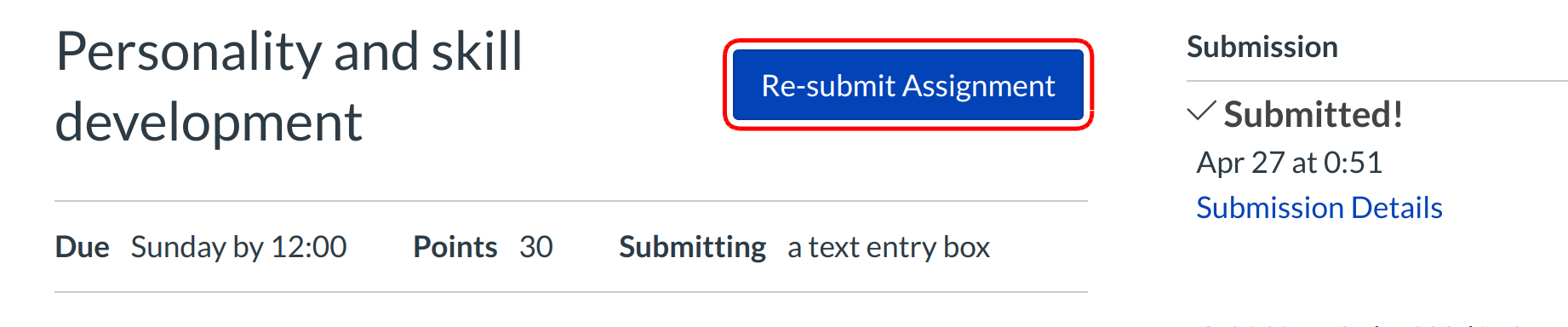
Students will see a Re-submit Assignment link in the Sidebar below the Assignment submission details.
View Assignments in Grading Tool
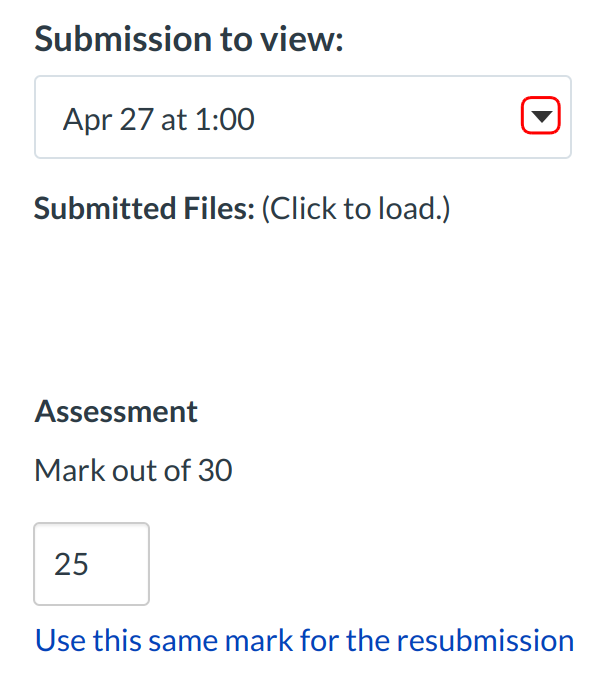
Open the student's Assignment in Grading Tool. When a student has submitted multiple submissions, you can view them by clicking the drop-down button.
Select Submission
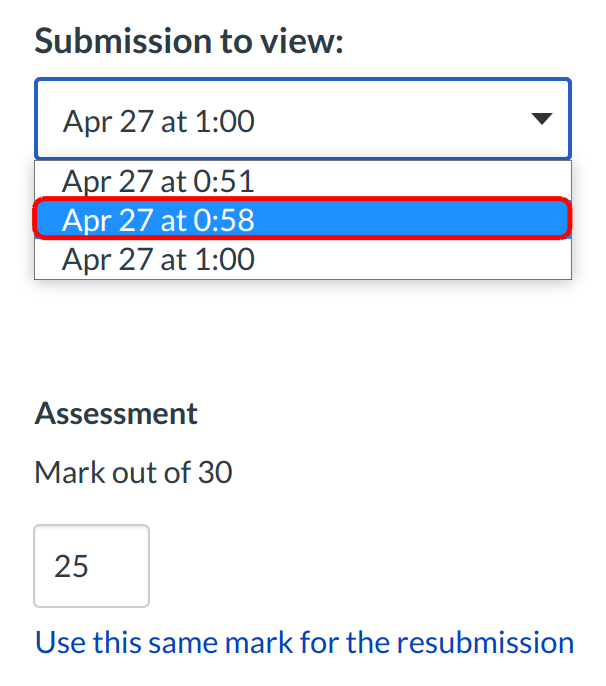
Select the submission you'd like to view.
Viewing Older Submissions
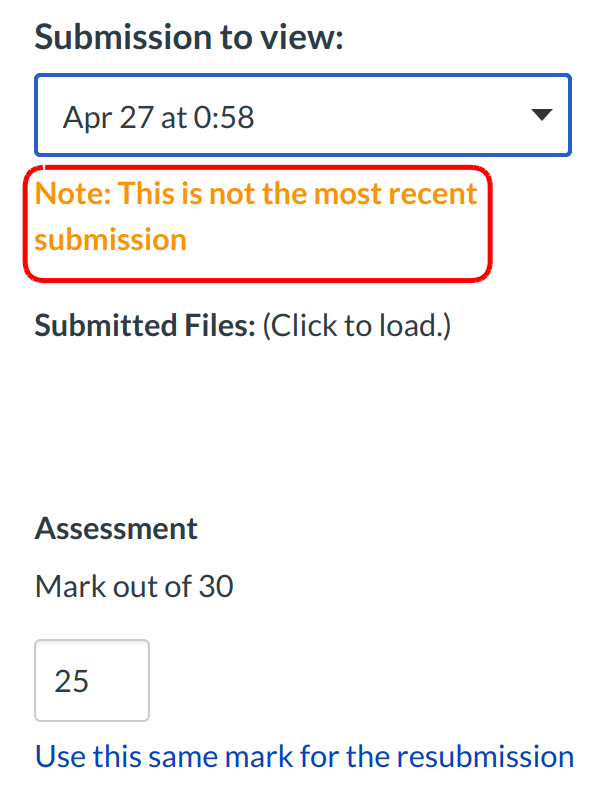
If you view an older submission, Sublime LMS ™ will warn you that the submission you are viewing is not the most recent submission.
Regrading Assignments
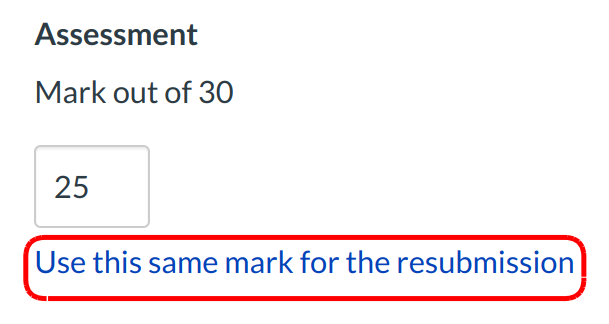
If you have already graded an assignment that a student has resubmitted, you have the option of using the same grade for the resubmission without doing any additional work. To apply the same grade to the new assignment, click the Use this same grade for the resubmission link.
Set Assignment Availability Dates
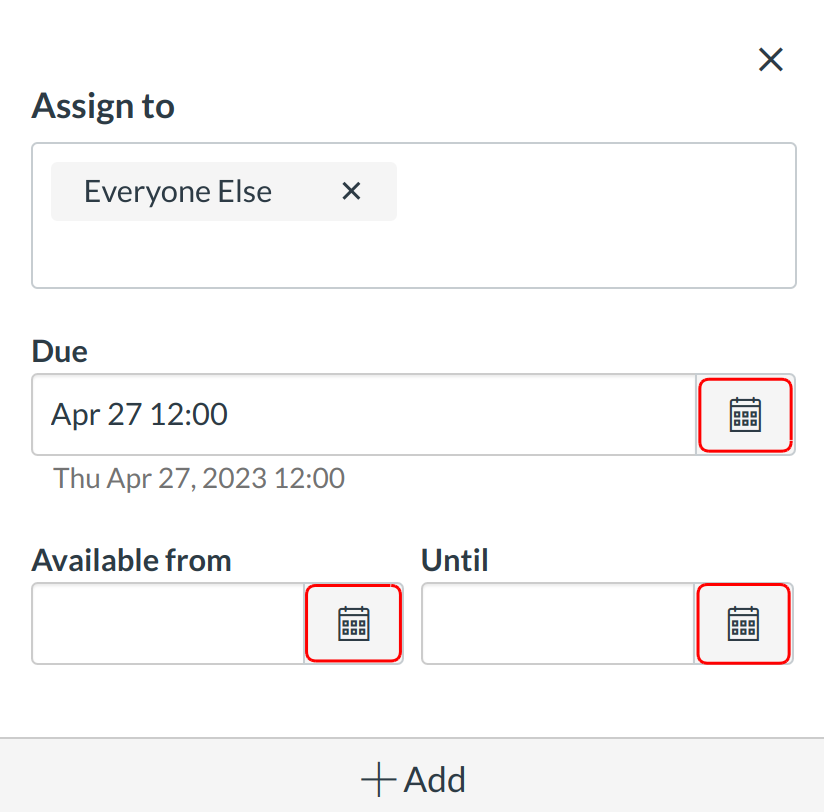
If you want to keep students from resubmitting assignments after a certain date, you can change the Assignment availability dates. Next to the date you want to change, choose the Calendar icon.
Set Date
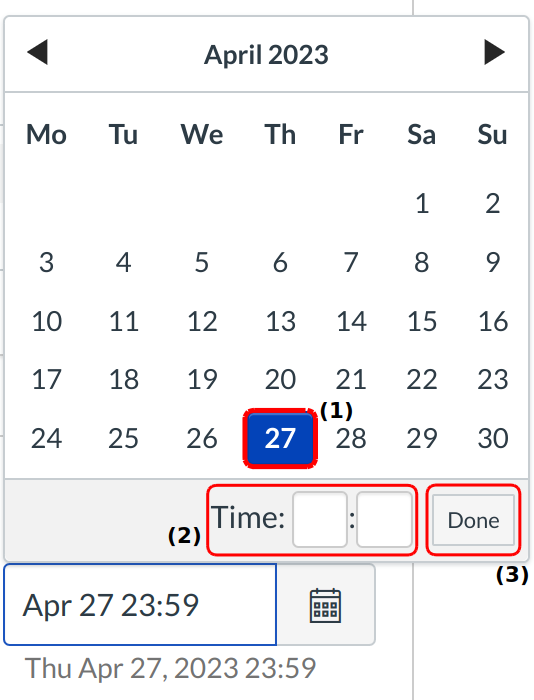
Set the date and time the assignment availability date by selecting a date [1] and time [2]. Click the Done button to save your changes [3].
Update Assignment
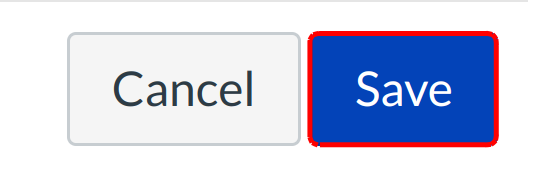
Click the Save button.